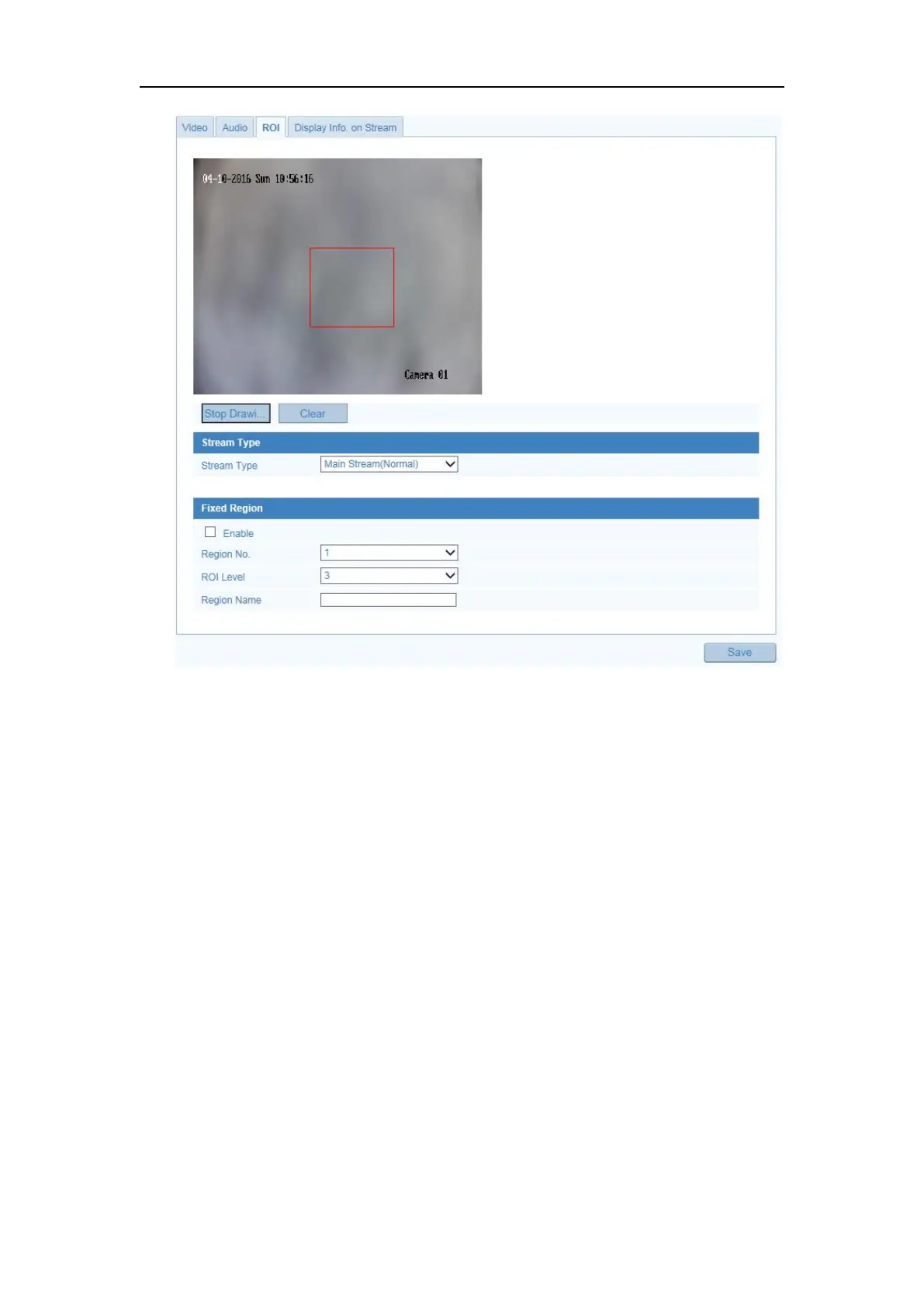Network Camera User Manual
68
Figure 8-3 Region of Interest Settings
Steps:
1. Enter the ROI settings interface: Configuration > Advance Configuration >
Video/Audio > ROI.
2. Select the Stream Type for ROI encoding.
3. Check the checkbox of Enable under Fixed Region item.
4. Set Fixed Region for ROI.
(1) Select the Region No. from the drop-down list.
(2) Check the Enable checkbox to enable ROI function for the chosen region.
(3) Click Drawing. Click and drag the mouse on the view screen to draw a red
rectangle as the ROI region. You can click Clear to cancel former drawing.
Click Stop Drawing when you finish.
(4) Select the ROI level.
(5) Enter a region name for the chosen region.
