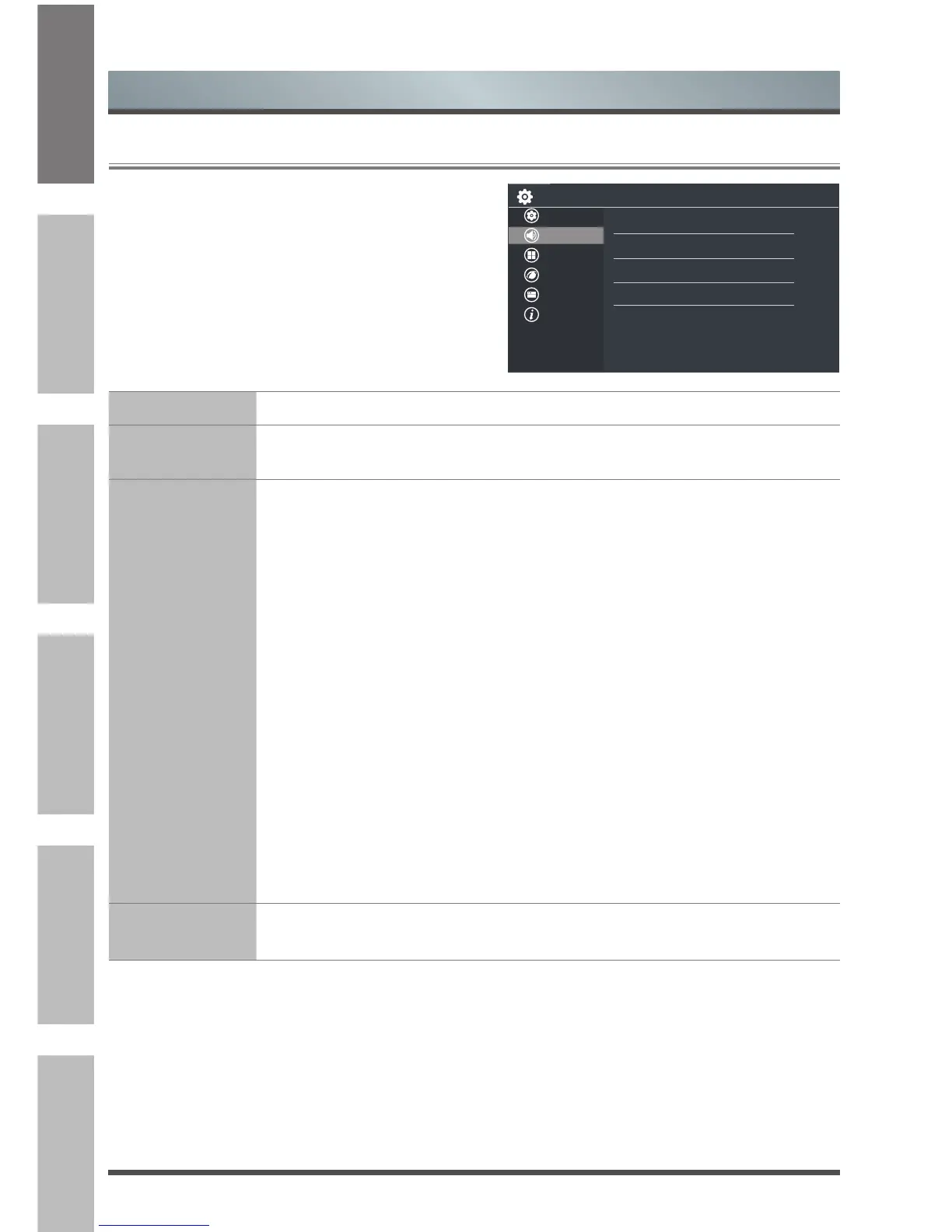Menu
2.3
Using the Sound Menu
Sound Mode Select a preset sound mode to suit the type of content you are listening to.
Apply Sound
Mode
Adjust current sound mode to apply to all source or just current source.
Advanced Audio
Settings
Tune the audio settings and quality of the TV.
• Headphone Mode: Change the way audio is sent through the type of device that’s
connected to your TV Audio Out port.
• Headphone Volume: Independently adjust the volume of audio out devices.
• Digital Audio Out: Select the digital audio output format that best suits the audio
device type. For example, choose RAW (which is uncompressed audio in RAW
form) if you have 5.1 Channel Surround Sound Speaker set up. Choose PCM if
you have an amplifier that does not support Dolby Digital technology.
• Digital Audio Delay: Adjust the digital audio output delay time to sync sound from
an external speaker with the images on the TV.
• Lip Sync: Synchronize the displayed image with the audio output.
• Balance: Adjust the left and right speaker strength to optimize audio for a specific
location.
• Equalizer: Boost the volume at different frequencies.
• Audio Type: You can select Normal or Visually Impaired.
• Voiceover Out: You can select All, Speaker or Headphone.
• Voiceover Volume: Adjust the Voiceover Volume. (Only available when Audio
Type is Visually Impaired)
• TV Speaker: Disable TV speaker when you are using sound bar, ARC or any
other external audio amplifier.
Restore Default
Audio Settings
Restore all of the audio settings in current audio mode to the factory default values.
The sound settings allows the user to optimize the
output audio sounds of the TV.
Setup
Picture
Sound
Channel
Network
System
About
Sound Mode
Apply
Sound Mode
Advanced Audio Settings
Restore Default Audio Settings