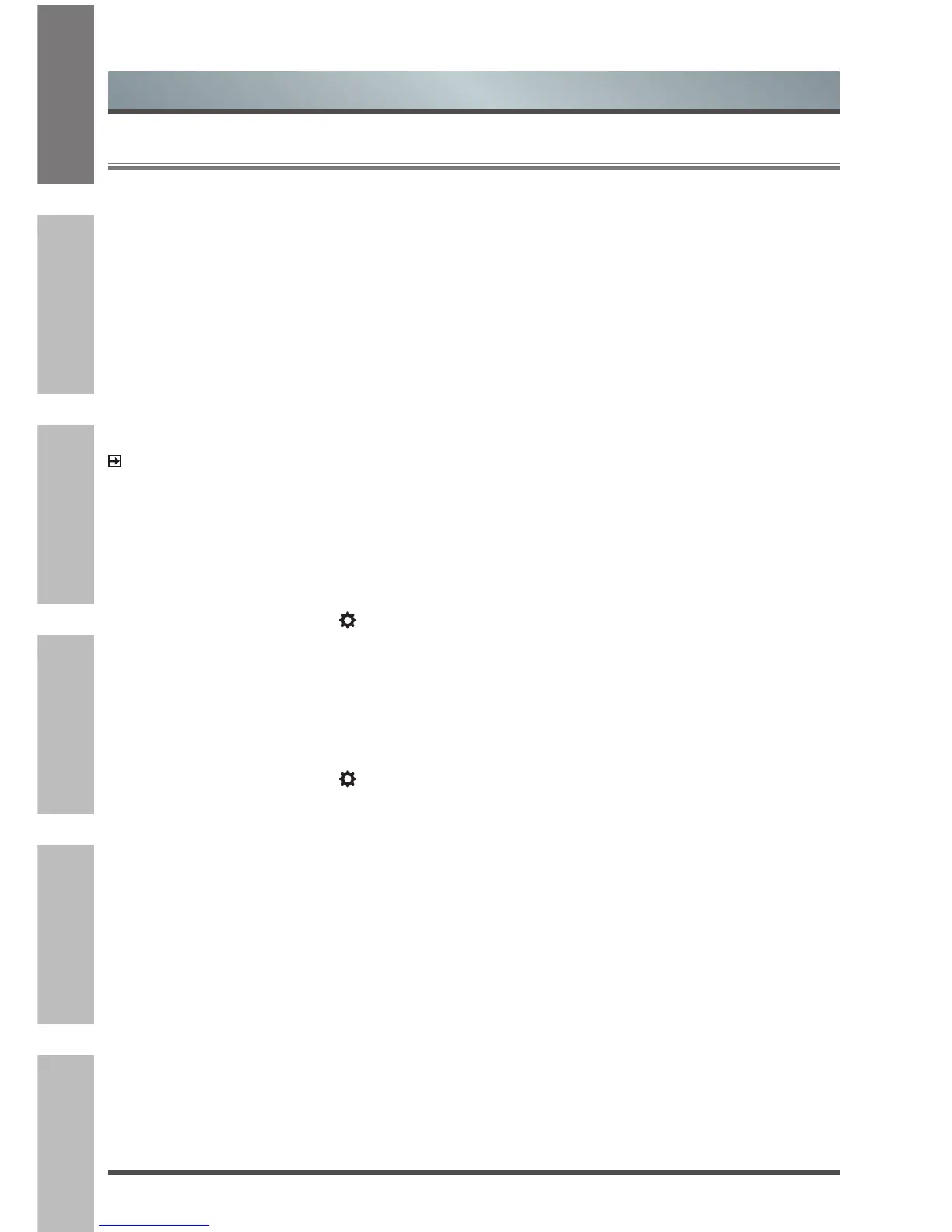Advanced Features
3.6 Software updates for your TV
The software (also referred to as firmware) is part of what powers your TV. We will provide software updates
to continuously enhance your TV and correct any issues that may impact your user experience; therefore, we
recommend that you keep your TV connected to the Internet to automatically receive updates when they are
available.
You can choose to receive updates automatically or check for software updates and install them manually.
Checking for updates automatically
In order for your TV to receive software notification updates automatically, it must be turned 'On' and
connected to the Internet or broadcasting signal. The Auto Firmware Upgrade setting (which enables your TV
to receive the updates automatically) is turned to 'On' by factory default. If you turn the Auto Upgrade setting
'Off', it will disable this functionality of your TV.
NOTE
While your TV is on and checking for updates, the program that you are watching will not be interrupted.
Disabling the Auto Firmware
If you do not want your TV to automatically check for updates and to receive notifications when they are
available, then:
1. Using your remote, press the [
] button.
2. Go to About > System Update > Auto Firmware Upgrade and turn the feature 'Off'
By doing this, you will have to manually check to see if you have the latest software update.
Checking for the latest firmware / OAD
To manually check for the latest firmware:
1. Using your remote, press the [
] button.
2. Go to About > System Update > Check Firmware Upgrade / Check OAD Upgrade.
Manually installing software updates
If you turned the Auto Firmware Upgrade feature Off then you’ll need to manually install the software.
1. If the Check Firmware Upgrade screen shows there is the latest version, select the Update icon.
2. After the software downloaded, select the OK icon to start the update progress.
