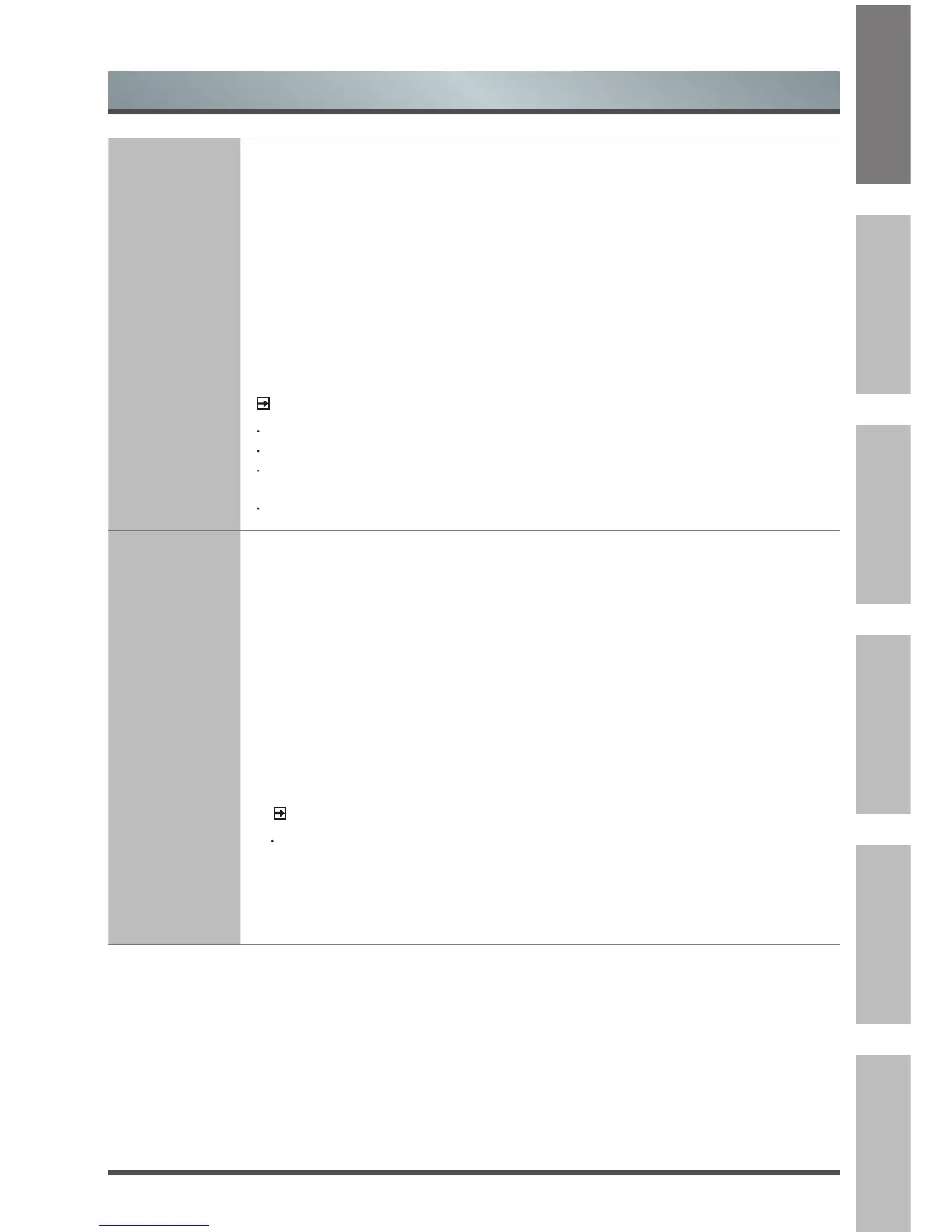Menu
HDMI & CEC
Function
Configure how to control CEC-enabled devices with your TV remote.
• CEC Control: Allow the TV to automatically control CEC devices connected to the
TV via HDMI.
• Device Auto Power Off: Automatically turn off HDMI CEC devices when the TV is
turned off and INlink is set to On.
• TV Auto Power On: Automatically turn on the TV when the HDMI CEC device is
powered on, if allowed by the device.
• Audio Receiver: Allow the Audio Receiver to send audio over an HDMI cable and
back to or from your TV.
• Device Connect: Allow CEC-enabled devices to communicate with each other
when connected through an HDMI cable.
• CEC Device Lists: View a list of all CEC-enabled devices.
NOTES
HDMI cables must be used to connect HDMI CEC-compatible devices to your TV.
The HDMI CEC feature of the connected device must be turned on.
If you connect an HDMI device that is not HDMI CEC-compatible, all the HDMI-CEC
control features do not work.
Depending on the connected HDMI device, the HDMI-CEC Control feature may not work.
Advanced
Settings
Access the Advanced Settings menu.
• Menu Timeout :
Set the amount of time that you’d like for the menu to display :
10s ,
20s , 30s , 60s or Off.
• Auto Sleep: Set the amount of time that you’d like for TV auto power off without
any activity.
• PVR & T.Shift: Set the disk partition and storage space size where you want to
store your PVR/Time shift contents.
Start in advance: Set PVR recording time in advance.
Delay ending: Set PVR recording time in delay.
• Power Indicator: Set the Power Indicator light to stay On or Off when standby
mode.
• Indicator Light Setting: Set the Indicator light to stay On or Off when watching TV.
NOTE
The Power Indicator/Indicator Light Setting function is only applicable to the
products which support it.
• Input Labels: Edit the input labels.
• Setup Wizard: Use the Setup Wizard for instructions to help you set up your TV.
• Store Mode:
Select store mode to effect EPOS and other demo functions.
