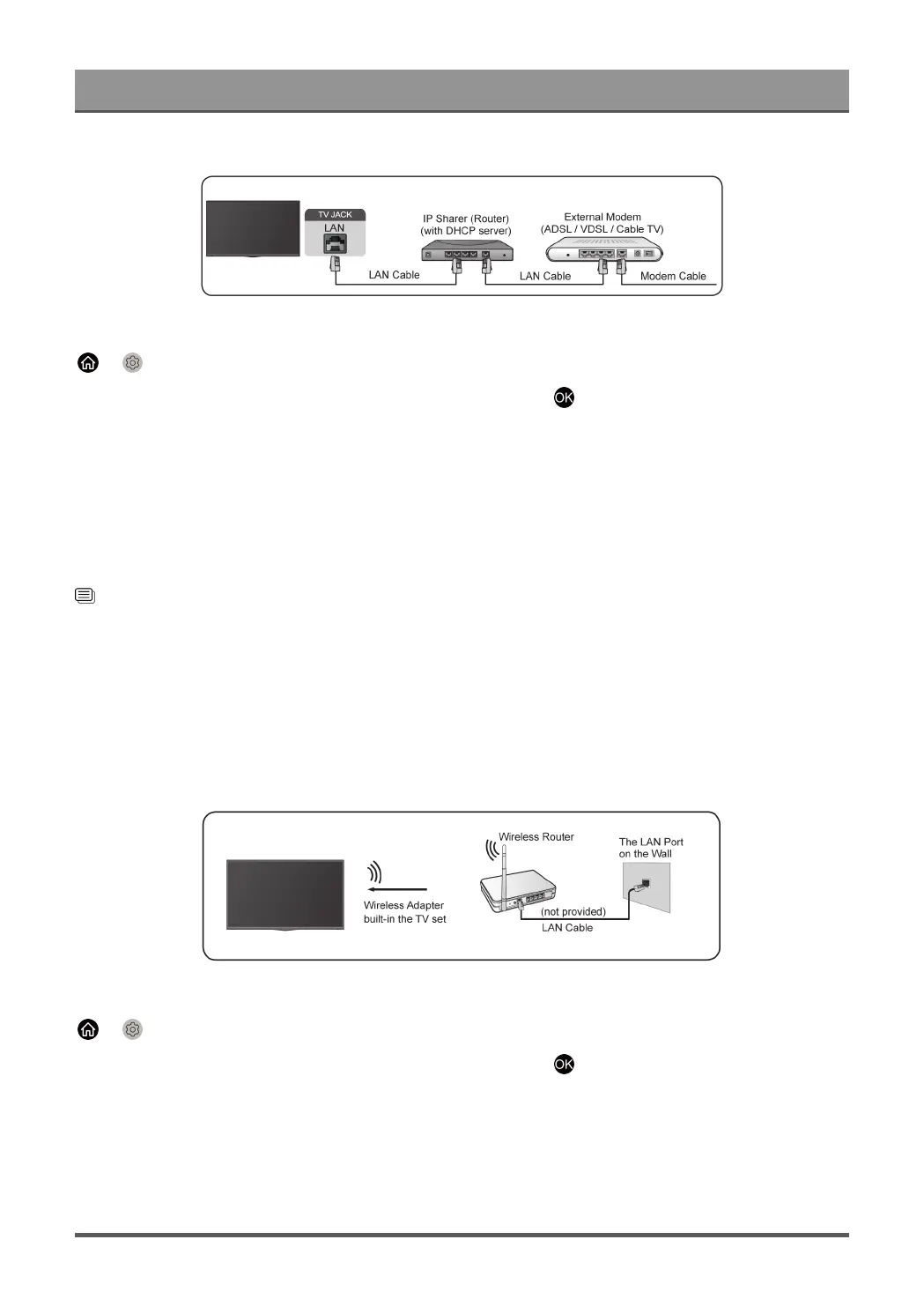First-Time Use
After connecting to a wired (Ethernet) network:
> Settings > Network > Network Configuration
Set the TV network by selecting Network Configuration and press button to enter the submenu.
• Connection Type
Choose a wired (Ethernet) network connection to access the Internet.
• Ethernet
Display network status.
• IP Settings
Configure the IP setting for your network connection.
Related information
Network on page 37
Network Issues on page 60
My TV cannot connect to the network. on page 53
Connect to a Wireless Network
To connect to an available wireless network, make sure that you turn on your wireless router and have the
wireless router's SSID and password before attempting to connect.
To get access to the Internet using a wireless connection:
> Settings > Network > Network Configuration
Set the TV network by selecting Network Configuration and press button to enter the submenu.
• Connection Type
Choose a wireless network connection to access the Internet.
• Advanced Settings
Configure the advanced wireless network settings for the TV.
5
