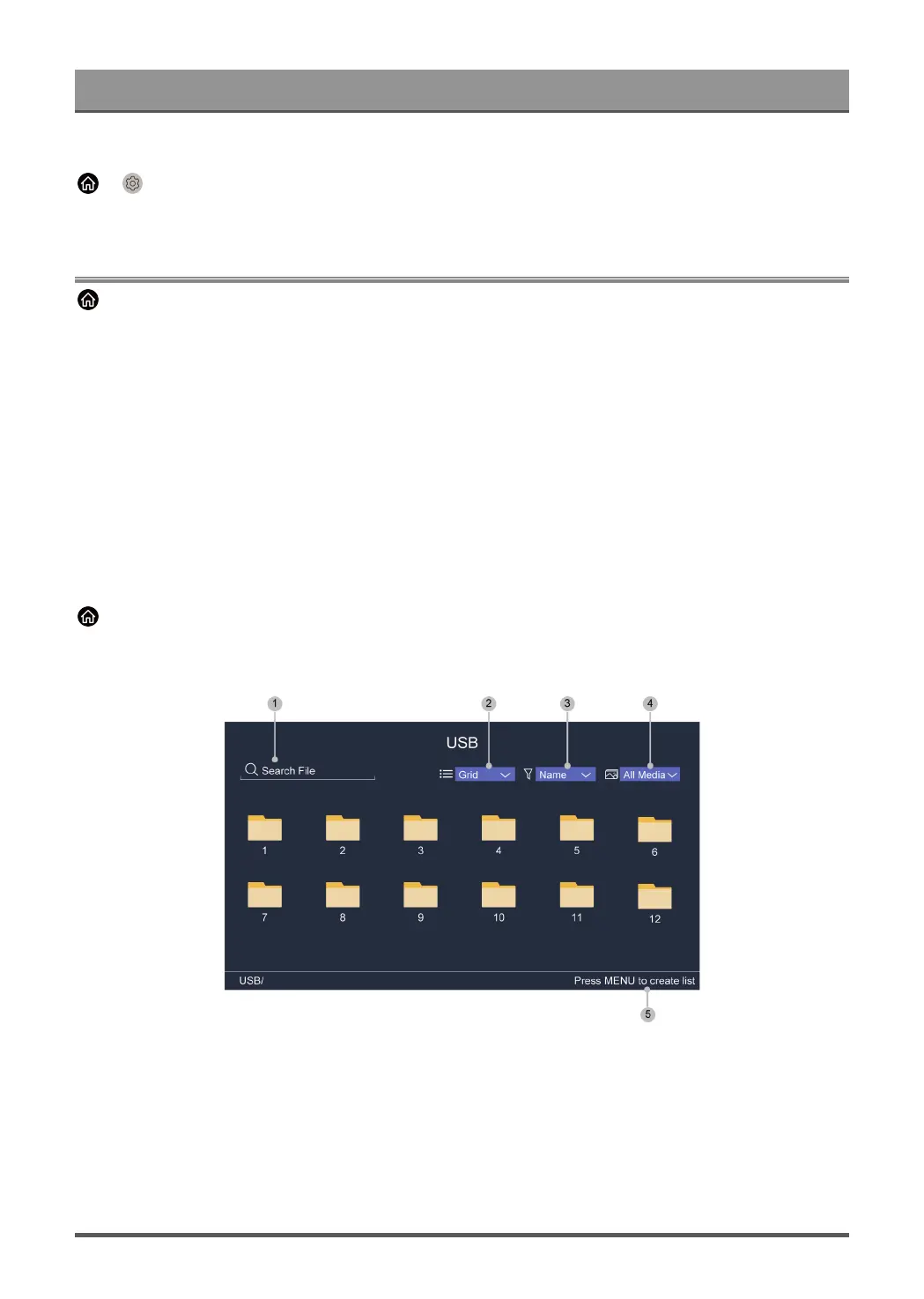Entertainment
Optimised picture for watching sports.
> Settings > Sound > Sound Mode > Sports
Optimised sound for watching sports events.
Media
> My Apps > Media
Media is a central location for you to view or listen to different types of content, such as photos, music and
movies. You can view media content through the following methods:
• A USB thumb drive or hard drive.
• Compatible mobile phone, tablet or other personal devices: you can stream movies, music and photos that
are stored on compatible personal devices and play or view the content on your TV.
By default, there is Content Sharing displayed on the Media screen. If your mobile device is connected to the
TV, its name also appears on the Media screen.
For more information about Content Sharing, please refer to Benefits of Smart TV > Content Sharing in this
manual.
Enjoy Photos/Audio/Video Stored on a USB Device
> My Apps > Media > connected devices
Select the content you want to play on the screen, like pictures, videos and music.
1. Search the content you want to play.
2. Arrange the content list by Grid, List.
3. Sort the content list by Name, Date modified, Size.
4. Filter the content list by All Media, Photo, Video, Music, Recorded.
5. Create a photo, music, or video playlist.
Note:
45
