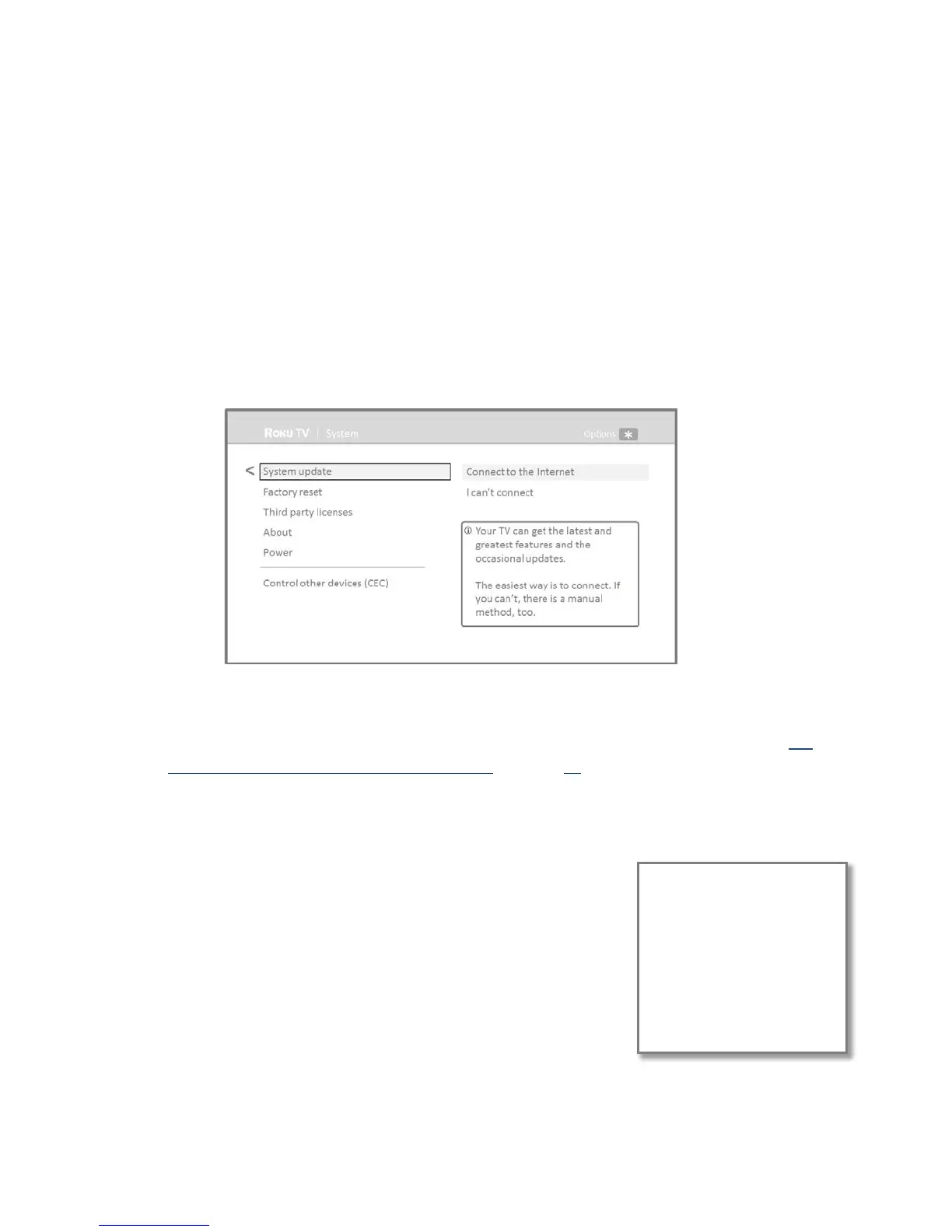To check for updates, navigate to Settings > System > System update, and then select Check now. The
TV responds either with a message saying that your TV is up to date, or with a message saying that an
update is available.
Follow the instructions on the screen to install the system update.
Getting updates on a non-connected Hisense • Roku TV
If your TV is not connected to the Internet, you can still get system updates by using a USB flash drive
and a computer with an Internet connection.
To get a system update, navigate to Settings > System > System update:
The System update screen on a non-connected TV gives you the opportunity to connect your TV
to the Internet to automatically receive updates. We recommend this option if it is possible in
your situation. To proceed, select Connect to the Internet and follow the instructions in “But
what if I didn’t connect my Hisense • Roku TV?” on page 22.
Otherwise, if you can’t connect to the Internet, select I can’t connect, and then follow the
instructions on the screen. Here’s a summary:
1. On an Internet-connected computer, go to the web site
displayed on the System update screen.
2. On the USB Update web page, select the correct Hisense •
Roku TV model and then click Download. Save the file to the
root folder of a standard USB flash drive.
3. When the download finishes, take the USB flash drive to the
TV and plug it into the USB port. When you do, the TV
validates the files on the flash drive and displays a 12-digit
code.
4. Write down the code and the web address, and take this information back to your Internet-
connected computer.
Any normal USB flash drive will work,
provided it has a FAT-16 or FAT-32
file system format. (This is the
default for most flash drives.)
The size of the download is small—
usually less than 100 MB—and so
will fit on any size flash drive you
might have.
63
