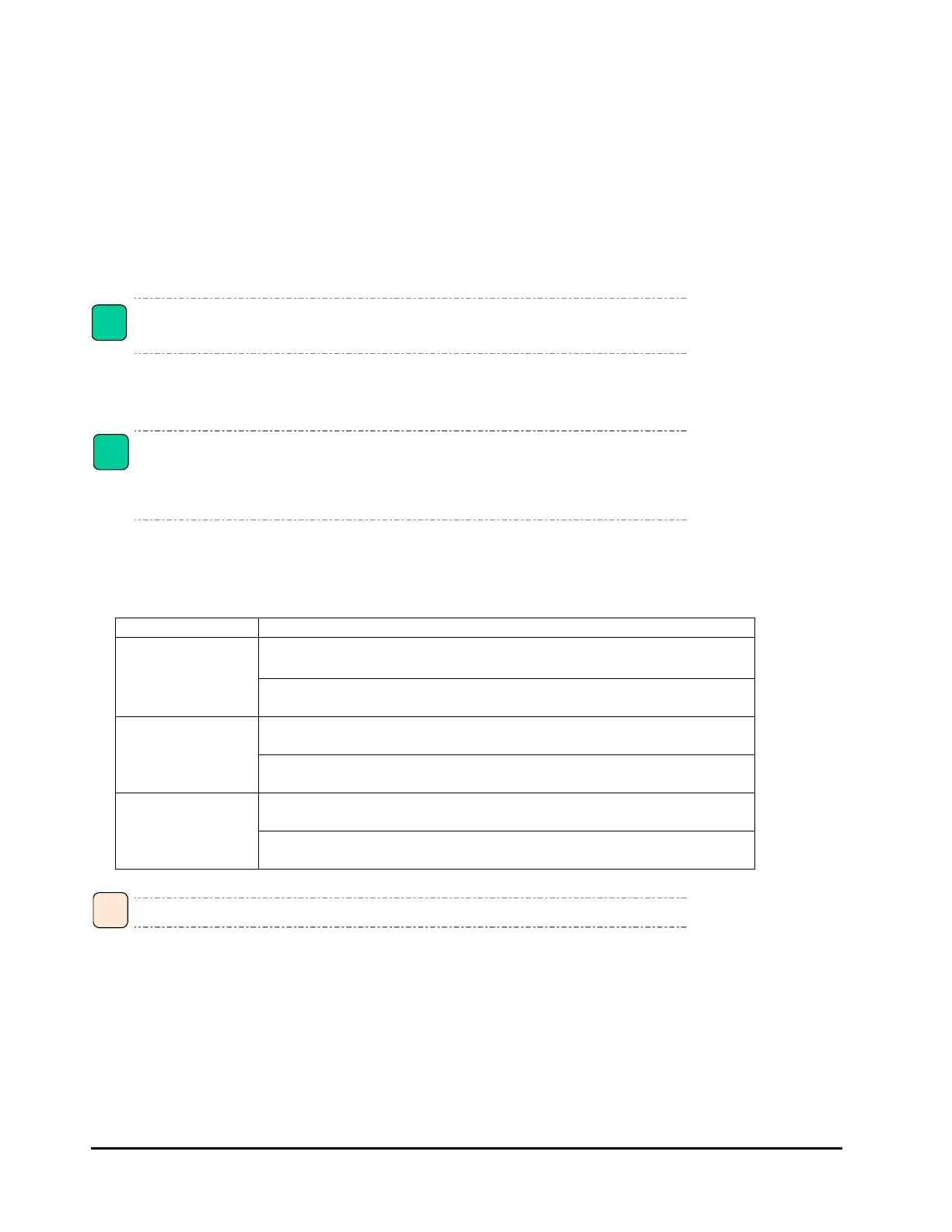5-12 Installing the Driver and Utility
Windows Server 2012 / Windows Server 2012 R2
Environment
□ Installing the driver
Drivers bundled in Windows Server 2012 / Windows Server 2012 R2 cannot be used.
1. Turn on the power of the blade server, boot Windows, and log in as "Administrator".
When the adapter is added, the standard driver of OS may be applied. Install the driver according to the
above-mentioned procedure. If you reinstall the driver, also follow the above procedure. When you start
the OS or add the adapter, a pop-up window for driver installation may appear. Click [Cancel] and install
the driver according to the following procedure. The pop-up appears twice per adapter.
2. Insert "Driver &Utility for Windows" or "DriverKit" or "Server installation and monitoring tool" into the CD/DVD drive.
3. Activate the " APInstall.exe " corresponding to the OS.
System Model Location of the installation file - APInstall.exe
CB320
[Windows Server2012]
\WinSrv2012\Drivers\FibreChannel\Emulex_02\x64\APInstall.exe
[Windows Server2012 R2]
Not Supported
CB2000
/X55A1/X55A2
[Windows Server2012]
\WinSrv2012\Drivers\FibreChannel\Emulex_02\x64\APInstall.exe
[Windows Server2012 R2]
Not Supported
CB2000
/X55R3/X55S3/X55R4
/X57A1/X57A2
[Windows Server2012]
\WinSrv2012\Drivers\FibreChannel\Emulex_04\x64\APInstall.exe
[Windows Server2012 R2]
\WinSrv2012R2\Drivers\FibreChannel\Emulex_04\x64\APInstall.exe
It will take a few minutes until completion of installation.
4. Installation has finished when " AutoPilotInstaller " on the task bar disappears.
5. Restart OS.
!
Note
!
Note
•
•
•
Tip
