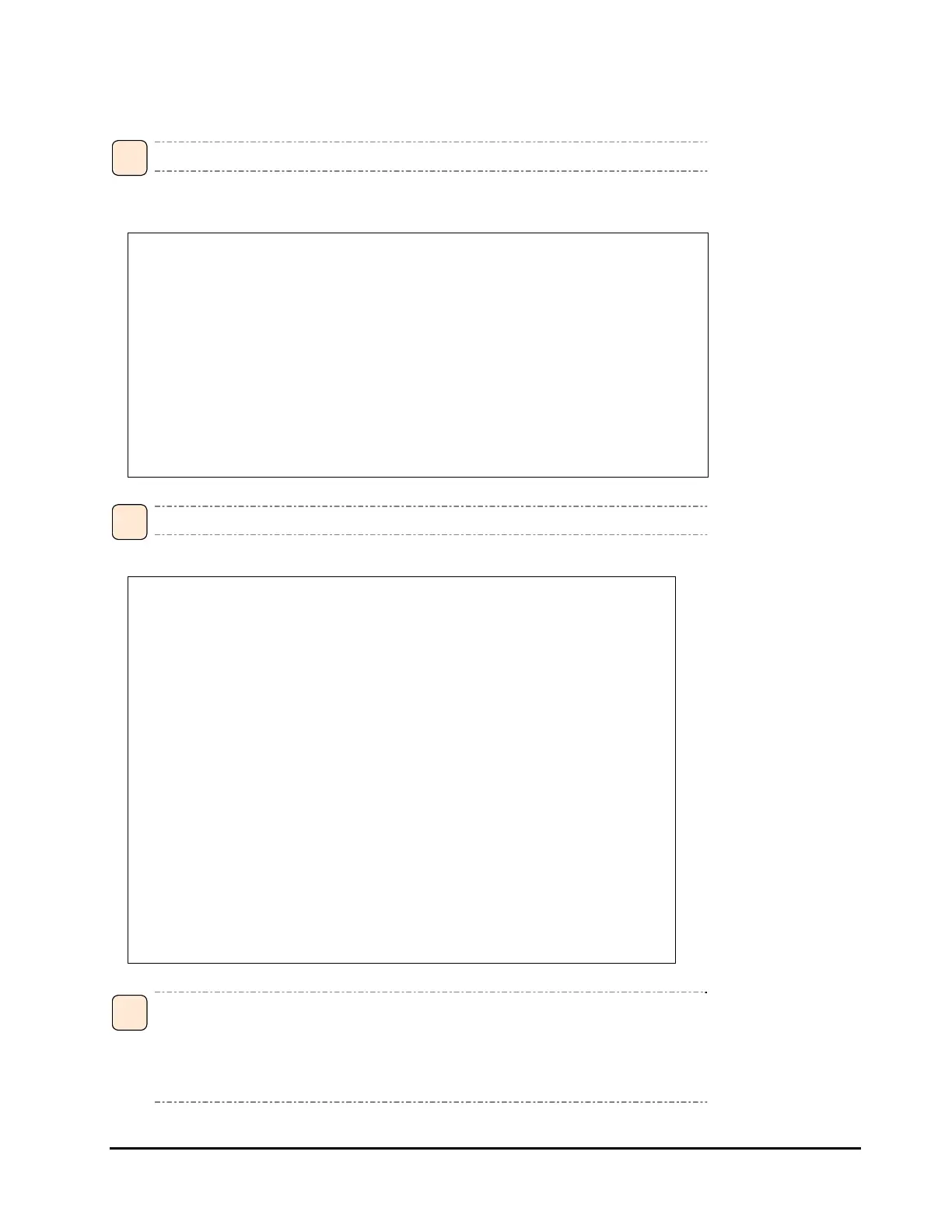Supplementary Notes on Fibre Channel Adapter Function 7-7
The settings and confirmation method are described below:
The setting and confirmation methods are different depending on BIOS Utility versions.
<< Using BIOS Utility version 2.02a2 or lower >>
1. Open the "BIOS Utility" screen. Select "Configure This Adapter's Parameters".
Adapter 01: PCI Bus , Device , Function (xx,xx,xx)
LPexxxx-xx: I/O Base: xxxx Firmware Version:xxxxxxx
Port Name: xxxxxxxx xxxxxxxx Node Name: xxxxxxxx xxxxxxxx
Topology: Auto Topology: Loop first (Default)
The BIOS for this adapter is Disabled
1. Configure Boot Devices
2. Configure This Adapter’s Parameters
Enter a Selection:
Enter <x> to Exit <d> to Default Values <Esc> to Previous Menu
In this window, you can check "Port Name" and "Node Name" of this adapter.
2. The [Configure This Adapter's Parameters] screen appears.
Adapter 01: PCI Bus #:xx PCI Device #:xx
LPexxxx-x I/O Base: xxxx Firmware Version:xxxxxxx
Port Name: xxxxxxxx xxxxxxxx Node Name: xxxxxxxx xxxxxxxx
Topology: Auto Topology: Loop first (Default)
1. Enable or Disable BIOS
2. Change Default ALPA of this adapter
3. Change PLOGI Retry Timer ( +Advanced Option+)
4. Topology Selection ( +Advanced Option+)
5. Enable or Disable Spinup delay ( +Advanced Option+)
6. Auto Scan Setting ( +Advanced Option+)
7. Enable or Disable EDD 3.0 ( +Advanced Option+)
8. Enable or Disable Start Unit Command ( +Advanced Option+)
9. Enable or Disable Environment Variable ( +Advanced Option+)
10.Enable or Disable Auto Boot Sector ( +Advanced Option+)
11.Link Speed Selection( +Advanced Option+)
Enter a Selection:
Enter <x> to Exit <Esc> to Previous Menu
Press the number (1 to 11) of an item. Then the corresponding screen appears. To return to the above
screen, press the [ESC] key.
When you install the OS in the device connected to the boot or port from the device connected to the
port of this Fibre Channel adapter, set item No. 1 as "Enable".
•
•
•
Tip
•
•
•
Tip
•
•
•
Tip
