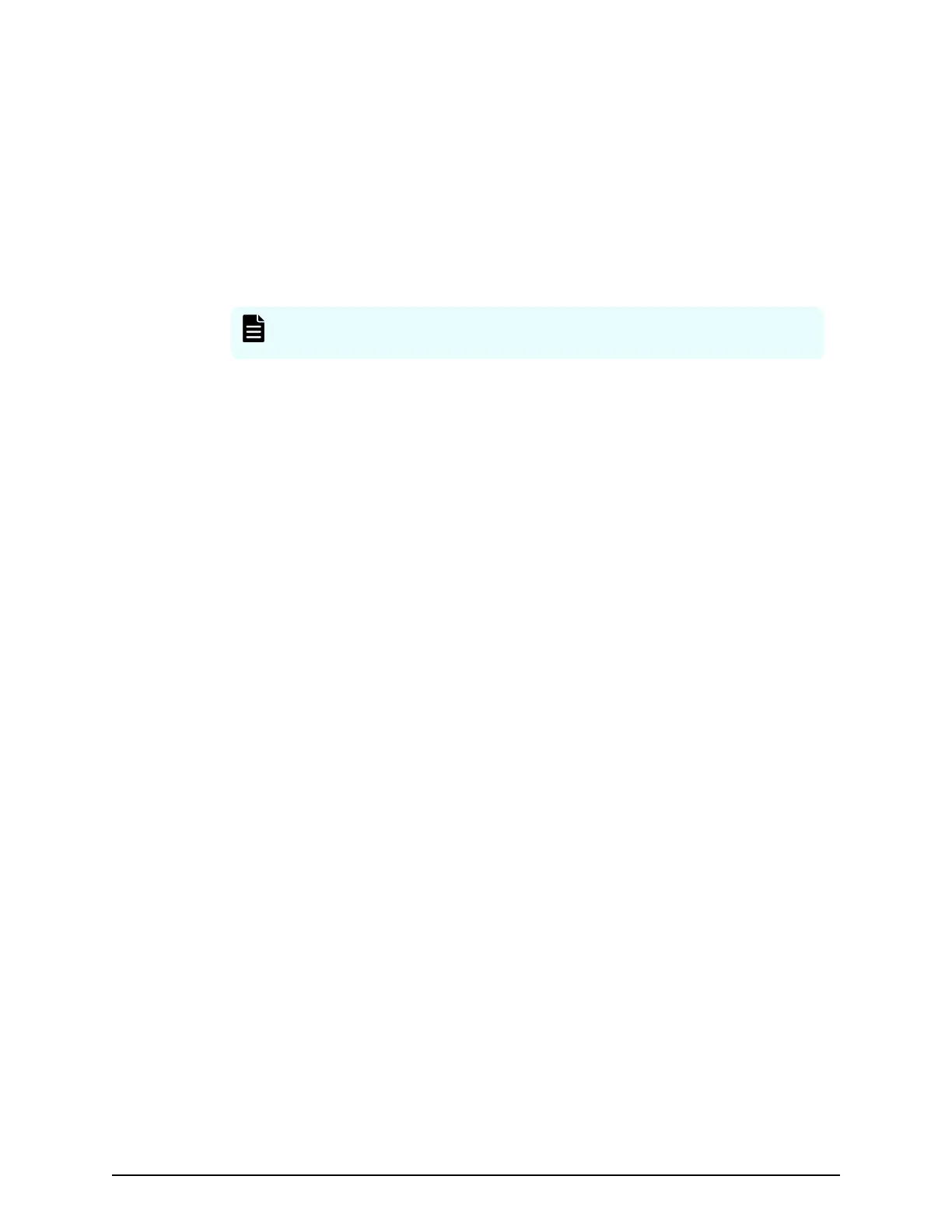Installing the BECK tool
Procedure
1. In a new (empty) folder, place the le BECK_Tool_wxyz.zip, where wxyz
represents the BECK version number.
2. Double-click the zip le.
A BECK_Tool_wxyz subfolder is created automatically within the folder where the
zip le is located, and BECK_Tool.exe and initialization (INI) les are displayed in
the folder.
Note: Do not mo
ve the INI les from the folder or change the INI le
names or INI le contents.
3. T
o verify that the BECK tool is installed, double-click the executable le
BECK_Tool.exe in the BECK_Tool_wxyz folder to start the BECK tool.
4. Conrm that the Language dialog box opens.
Uninstalling the BECK tool
Procedure
1. Conrm that the computer is operating normally.
2. If the BECK tool is running, stop it.
3. If there are les in the BECK_Tool_wxyz subfolder that you want to keep, copy
them to another folder.
4. Delete the BECK_Tool_wxyz subfolder containing the BECK_Tool.exe and INI
les.
BECK tool at a glance
Procedure
1. Select a language from the Language dialog box.
■ English
■ Japanese
2. At the Array Unit Type dialog box, click an array unit type or enter a box code of up
to 8 alphanumeric characters.
You can enter the serial unit number and an optional name as the box code. A
conguration screen appears that corresponds to the array unit type selected in the
Array Unit Type dialog box.
3. Create logical and physical conguration gures.
■ Automatically by specifying the number of units.
■ Manually by entering values in supplied elds.
Congurations can be expanded after you create them. You can also expand a
conguration loaded from simple trace in step 2. At the Array Unit Type dialog box,
select a storage system array unit type and load an existing conguration.
Installing the BECK tool
Chapter 1: Installation site considerations
Site Preparation Guide for VSP G/F350, G/F370, G/F700, G/F900 17
