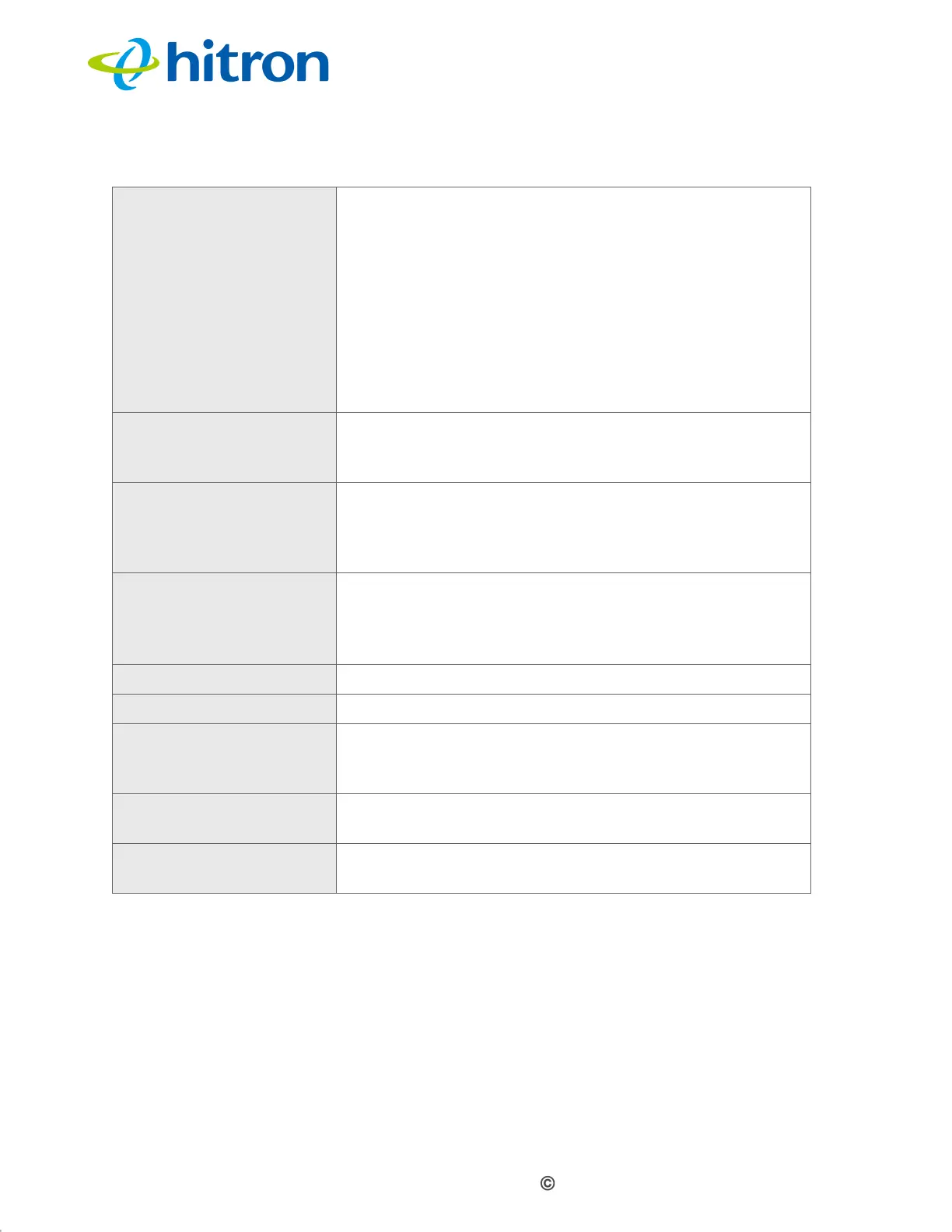Version 1.1, 09/2020. Copyright 2012 Hitron Technologies
63
Version 1.1, 09/2020. Copyright 2020 Hitron Technologies
63
Hitron CODA-551x User’s Guide
4.4.1 Adding or Editing a Port Forwarding Rule
To add a new port forwarding rule, click Add in the Basic > Port Forwarding
screen.
To edit an existing port forwarding rule, select the rule’s radio button in the Basic
> Port Forwarding screen and click the Edit button.
Protocol This field displays the protocol or protocols to which this
rule applies:
Transmission Control Protocol (TCP)
User Datagram Protocol (UDP)
Transmission Control Protocol and User Datagram
Protocol (TCP/UDP)
Generic Routing Encapsulation (GRE)
Encapsulating Security Protocol (ESP)
Local IP Address This displays the IP address of the computer on the LAN
to which traffic conforming to the Public Port Range
and Protocol conditions is forwarded.
Remote IP Address This displays the IP address of the computer on the
WAN from which traffic conforming to the Public Port
Range and Protocol conditions is forwarded to the
Local IP Address.
Status Use this to turn the port forwarding rule on or off.
Select ON to activate the port forwarding rule.
Select OFF to deactivate the port forwarding rule.
Manage Click this to make changes to the rule.
Action Use this to delete the rule.
Add Rule Click this to define a new port forwarding rule. See
Adding or Editing a Port Forwarding Rule on page 63 for
information on the screen that displays.
Save Changes Click this to save your changes to the fields in this
screen.
Help Click this to see information about the fields in this
screen.
Table 15: The Basic: Port Forwarding Screen (continued)
