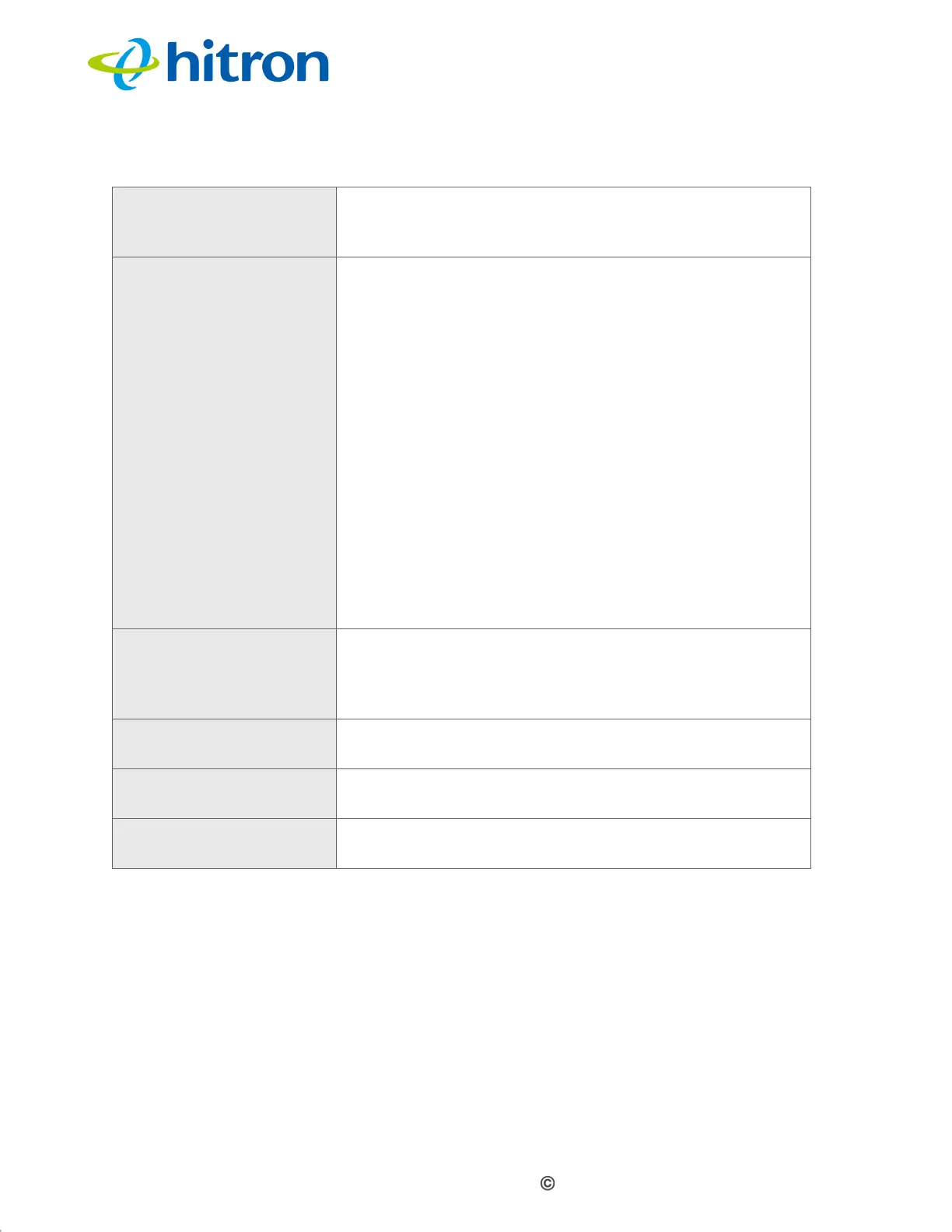Version 1.1, 09/2020. Copyright 2012 Hitron Technologies
89
Version 1.1, 09/2020. Copyright 2020 Hitron Technologies
89
Hitron CODA-551x User’s Guide
5.2.3 The Wireless: Basic Settings: WPS Screen
Use the WPS screen to enable WPS-capable wireless clients to connect to the
CODA-551x via a simple push-button, or by entering a password. See
WPS on page
80.
Click Wireless > Basic Settings > WPS. The following screen displays.
WMM(QoS) This field displays whether Wifi MultiMedia (WMM)
Quality of Service (QoS) settings are Enabled or
Disabled on this SSID.
Security Mode Select the type of security that you want to use on the
5GHz network.
Select Open to use no security. Anyone in the
coverage area can enter your network.
Select WPA-Personal to use the WiFi Protected
Access (Personal) security protocol.
Select WPA-Enterprise to use the WiFi Protected
Access (Enterprise) security protocol.
NOTE: The Enterprise variants of WPA require the use
of a Remote Authentication Dial-In User Service
(RADIUS) server for security management. Only
select the WPA-Enterprise if you have a
RADIUS server on your network. Otherwise,
select WPA-Personal.
Password Enter the security key or password that you want to use
for the 5GHz wireless network. You will need to enter
this key into your wireless clients in order to allow them
to connect to the network.
Save Changes Click this to save your changes to the fields in this
screen.
Cancel Click this to return the fields in this screen to their last-
saved values without saving your changes.
Help Click this to see information about the fields in this
screen.
Table 24: The Wireless: Basic Settings: 5G Screen (continued)