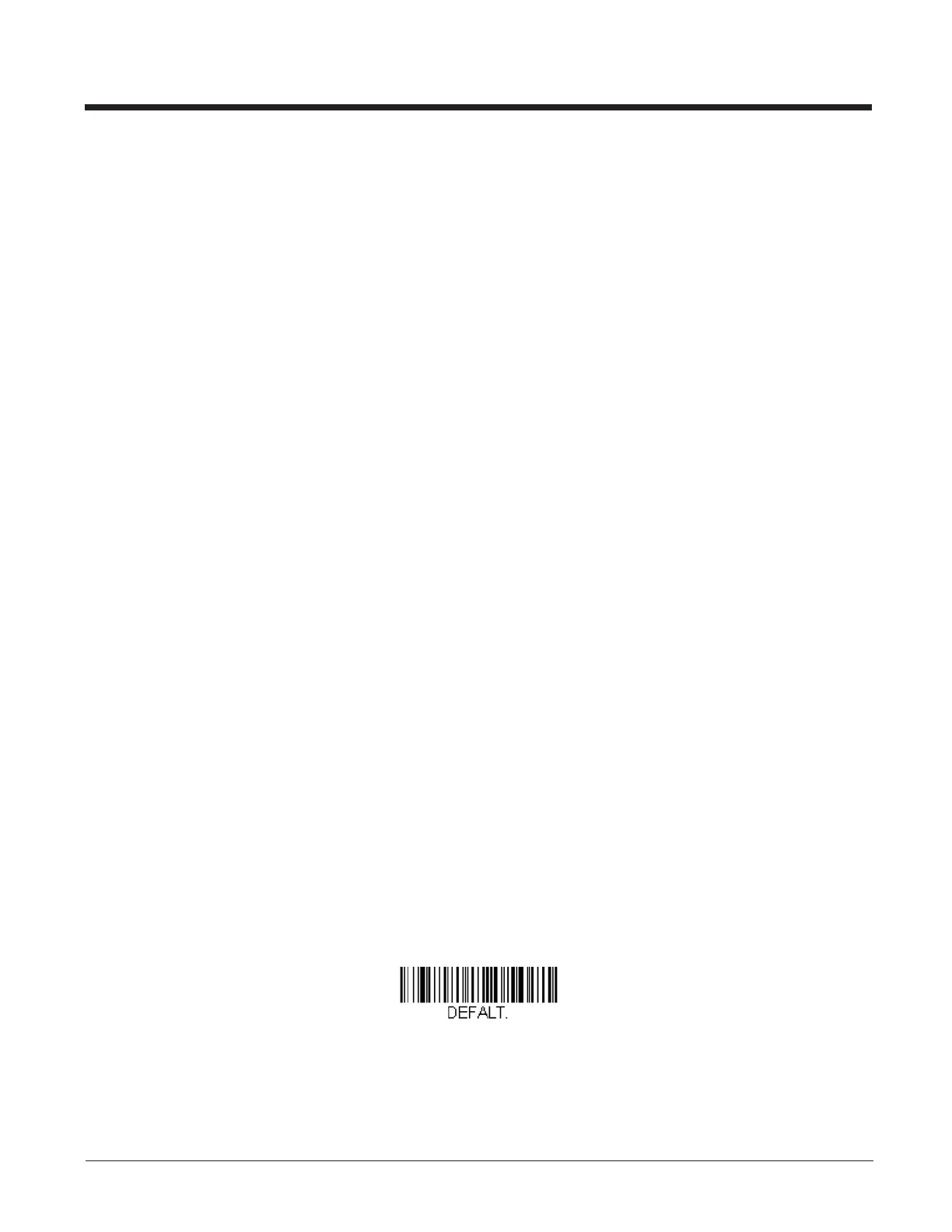2-2
Data Field Usage
When a query is used in place of the Data field, the query applies only to the specific command identified by the Tag and
SubTag fields.
Concatenation of Multiple Commands
Multiple commands can be issued within one Prefix/Storage sequence. Only the Tag, SubTag, and Data fields must be
repeated for each command in the sequence. If additional commands are to be applied to the same Tag, then the new
command sequence is separated with a comma (,) and only the SubTag and Data fields of the additional command are
issued. If the additional command requires a different Tag field, the command is separated from previous commands by a
semicolon (;).
Responses
The device responds to ser ial commands with one of three responses:
ACK Indicates a good command which has been processed.
ENQ Indicates an invalid Tag or SubTag command.
NAK Indicates the command was good, but the Data field entry was out of the allowable range for this Tag and SubTag
combination, e.g., an entry for a minimum message length of 100 when the field will only accept 2 characters.
When responding, the device echoes back the command sequence with the status character inserted directly before
each of the punctuation marks (the period, exclamation point, comma, or semicolon) in the command.
Examples of Query Commands
In the following examples, a bracketed notation [ ] depicts a non-displayable response.
Example: What is the range of possible values for Imaging Style?
Enter: snpsty*.
Response: SNPSTY0-2[ACK]
This response indicates that Imaging Style (SNPSTY) has a range of values from 0 to 2.
Example: What is the default value for Imaging Style?
Enter: snpsty^.
Response: SNPSTY1[ACK]
This response indicates that the default setting for Imaging Style (SNPSTY) is 1, or Photo.
Example: What is the device’s current setting for Imaging Style?
Enter: snpsty?.
Response: SNPSTY2[ACK]
This response indicates that the device’s Imaging Style (SNPSTY) is set to 2, or Manual.
Resetting the Custom Defaults
If you want the custom default settings restored to your scanner, scan the Activate Custom Defaults bar code below. This
resets the scanner to the custom default settings. If there are no custom defaults, it will reset the scanner to the factory default
settings. Any settings that have not been specified through the custom defaults will be defaulted to the factory default settings.
The charts on the following pages list the factory default settings for each of the commands (indicated by an asterisk (*) on the
programming pages).
Activate Custom Defaults
