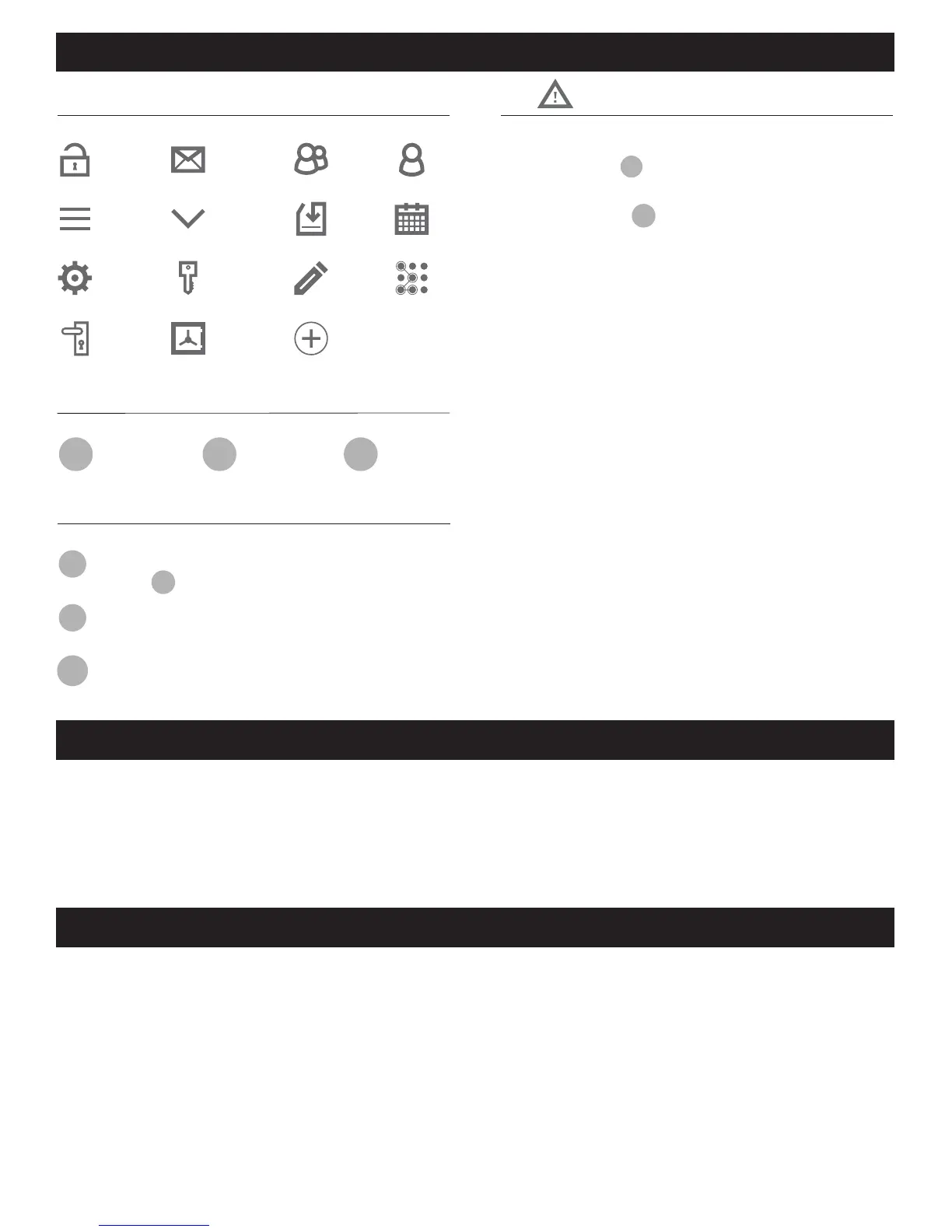PRIMARY APP ICONS
Messages
User
Unlock
Users
Save Menu
Edit
Settings
eKey Passcode
KEYPAD SYMBOLS
USER TYPES
Administrative User
- Able to send & delete eKeys & Passcodes,
change
AP
,
and remove connected lock(s)
Authorized User
- Able to send eKeys & Passcodes, can delete
only the eKeys & Passcodes they send
User
- Able to use eKeys & Passcodes assigned from
Administrative & Authorized Users
A
AP
AU
U
After you have installed your Bluetooth Lock, download the free “Honeywell Lock” App on your smart phone
using one of the following options:
1. Search “Honeywell Lock” in the App Store or Google Play Store.
1.
3. Follow prompts on screen and enter Mobile Phone Number and Password
4. Select “Get Code”
IMPORTANT:
5. Input received verification code
6. Select “Create Account”
Administrator
Passcode
New
Passcode
NP
Passcode
RP
VERY IMPORTANT
Before connecting to a lock please
ensure that Bluetooth is enabled on
your phone and you are standing in
front of the lock, and it is activated.
App, you will have to manually lock
it. (See page 11 to set the Auto Lock
feature)
Ensure that Push Notifications are
enabled for the App.
After connecting to a new lock as
an
A
, the factory default Passcode
will be deleted, and replaced with a
new
AP
, which is randomly assigned,
and should be changed in the lock’s
settings immediately.
Locks
Safes
See page 16 for information on
features and settings for the App.
NP RP
HONEYWELL LOCK MOBILE APPLICATION INSTALLATION & USE
APPLICATION SETUP OPTIONS
REGISTER APP AND CREATE ACCOUNT
