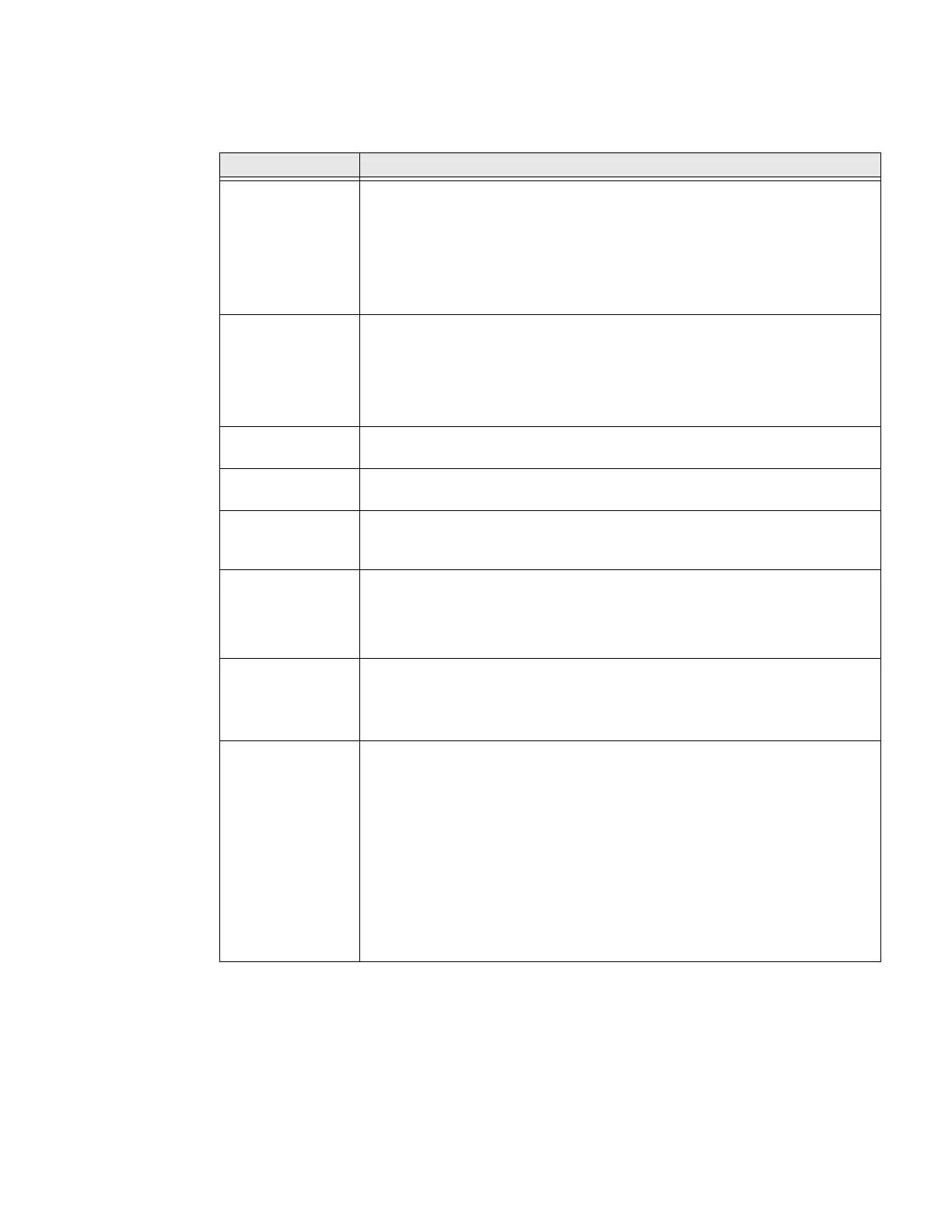80 CN80 Mobile Computer Series User Guide
System
In the Settings app, select System to access the following settings.
Setting Description
Language & input • Set the active language.
• Set and manage Virtual and Physical Keyboard input methods.
• Configure auto-typing features such as capitalization, punctuation, spell
check, and the personal dictionary.
• Adjust the pointer speed.
• Set text-to-speech output.
Gestures • Turn Jump to Camera On or Off.
• Set the system navigation options for buttons on the screen and swiping.
• Set the press and hold power button option to open the power menu or
the Assistant.
• Set the Prevent ringing option. Options: Vibrate, Mute, Do Nothing.
Date & time Configure all date and time settings. To learn more, see Set the Time Zone on
page 41.
Scheduled power
on and off
Set a schedule to power the computer On and Off.
Backup Turn the Google Drive backup feature On or Off. When enabled, phone data
(e.g., apps, apps data, call history, contacts, device settings, SMS, Wi-Fi
passwords, and permissions) is automatically backed up to the Google Drive.
Multiple users • Modify the owner profile name and add profiles for other people who use
the computer.
• Activate a different user profile.
• Enable or disable allowing users to be added from the lock screen.
Developer options Enable developer-specific options such as USB debugging and SD card
protection.
This option only appears under System settings if you enable the feature. To
learn more, see Unlock Developer Options on page 44.
Reset options Select from the following reset options:
• Reset Wi-Fi, mobile & Bluetooth. Use to reset all network settings,
including Wi-Fi, mobile data, and Bluetooth.
• Reset app preferences. Use to reset app preference back to defaults.
This includes apps you disabled, notification changes, default app
actions set, background data restrictions for apps, and permission
restrictions.
• Enterprise data reset. To learn more, see About Enterprise Data Reset
on page 103.
• Erase all data (factory reset). To learn more, see About Full Factory
Reset on page 105.
