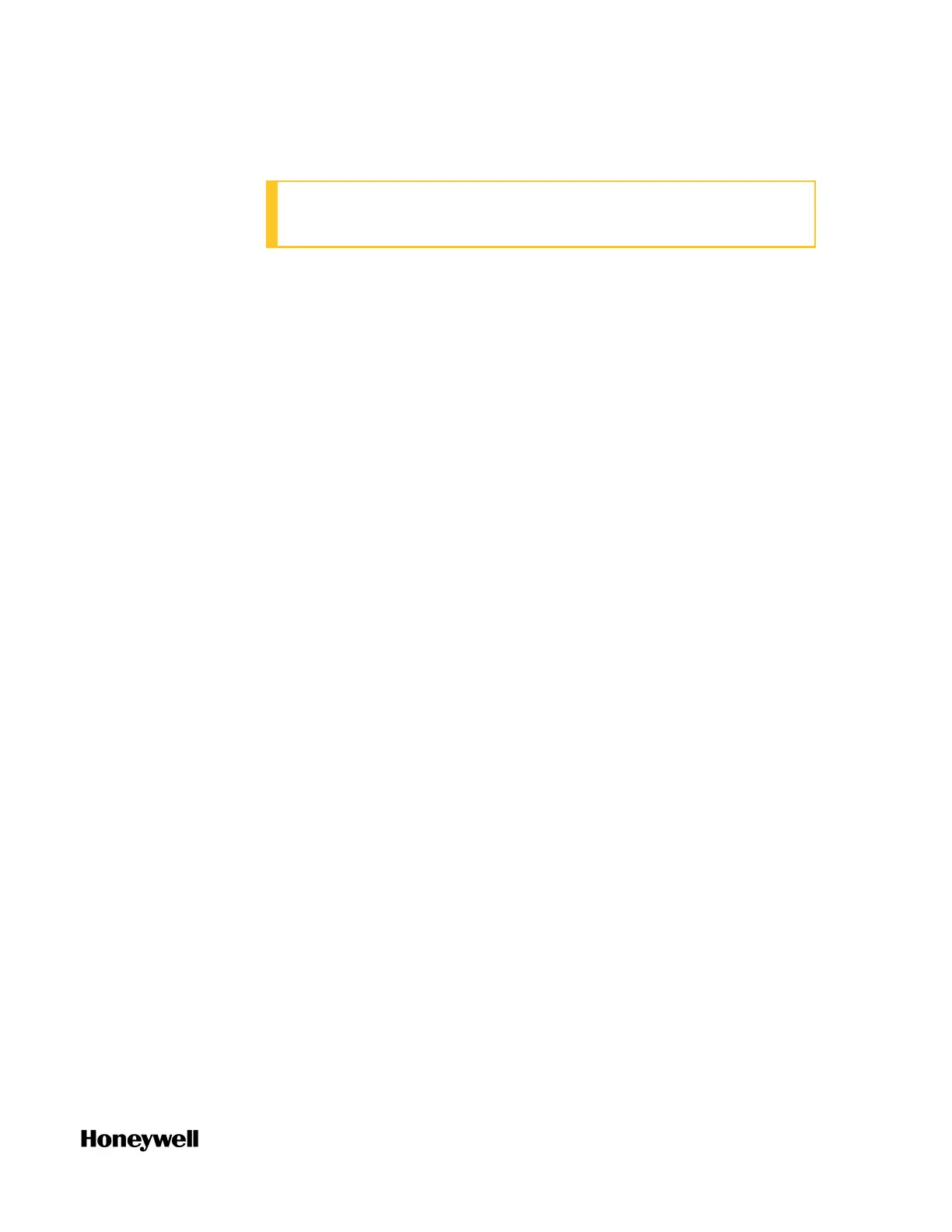71
Upgrading firmware for a non-redundant controller
ATTENTION: It is recommended to upgrade the firmware
without opening a project.
The firmware upgrade is ONLY allowed in Stop Locked, Running or
Stopped operating modes.
For ControlEdge 900 controller, you can rotate the mode switch on
CPM to change operating modes, see "CPM mode switch" in
ControlEdge 900 Platform Hardware Planning and Installation Guide. If
the mode switch is in the REMOTE position, See "Setting operating
modes" on page119 for more information.
To upgrade the firmware
1. From the Start Page, click Connect to connect the target controller.
2. From the Home Page, select Upgrade Firmware under Maintenance,
and select the controller you want to upgrade.
3. Click Upgrade. The Upgrade firmware dialog appears.
The controller is keeping running when you transfer the firmware
to the controller, and will be stopped when you upgrade the
firmware. So when the controller is running, we provide the
interactive mode to control when the controller stops.
l If you select the Interactive mode, a dialog appears confirming
that the transfer is complete. Click Next to upgrade the firmware,
and the controller is stopped. You can also click Cancel to quit
the upgrade process.
l If you do not select the Interactive mode , the firmware will be
upgraded directly after the transfer. The controller will be
stopped without any prompt.
4. Click Proceed with Upgrade to continue.
5. From the Release Number list, select the target release module. The
target firmware version is displayed.
6. Click Next, the target firmware name, state and version are
displayed.
7. Click Next to transfer and upgrade the firmware.
8. After the boot firmware is upgraded, enter the password to re-
connect the controller. The application firmware is transferred and
upgraded.
Chapter 5 - Operating
