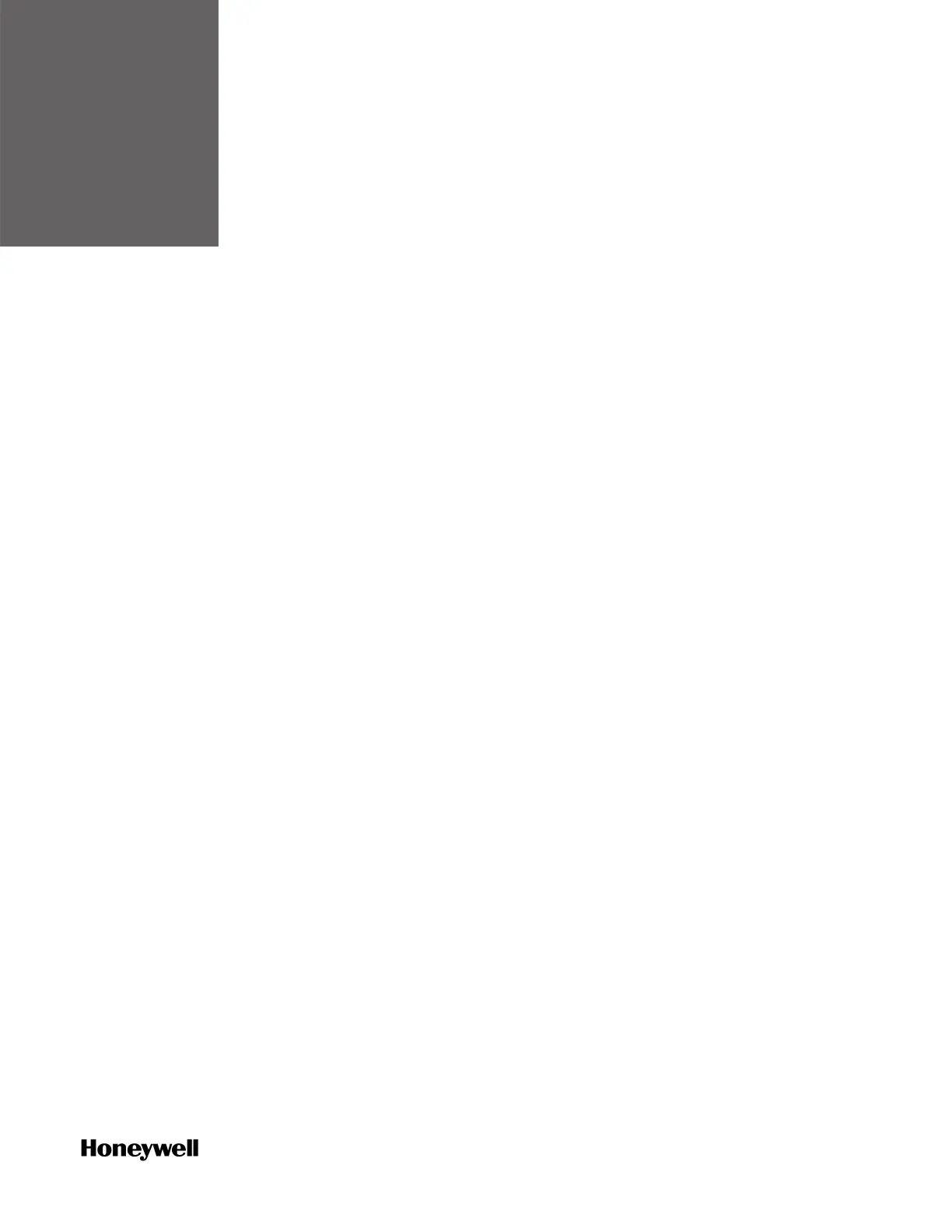CHAPTER
6
COMMUNICATION
Configuring Modbus
Configuring a Modbus Slave
This section introduces how to set a controller as a Modbus TCP Slave
or Modbus Serial Slave.
1. From the Home Page, click Configure Ethernet Ports to select an
Ethernet port, or click Configure Serial Ports to select a serial port.
2. Configure corresponding parameters for the Ethernet or serial
port.
3. Under Protocol Binding:
l Select Modbus Slave for an Ethernet port.
l Select Modbus RTU Slave or Modbus ASCII Slave for a serial port.
4. Click Save to save the configuration, and click Back to return to the
Home Page.
5. Click Configure Protocols > Modbus Slave, select the target Ethernet
or serial port you want to bind.
6. Select Slave ID.
7. For Ethernet ports, configure the TCP port number.
8. Select the required mapping table from the Mapping drop-down
list.
If the list is empty, you should add a mapping table first. See
"Adding a Modbus Slave mapping table" in the ControlEdge
Builder User's Guide.
The same mapping table may be selected for use on multiple
ports. For example, this could be used when a SCADA system
communicates through 2 ports in for redundancy.
9. For Ethernet port, select TCP or UDP from drop-down list of Type.
10. Click Save.
11. Click Connect from the Home Page to connect a controller. For the
user name and password, see "User Privileges" in ControlEdge
83
