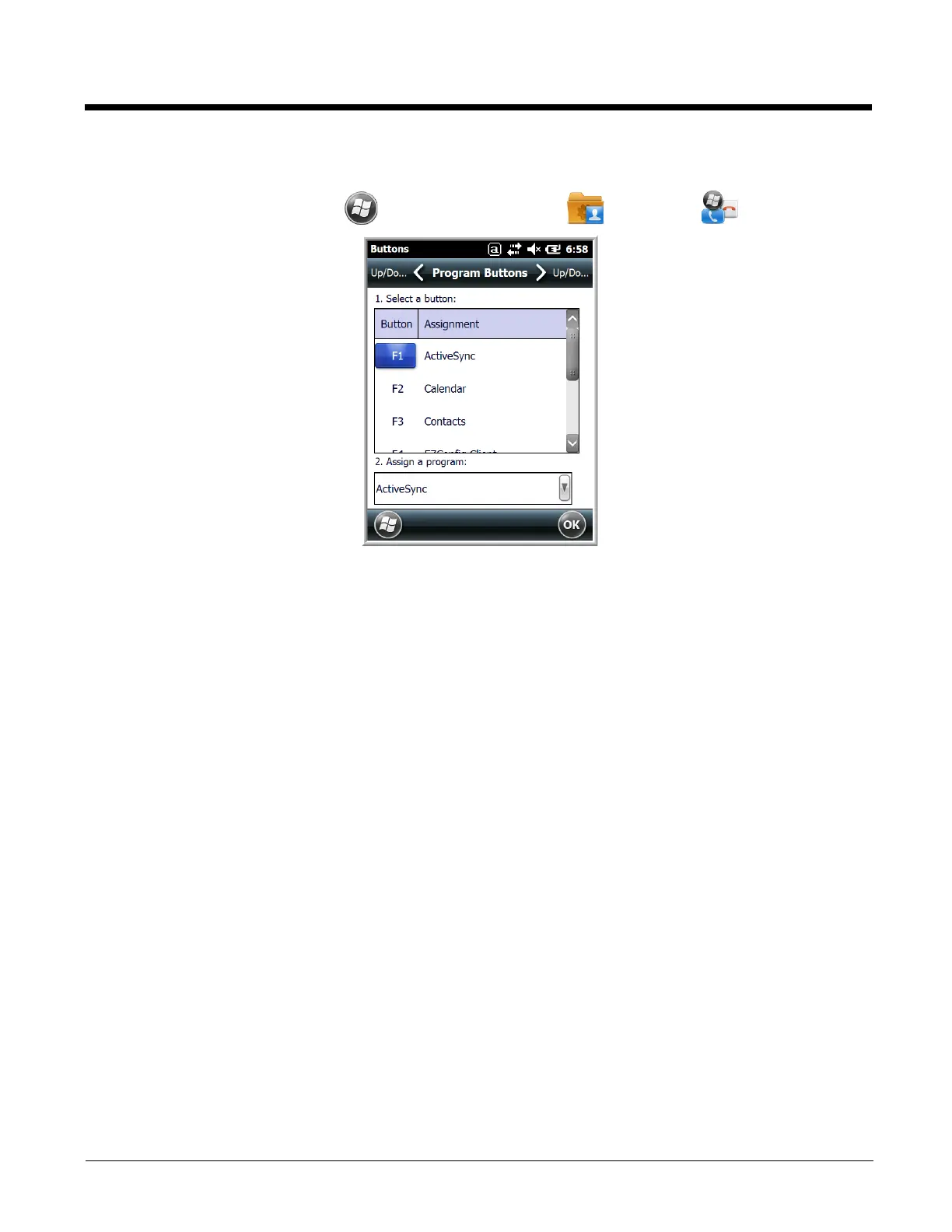6 - 4
Changing Button Assignments
1. After HotKeys is enabled, tap > Settings > Personal > Buttons .
Note: The buttons that appear on this window are the only buttons that can be programmed via the Buttons setting.
You cannot add buttons to this window.
2. To change button assignment, tap on the name of the button in the Button column, and then select
a program or command in the Assign a program drop down list.
3. Tap OK to save.
4. Press the button to verify that the program is launched or action performed.
Available Applications
The Assign a program list contains the applications installed on the terminal. If there is a program
installed that you would like to see in this list, paste a Shortcut to the program in the \\Windows\Start
Menu\Programs folder. For instructions about creating shortcuts, see Using File Explorer on page 6-5.
Additional Functions
The Assign a program list also contains the following commands:
Command Description
<Context Menu> Performs the same function as tap-and-hold to open the context menu for the control.
<Input Panel> Opens the soft input panel.
<Left Softkey> Opens the menu or performs the action displayed on the left side of the Command bar.
<Scan1> Activates the scanner/imager.
<None> Nothing happens when the button is pressed.
<OK/Close> Performs the same function as tapping OK on the screen.
