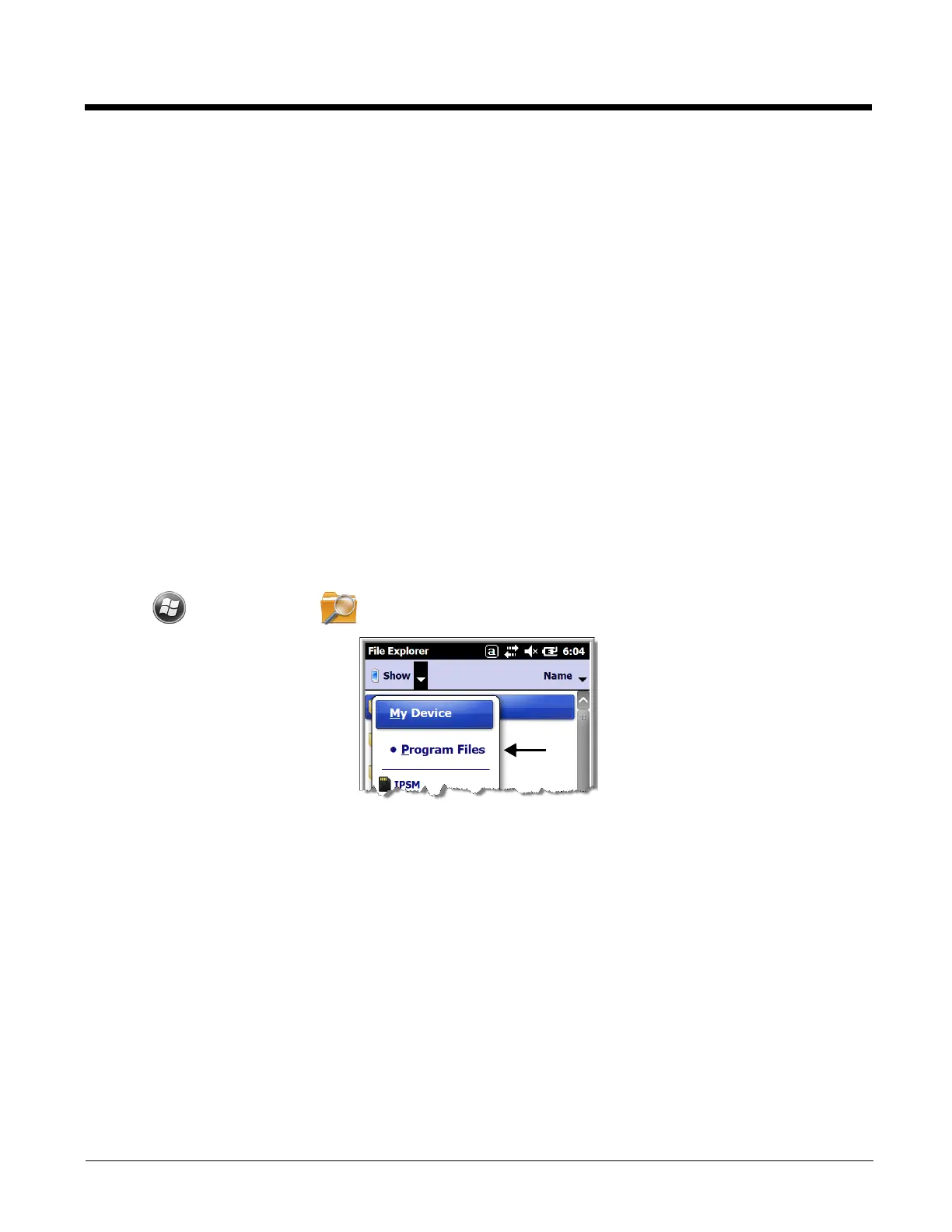6 - 5
Using File Explorer
If you do not see the program listed, you can either use File Explorer to move the program or ActiveSync
on the workstation to create a shortcut to the program and place the shortcut in the Start Menu folder.
Note: We recommend that you Copy and Paste Shortcut so that you do not alter your program configurations by
accident. Using Copy and Paste Shortcut (as opposed to Cut and Paste) ensures that the program files
remain where they need to be for the system to find them to perform system functions.
1. Tap > File Explorer , and navigate to the program (My Device > Program Files).
2. Tap and hold on the program, then tap Copy on the pop-up menu.
<Right Softkey> Opens the menu or performs the action displayed on the right side of the Command bar.
<Scan2> Activates the scanner/imager.
<Rotate Screen> Changes the screen orientation from portrait to landscape.
<Scroll Down> Scrolls down in the open application.
<Scroll Left> Scrolls left in the open application.
<Scroll Right> Scrolls right in the open application.
<Scroll Up> Scrolls up in the open application.
<Start Menu> Opens the Start menu.
Command Description
