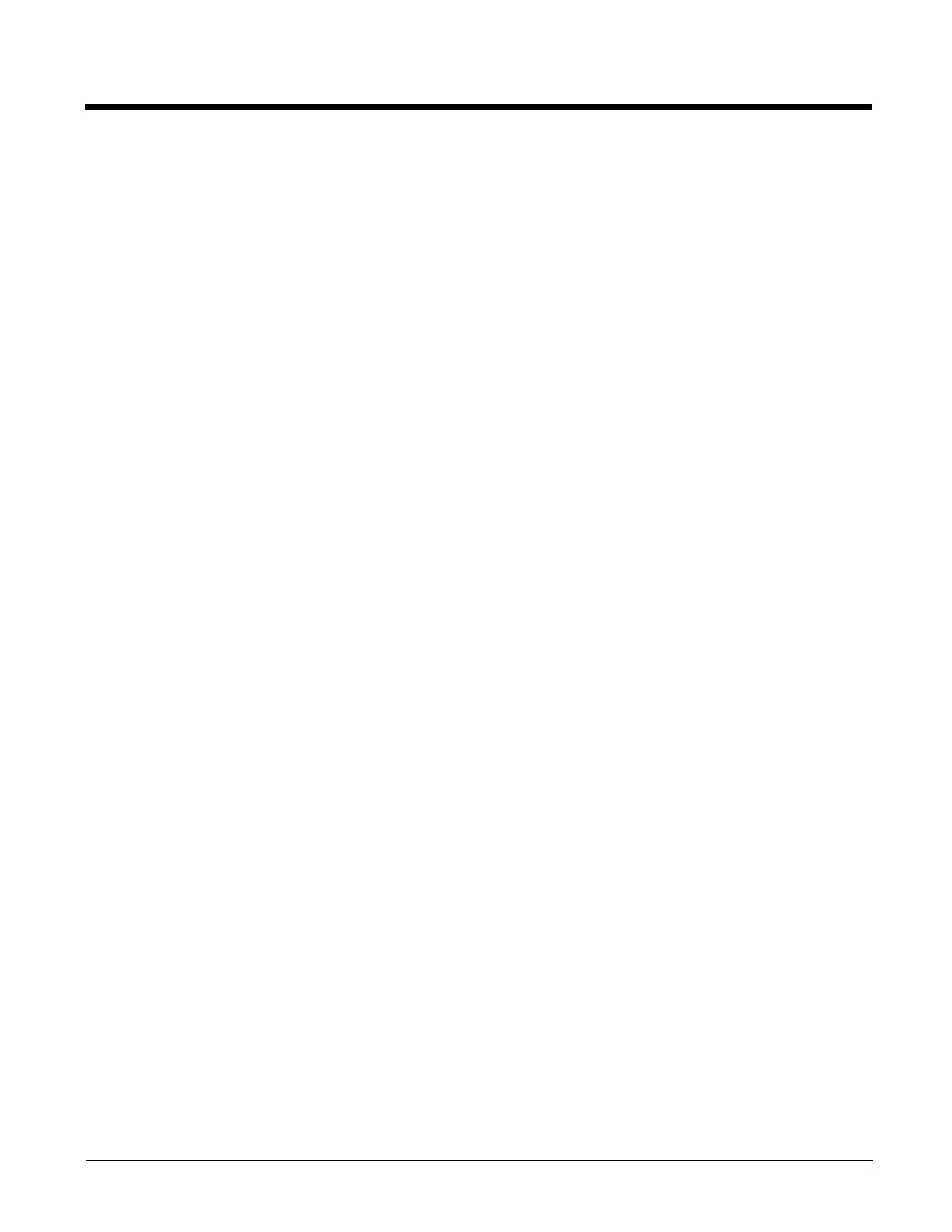13 - 3
• The scanner may not be programmed to output your bar code data properly.
For example, you scan “12345” and the host displays “A12345B.”
Reprogram the scanner with the proper symbology selections. See Chapter 6.
The scanner won’t read your bar code at all.
1. Scan the sample bar codes in the back of this manual. If the scanner reads the sample bar codes, check that your bar
code is readable.
Verify that your bar code symbology is enabled (see Chapter 6).
2. If the scanner still can’t read the sample bar codes, scan All Symbologies On, page 6-1.
If you aren’t sure what programming options have been set in the scanner, or if you want the factory default settings
restored, refer to Resetting the Factory Defaults on page 10-4.
