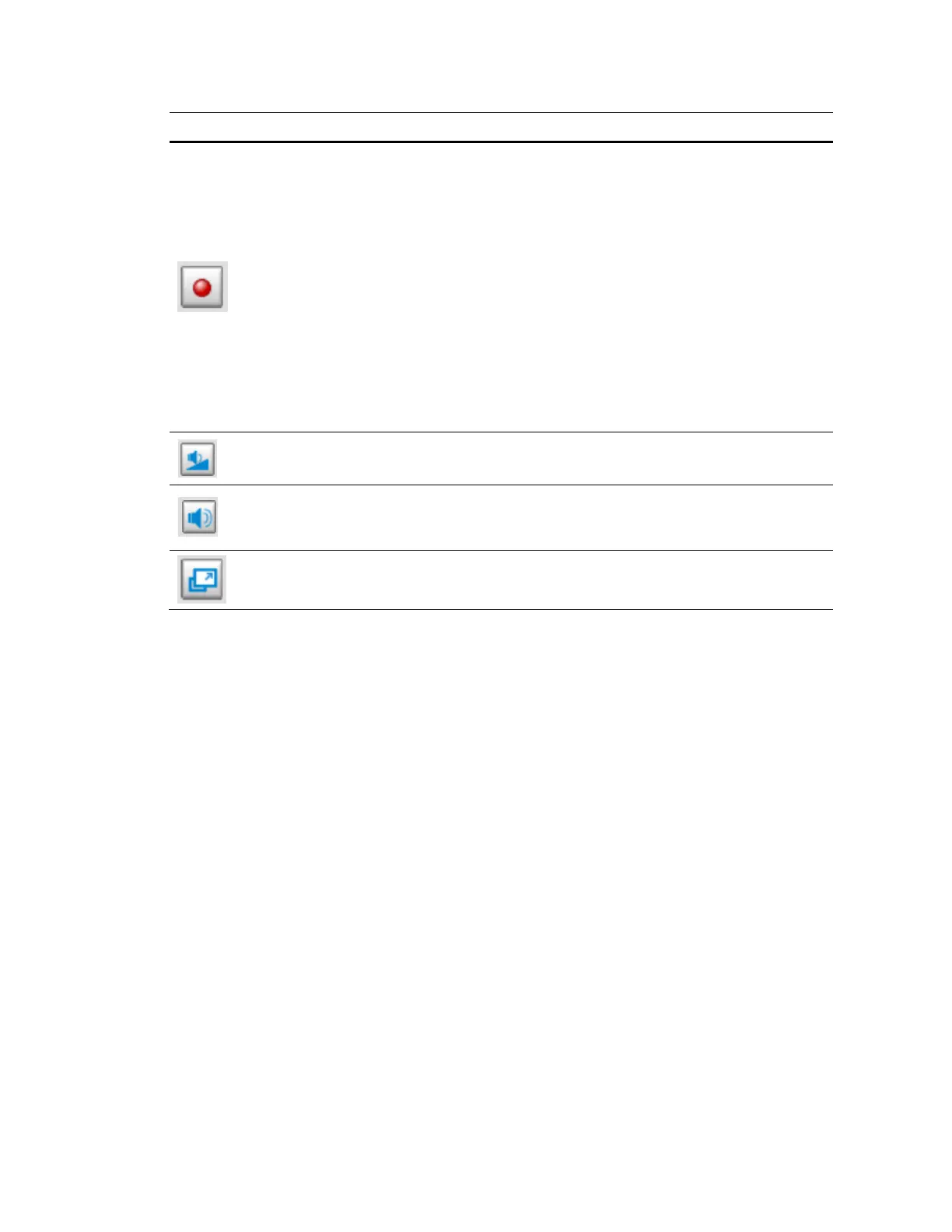Logging In and Viewing Live Video
11
Icon Control Description
Start MP4
Recording
Click to record the video clip in MP4 file format and save it to
your computer. You can play the video clip by VLC player.
Press the Stop MP4 Recording button to end recording. When
you exit the web browser, video recording stops accordingly.
• If you run the Internet Explorer as administrator and this is
the first time you record, the recording will be stored under
C:\Record.
• If you run the Internet Explorer as non-administrator, a
pop-up window will be displayed for you to select the
destination.
• If you have selected the storage path as non-
administrator, and then you run the Internet Explorer as
administrator, the recording will be stored in your
previously selected path.
Volume
Click to move the slider bar to adjust the volume on the
local computer. (Only HC30WF5R1 supports this function.)
Mute
Click to turn off the audio on the local computer. Click it again
to turn on the audio. (Only HC30WF5R1 supports this
function.)
Full Screen
Click to switch to the full screen mode. Press the “Esc” key or
double click the screen to switch to the normal mode.
Manual Triggers Settings
Click to enable/disable an event trigger manually. Configure an event setting before you
enable this function. A total of 3 events can be configured. For more information, see
Configuring Event Settings on page 60.
PTZ Panel
The camera supports digital pan/tilt/zoom control, which allows roaming a smaller view frame
within a large view frame. For more information, see Configuring Digital PTZ Settings on page
36.
Global View
Click to display the Global View window. The Global View window contains a full view image
(the largest frame size of the captured video) and a floating frame (the viewing region of the
current video stream). The floating frame allows users to control the PTZ function. For more
information, see Configuring Digital PTZ Settings on page 36.
