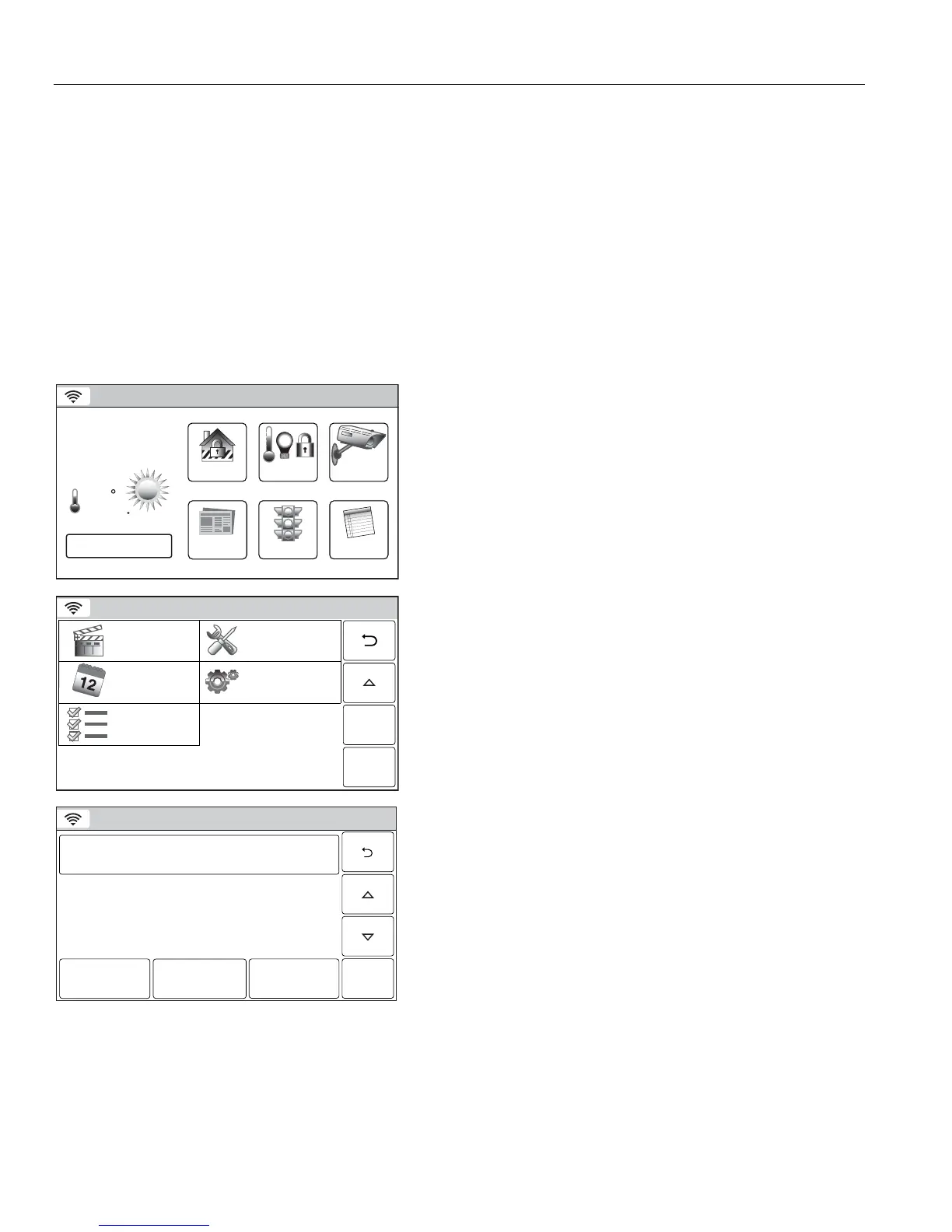– 44 –
USER FUNCTIONS
Automation
General Information
Automation is used to program triggers, send Follow-Me or E-mail messages of system events or program home
automation features (Z-Wave) including Rules and Scenes (if Z-Wave communications have been enabled). Up
to 40 rules can be programmed. Rules 1 through 20 are used for Triggers, Z-Wave Scenes and Follow-Me
Messages. Rules 21 through 40 are used for Z-Wave Scenes and for E-mail notification and are only accessible
through TotalConnect Service. Check with your Installer to see which options are available to you.
Note: Switches, Thermostats, Locks, Water Valves, Tools, and Scenes options will only appear when Z-wave has been enabled.
Refer to the Home Automation Guide P/N 800-16091 for information regarding these features.
Schedules
The Schedules Feature can be used to program the system to automatically perform certain functions (i.e.;
automatically arming the system in Stay mode and activating output [Z-Wave] devices) at a scheduled time,
day of the week or month, as applicable.
Programming a Scheduled Function
5200-100-001-V0
Video
Notices
Traffic
Security
News
5-Day Forecast
2
68
35
1:
F
PM
October 1, 2013
Feels Like 71
Mostly Sunny
F
Automation
Ready To Arm
1. With the system in the disarmed state, select the
“Automation” icon from the Home Screen. The system
displays the first page of the Automation screen. Select the
select the “” icon to advance to the second page of the
Automation screen.
5200-100-053-V0
Garage door setup
Tools
Rules
Schedules
Scenes
Ready To Arm
2. Select the “Schedules” icon. The system displays the
Scheduling screen.
Note: Rules 21-40 are only accessible through TotalConnect Service.
Ready To Arm
5200-100-117-V0
No items to display!
Add New
Delete
Edit
3. Select “Add New”. The system displays the scheduling
options screen.
