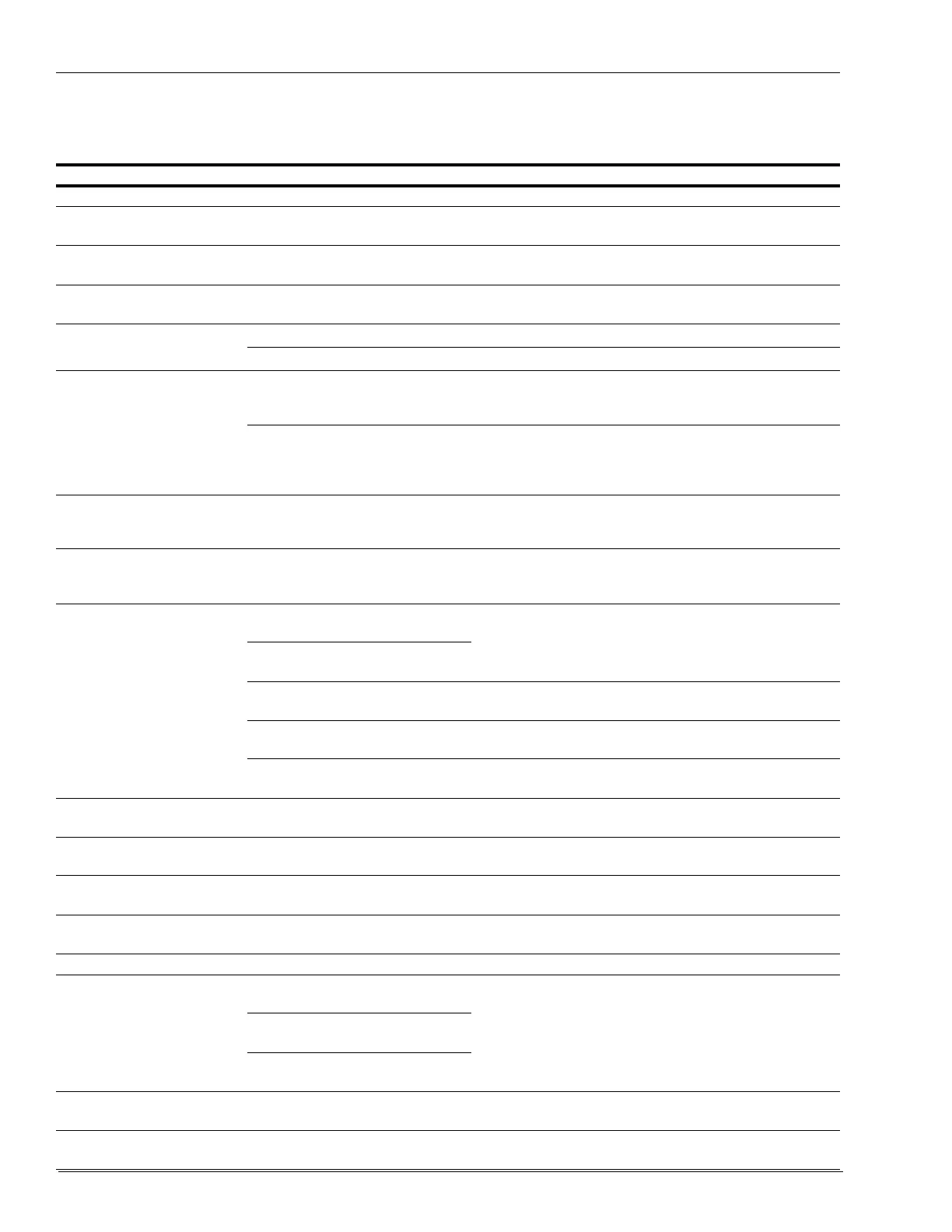Fusion Scanner
Page 14 MDE-4636C Honeywell® MS3780 Fusion Scanner Setup/Service Instructions · July 2021
Troubleshooting Guide
The following guide is for reference purposes only. Contact a Honeywell representative at
1-800-ID-METRO or 1-800-436-3876 to preserve the limited warranty terms.
Symptoms Possible Cause(s) Solution
All Interfaces
The unit has no LEDs, beeper or
motor spin.
No power is being supplied to the
scanner
.
Check the transformer, outlet, and power strip. Ensure that the
cable is plugged into the scanner.
The unit has no LEDs and/or
beeper
.
No power is being supplied to the
scanner from the host.
Some host systems cannot supply enough current to power the
Fusion Scanner. Use the power supply included with the scanner.
There are multiple scans upon
presentation of code.
The same symbol timeout is set too
shor
t.
Adjust the same symbol timeout for a longer time increment.
The unit powers up but does not
beep.
The beeper is disabled. Enable the beeper.
No tone is selected. Select a tone.
The unit powers up but does not
scan and
/or beep.
The unit is trying to scan a particular
symbolo
gy that is not enabled.
UPC/EAN, Code 39, Interleaved 2 to 5, Code 93, Code 128, and
Codabar are enabled by default. Verify if the type of barcode
being read has been selected.
The scanner has been configured for a
char
acter length lock, or a minimum
length, and barcode being scanned
does not satisfy the configured criteria.
Verify if the barcode that is being scanne
d falls into the criteria.
Note: Typical of non-UPC/EAN codes. T
he scanner defaults to a
minimum of 4-character barcode.
The unit scans a barcode, but
locks up
after the first scan (the
white LED stays on).
The scanner is configured to support
some for
m of host handshaking but is
not receiving the signal.
If the scanner is setup to support ACK/NAK, RTS/CTS, XON/
XOFF
or D/E, verify if the host cable and host are supporting the
handshaking properly.
The unit scans but the data
transmitted to the h
ost is
incorrect.
The scanner’s data format does not
match the host system requirements.
Verify if the scanner’s data format matches the format required by
the host. Ensure that the scanner is connected to the proper host
port.
Scanner beeps at some
barcodes and NOT
for others of
the same barcode symbology.
The print quality of the barcode is
suspect.
The type of printer and/or the printer settings could be the
pr
oblem.
Check the print mode or change the printer settings. For
example, change to e
cono mode or high speed.
The aspect ratio of the barcode is out
of
tolerance.
The barcode may have been printed
incor
rectly.
Check if it is a check digit, character, or border problem.
The scanner is not configured
corr
ectly for the type of barcode.
Check if check digits are set properly.
The minimum symbol length setting
do
es not work with the barcode.
Check if the correct minimum symbol length is set.
During power up, the unit beeps
three
times.
There is a non-volatile Random
Access Memory (RAM) failure.
Replace the scanner.
During power up, the unit razzes
co
ntinuously.
There is a RAM or Read Only Memory
(ROM) failure.
Replace the scanner.
During power up, the unit razzes
once and the blue LED
flashes.
There is a Visible Laser Diode (VLD)
failure.
Replace the scanner.
During power up, the unit razzes
twice an
d both LEDs flash.
There is a scanner motor failure. Replace the scanner.
RS-232 Only
The unit powers up and scans
co
rrectly, but does not
communicate properly to the
host.
The COM at the host is not working or
is not configu
red properly.
Check to ensure that the baud rate and parity of the scanner and
th
e communication port match and that the program is looking for
RS-232 data.
The cable is not connected to the
pr
oper COM port.
The COM port is not operating
pr
operly.
The host is receiving data but it
does not appea
r to be correct.
The scanner and host may not be
configured for the same interface.
Check if the scanner and the host are configured for the same
interface.
Characters are being dropped. The inter-character delay needs to be
ad
ded to the transmitted output.
Add some inter-character delay to the transmitted output by using
the “MetroSelect Configuration Guide (MLPN 00-02407)”.
