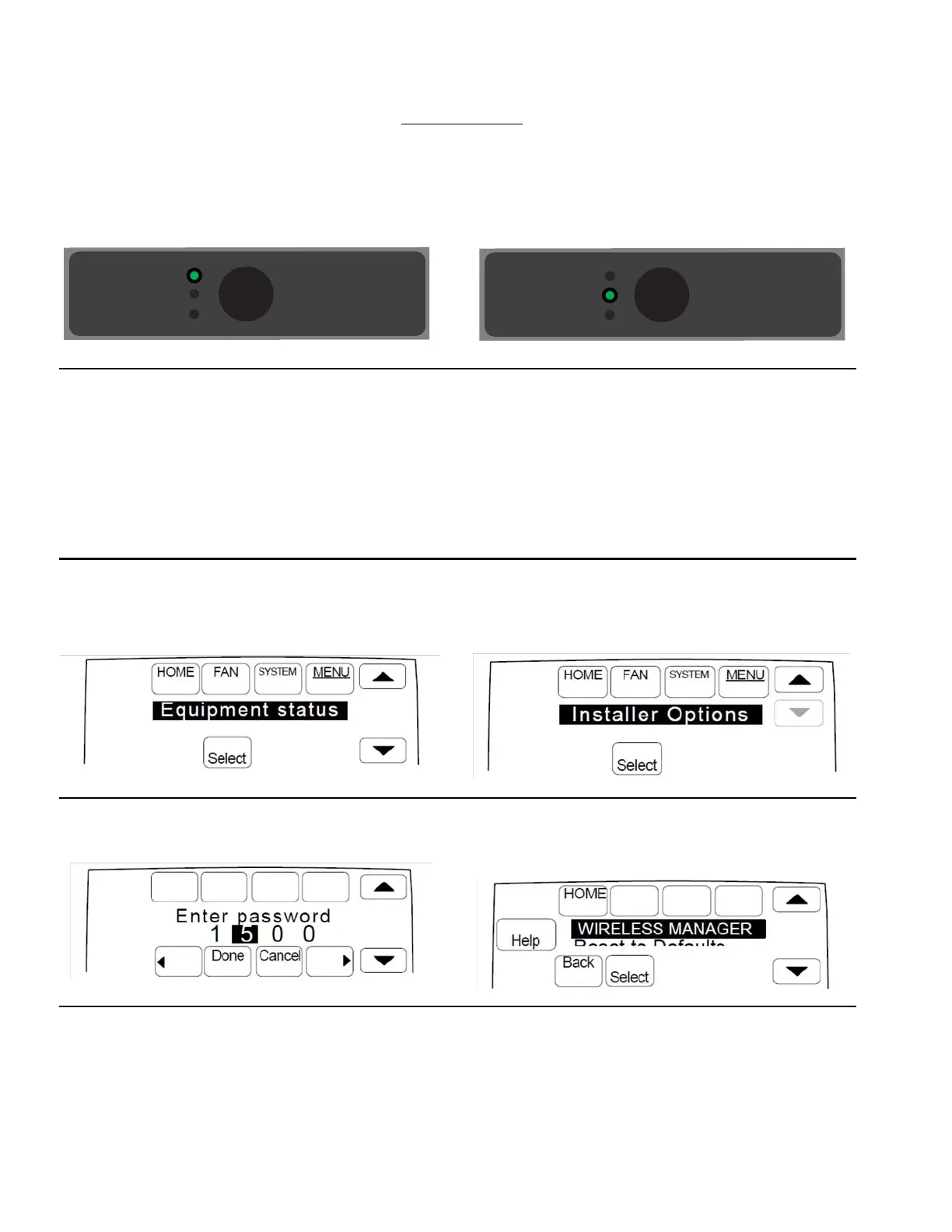ERM5220R EQUIPMENT REMOTE MODULE
33-00205—01 16
LINKING ERM5220R TO AN EXISTING COMPATIBLE
THERMOSTAT.
Verify thermostat model and manufacture date are compatible with ERM. Information about compatible models of
thermostat and EIM is on page 3.
1. Turn on power. Once power is connected, the “Compressor” (or “Boiler”) LED should illuminate green.
2. Reset procedure at ERM: (Skip to step 3 if ERM is new)
If you want to unlink the ERM from any RedLINK devices it is currently paired with, hold down the “Connect” button
on the ERM for at least 15 seconds. The “Connection” LED should appear red for a few seconds and go out. This indi-
cates the unit is reset.
3. Existing installation of thermostat
This is for when the installer setup options have already been saved but the ERM5220R was not added at that time.
Note: If thermostat setup has not already been done, use the instructions for new thermostats on page 14.
4. Install the R to J jumper when using ERM on outdoor unit. Remove the R to J jumper when using ERM on boiler.
5. Verify thermostat is configured correctly for system. Designate “Radiant Heat” for Heating System Type (ISU 200) at
your thermostat if ERM controls boiler.
6. At thermostat, press “Menu”. Scroll down to
“Equipment status”. Press select. Then scroll down
until date code is highlighted. Write this down. Then
press “Done”.
7. Scroll down until “Installer Options” is shown. Then
press “Select”.
8. Enter the date code and press “Done”. 9. Scroll down until “Wireless Manager” is highlighted.
Then press “Select”.
• If the thermostat had previously been linked to an ERM that is being replaced, proceed to step 10.
• If you are not replacing an existing ERM with a new one, skip to step 12.
MCR35659
CONNECTED LED STATUS
Connect
Flash
ing: Device Connecting
Gree
n: Device Connected
Red:
Not Communicating
Compressor
Boiler
Connected
MCR35660
CONNECTED LED STATUS
Connect
Flash
ing: Devic
e Connecting
Gree
n: Device Connected
Red: Not Communicating
Compressor
Boiler
Connected
