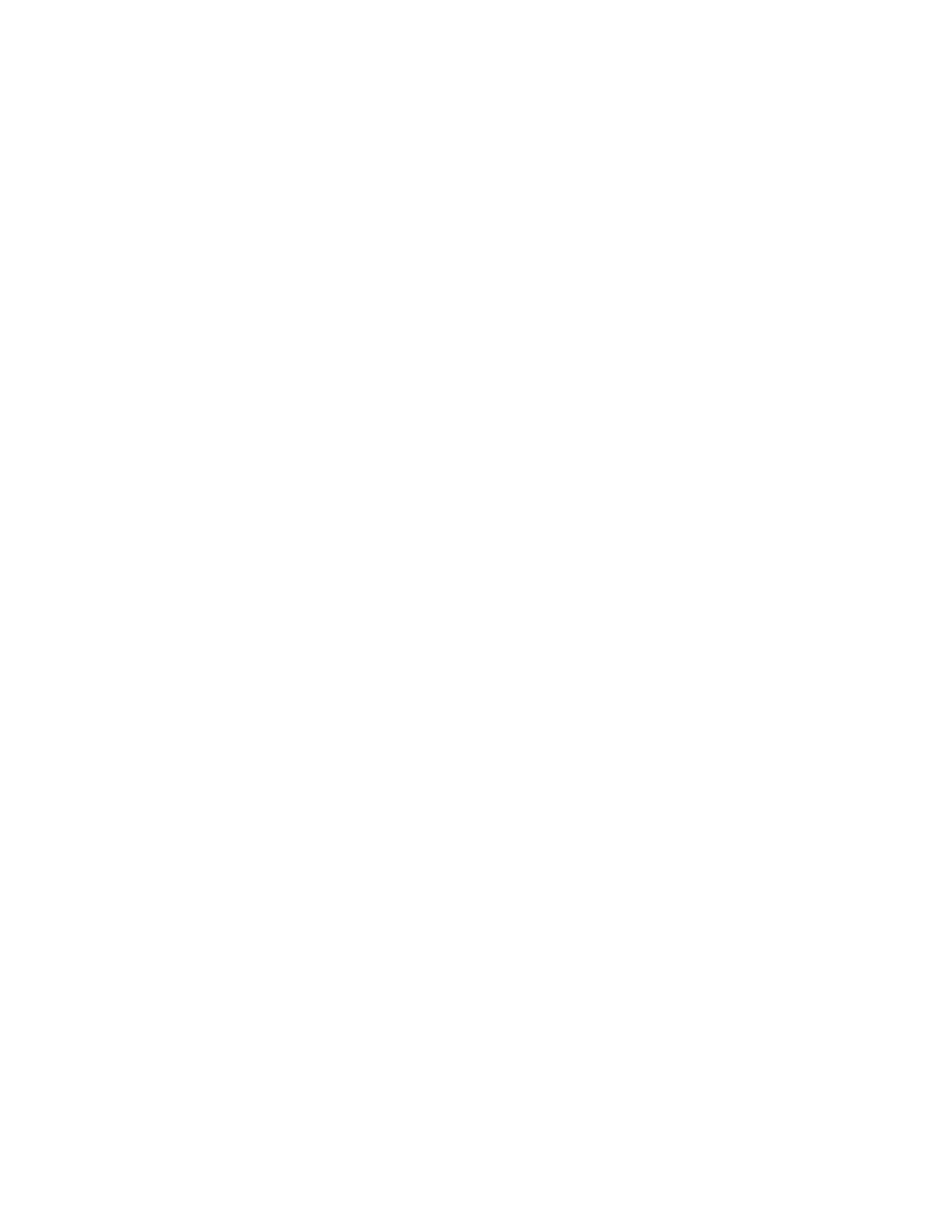4 RP2/RP4 User Guide
- Drivers
- Printer
to download the Windows Printer Drivers (for DPL Input Mode).
7. When prompted, click on Open Honeywell Software Downloader.
8. Once the file has been downloaded, extract it to your Drivers folder.
9. Open the Drivers folder and double-click each of the setup.exe files. Follow the
prompts to install each piece of software.
Default USB Connection
The default USB class is CDC Composite. On some systems (e.g., handheld
devices), you will have to change this USB class in order to connect. See USB
Connection on page 13 for further information.
1. Connect the USB cable to the printer and to the USB port on the host system.
2. Power up your printer.
3. Your host computer should recognize the printer and begin adding the device
driver. If the setup operation does not start, locate the Devices and Printers
section in the Control Panel and select Add a Printer.
4. Select the appropriate RP printer model and follow the prompts to finish
installation.
Configure Printer
1. Turn the printer on and connect it to the computer using the USB cable.
2. Open the NETira
™
CT Printer Configuration Utility Tool.
