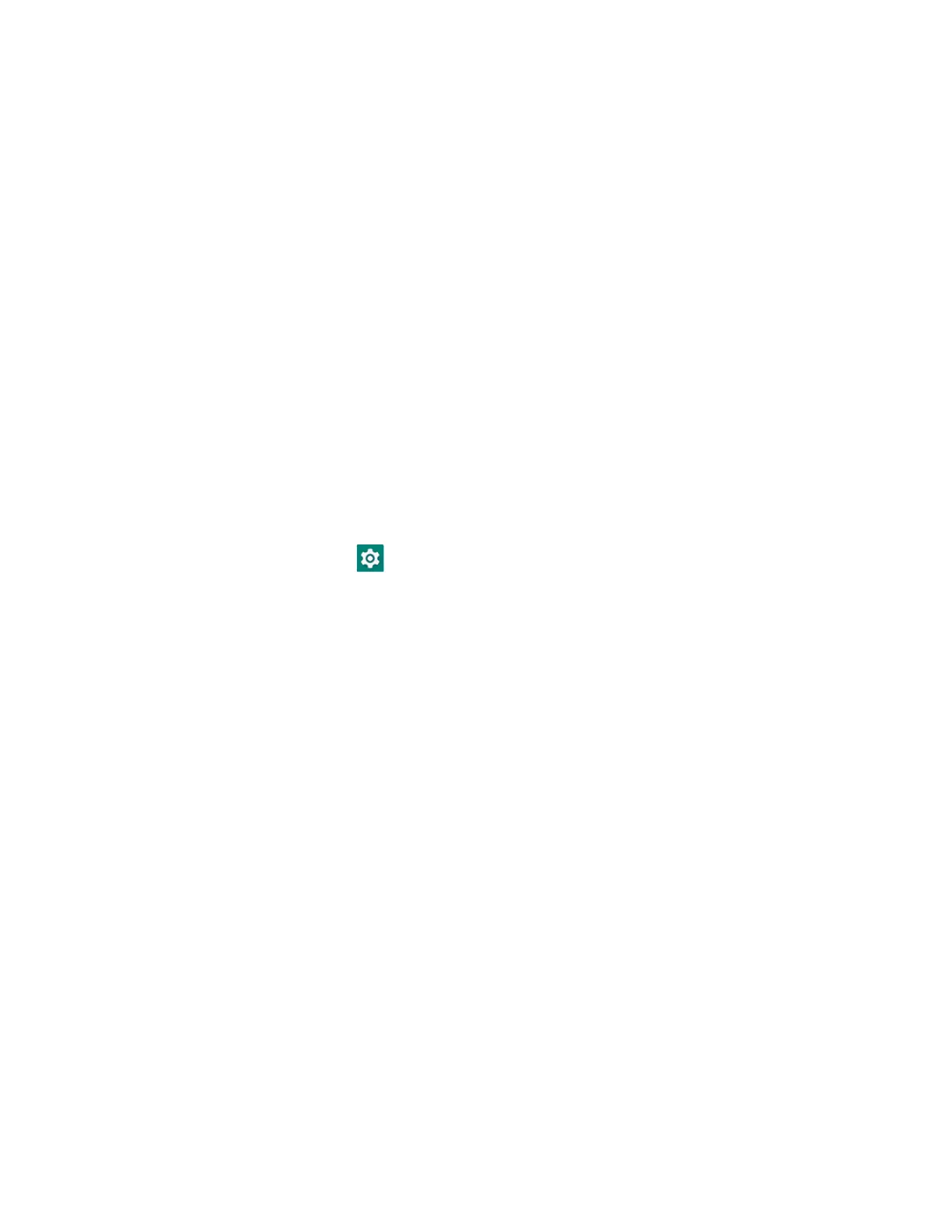14 EDA56 User Guide
Unlock the Screen
The screen lock automatically activates every time the computer is turned On or
when the computer wakes from Screen Timeout mode (sleep mode).
• Swipe up from the bottom of screen to open.
The level of security provided depends on the type of lock set (e.g., Swipe, Pattern,
PIN, or Password). The default setting (Swipe) provides no protection against
unauthorized access to your computer.
Change the Screen Lock to Protect the Computer
After you start using the computer, you should change the screen lock to prevent
unauthorized persons from accessing the computer after the screen lock activates,
unless they input the correct password, pin, or pattern.
The recommended setting for the Screen Lock is to enable a Password lock. Use a
strong password value (e.g., include numbers, characters, special characters, and
mixed character case).
1. Swipe up from the bottom of the Home screen to access all apps.
2. Tap Settings > Security > Screen lock.
3. Choose one of the following options:
•None
• Swipe
• Pattern
•PIN
•Password
4. Follow the on-screen prompts to complete the setup.
5. Exit the Settings app.
Configure the Screen Backlight
The display has an ambient light sensor that automatically adjusts the backlight
intensity to conserve power and ensure the display is readable. You can also
manually set the backlight intensity if you do not want to use the automated
adaptive brightness feature.
1. Swipe up from the bottom of the Home screen to access all apps.
2. Tap Settings > Display.
