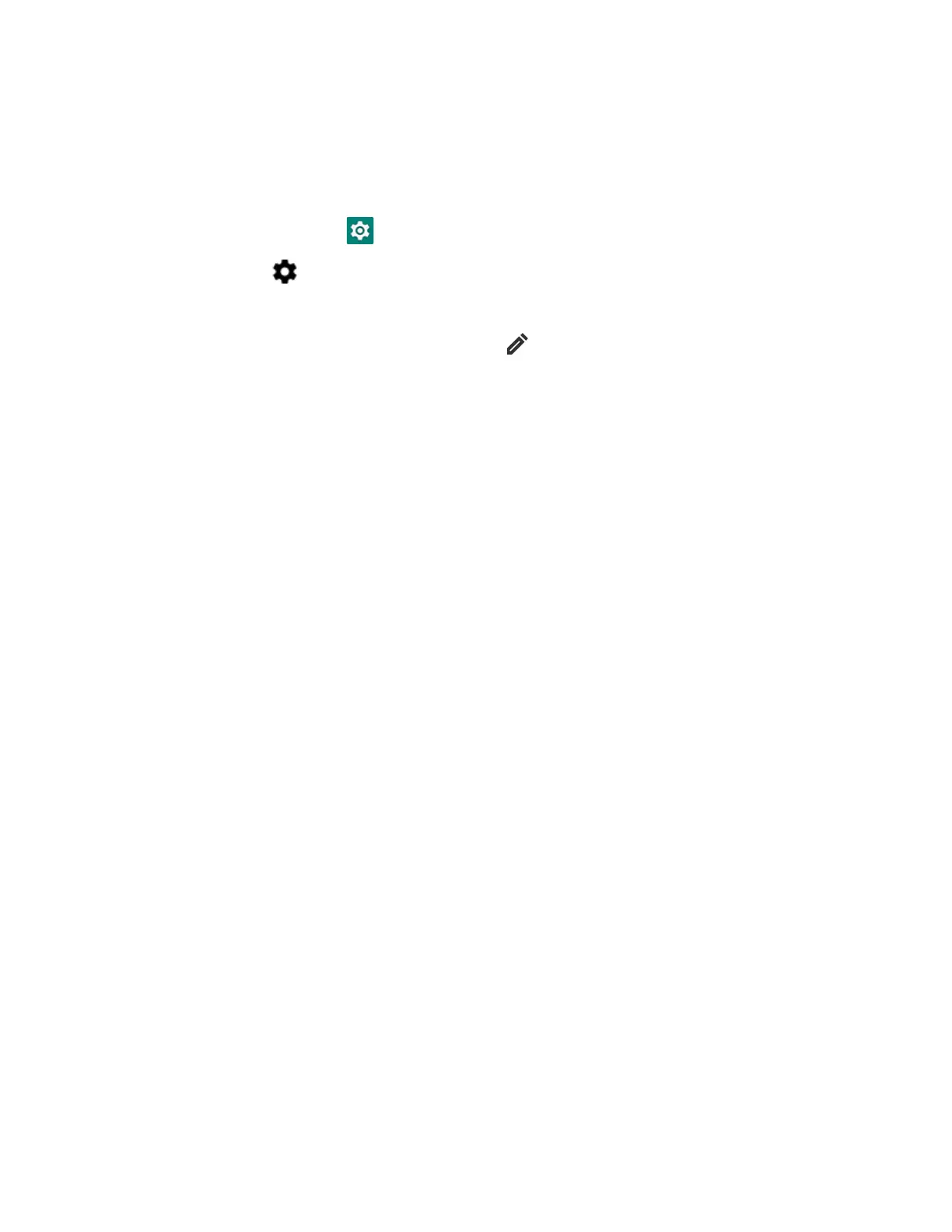EDA56 User Guide 65
Rename or Unpair a Paired Device
You can rename a paired device to make it easier to identify on the list or unpair the
device to remove it from the paired list.
1. Swipe up from the bottom of the Home screen to access all apps.
2. Tap Settings > Connected devices > Previously connected devices.
3. Tap next to the paired device.
4. Take one of the following actions:
• To rename the device, tap the icon, type the new name, and then tap
RENAME.
•To allow Contact Sharing, tap the check box next to the setting.
• To unpair the device, tap Forget.
About USB Communications
You can use these optional EDA56 accessories to transmit data to and receive data
from another device using an Ethernet or USB cable connection:
•Net Bases
• Ethernet Home Bases
•Display Docks
• Snap-on Cup (USB)
Accessory documentation is available for download from the EDA56 product pages
at sps.honeywell.com.
For a complete list of compatible accessories for your mobile computer and their
part numbers, see the EDA52 Accessory Guide available for download at
sps.honeywell.com.
Contact your local sales representative for ordering information.
USB Troubleshooting
• If you have a problem with your workstation computer recognizing the USB
device, try downloading and installing the Honeywell-aidc-usb-driver. The
driver is part of the Honeywell_Mobility SDK_Android software.zip file. To learn
where to get the software, see Developer Information on page 67.
• Check to make sure you have enabled the USB for file transfer. To learn more, see
Configure USB Connection and Transfer Files on page 19.
