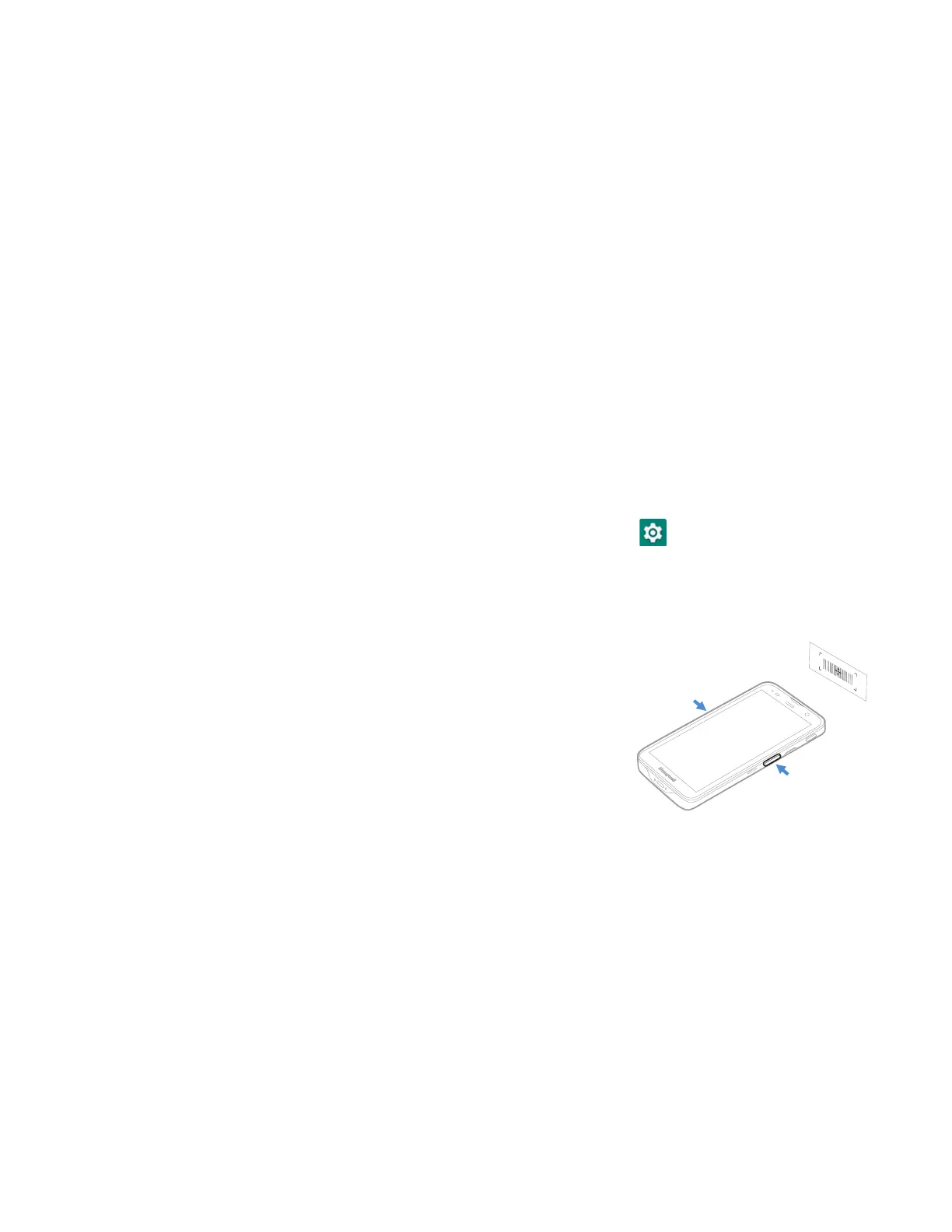EDA56 User Guide 43
5. Drag the preview of the Scan button to the location where you want it to appear
on the screen. Once you have positioned the button, tap the Set Button
Location toggle button to lock it into position.
6. Tap Choose Application.
7. Check the box next to all the applications where you want the digital scan
button to be available.
8. Select OK.
9. Tap the Back arrow to return to the Settings screen.
The digital scan button appears on the screen when you open any of the apps
you selected during the button setup. Tap and hold the button to activate the
imager and scan a barcode.
Scan Barcodes
By default, the integrated imager is enabled for scanning. It supports
omni-directional (360°) barcode scanning, and an aiming beam is provided to help
assist with targeting barcodes.
Before you start scanning barcodes, go into Settings > Honeywell Settings >
Scanning > Internal Scanner and modify the scan profile to enable only the
barcode symbologies that you need. By reducing the active symbology list, you can
increase scan speed.
1. Point the imager window at the barcode. For
optimum performance, avoid reflections by
scanning the barcode at a slight angle.
2. Press and hold any Scan button.
3. Center the aiming beam over the barcode. Make
sure the entire barcode is inside of the
illumination frame.
4. Release the Scan button when the computer
beeps and the Good Read LED briefly turns on.
The barcode information is entered into the application in use.
Note: Not all barcode symbologies are enabled by default. If a barcode does not scan, the
correct symbology may not be enabled.
About Scanning Configuration Barcodes
After completing the out-of-box set up process, Provisioning mode is
automatically turned off. Scanning a barcode to install applications, certificates,
configuration files, and licenses on the computer is restricted unless you enable
Provisioning mode in the Settings app.
