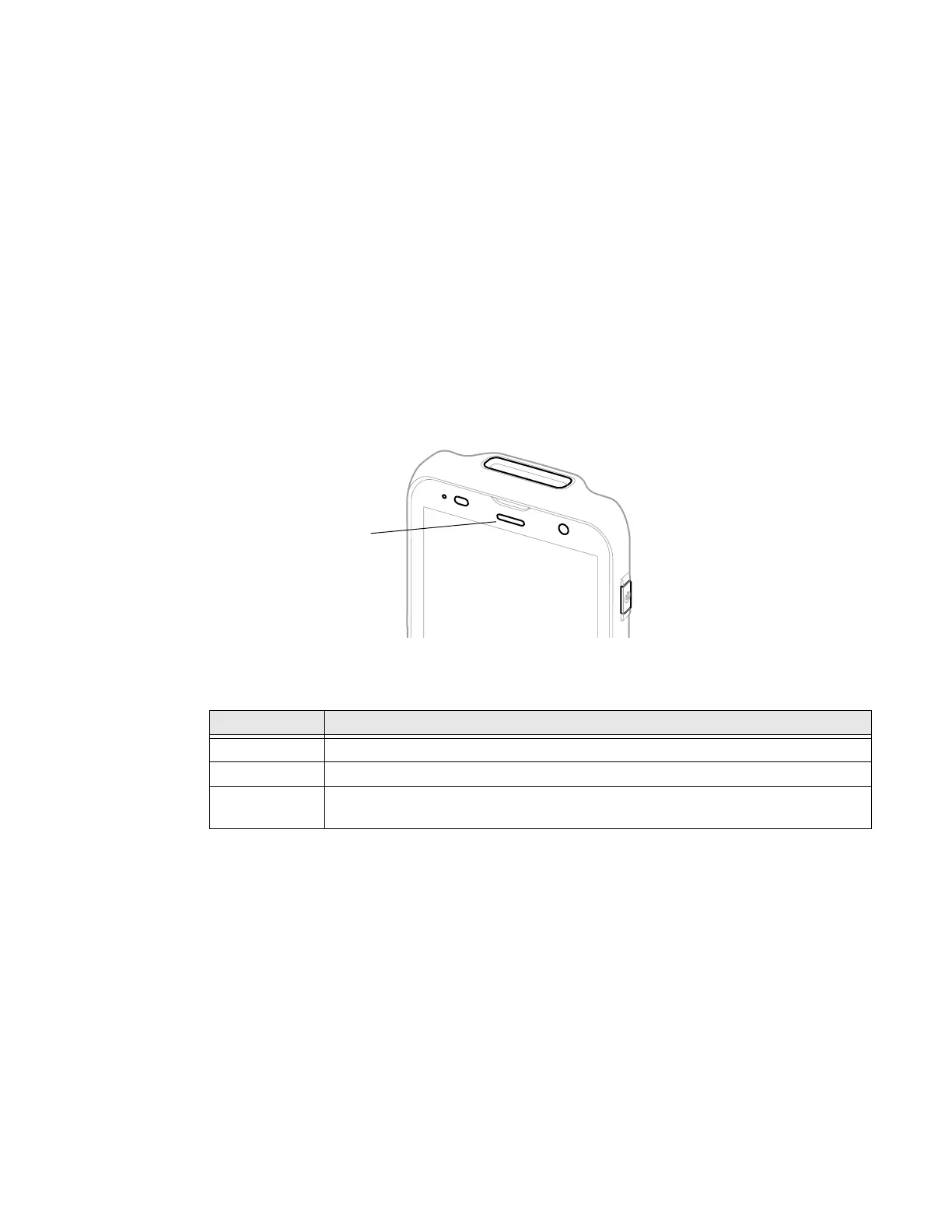EDA56 User Guide 15
3. Choose one of the following options:
• To have the computer automatically adjust the brightness for your work
environment, turn On the Adaptive brightness setting. You can tap
Adaptive brightness to toggle the feature On or Off.
• To set the brightness level manually, verify the Adaptive brightness feature
is turned Off, and tap Brightness level. Adjust the slider to set the brightness
level.
About the Good Read LED
The Scan Status LED indicates the read status of the imager when scanning a
barcode. When active, the LED illuminates below the front speaker. To learn more
about how to use and configure the imager for scanning, see Chapter 3: Use the
Imager beginning on page 33.
Good Read LED Descriptions
About the Audio Features
The EDA56 has multiple speakers, three microphones, and several software
settings to configure sound volume or enable vibration feedback.
Adjust Speaker Volume
Use the Volume buttons on the left side of the computer to adjust the volume of
ringtones, media, notifications, and alarms.
LED Color Description
Green Good read of a barcode.
Blinking green The data collection imager is processing or starting up.
Red Failure to scan barcode.
Check to make sure you have the correct symbology enabled.
