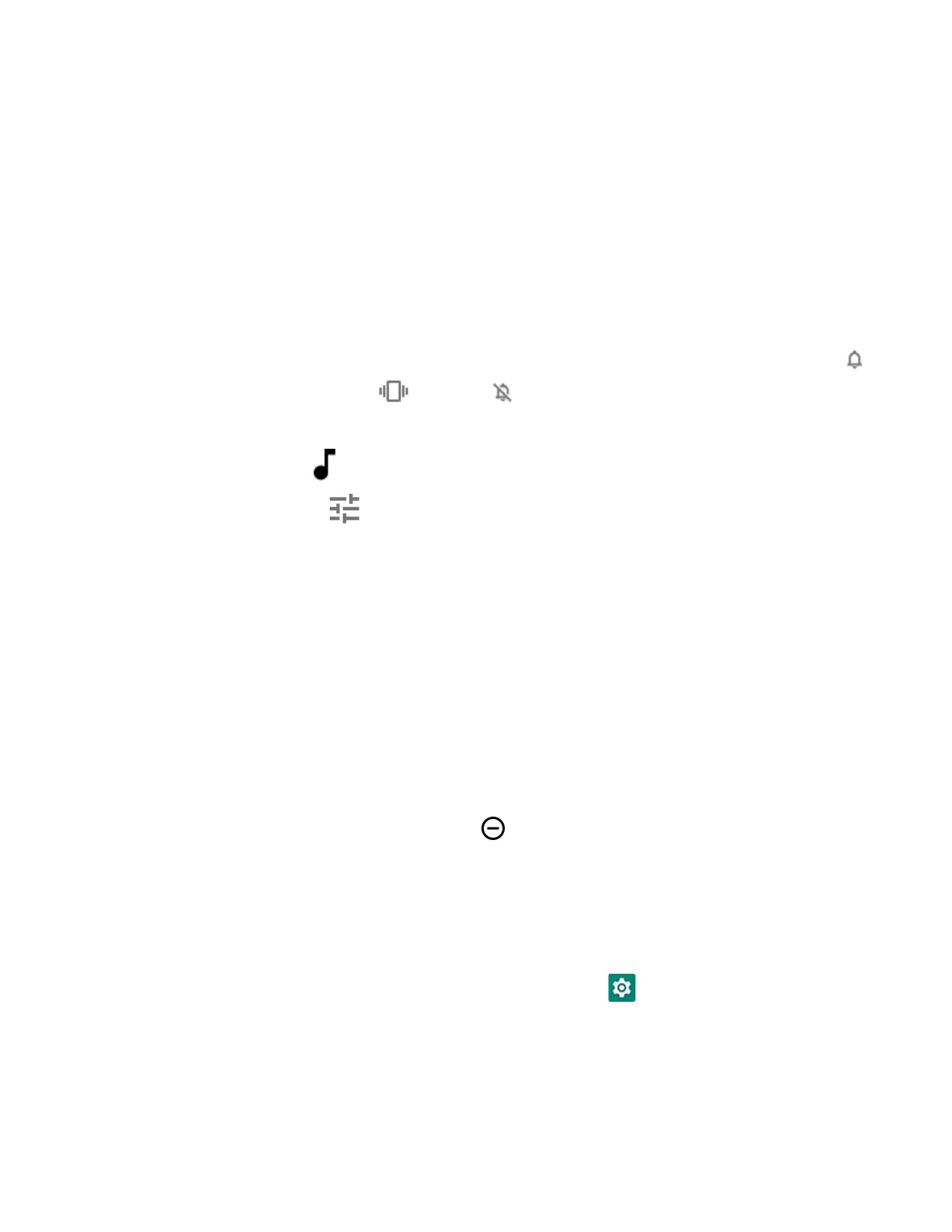16 EDA56 User Guide
Note: The volume setting varies by OS version.
To quickly change the active speaker volume level:
• Press the top of the Volume button (+) to raise the volume of the active
speaker.
• Press the bottom of the Volume button (-) to lower the volume of the active
speaker.
To access the volume quick set menu:
1. Press the Volume button.
2. Adjust the volume level using the on-screen menu.
• Tap the icon at the top to toggle the media volume between Sound On ,
Vibrate Only , or Silent .
• Use the slider to adjust the media volume.
• Tap to turn toggle media volume Off.
• Select at the bottom to adjust Media, Call, Ring, or Alarm volume levels.
Enable Vibrate Mode
Simultaneously press the Volume up (+) and Power button to quickly enable
Vibrate mode so the computer vibrates instead of emitting sound for notifications
and rings.
If you need quiet time without interruptions, enable Do Not Disturb to mute sound,
stop vibration, and block notifications. Under the full settings menu, you can set a
schedule for when you want Do Not Disturb to automatically turn on and off.
To enable Do Not Disturb manually:
1. Swipe down from the top of the screen to view quick set menu.
2. Tap the Do Not Disturb icon to toggle feature On/Off.
Audio Settings
This section describes the audio and sound settings you can configure in the
Settings app.
• To change audio settings, open the Settings app and then tap Sound.
