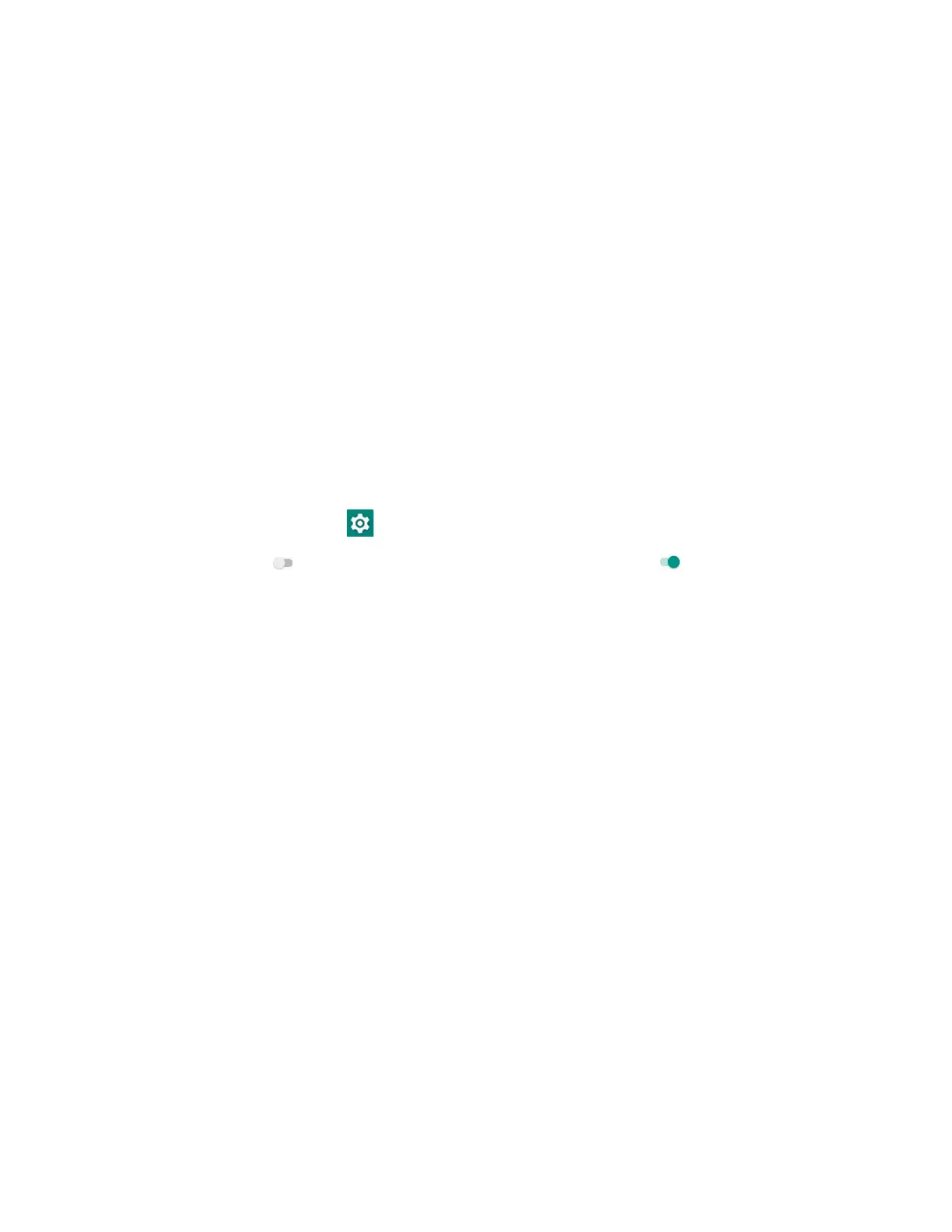EDA56 User Guide 59
About Network Communications
You can easily add the mobile computer to your wireless or wired network. Connect
the EDA56 to your computer using:
• 802.11 a/b/g/n/ac/ax radio communication technology
• Ethernet communication technology
• Bluetooth communication technology
• USB communication technology
Connect to a Wi-Fi Network
The computer contains an 802.11 a/b/g/n/ac/ax radio to transfer data using
wireless communications. Before you connect to a Wi-Fi network, you need to know
about your network security protocol and its required credentials.
By default, the 802.11 radio is disabled.
1. Swipe up from the bottom of the Home screen to access all apps.
2. Tap Settings > Network & internet > Wi-Fi.
3. Tap the toggle button to turn the Wi-Fi radio On . A list of discovered
networks appears.
4. On the list, tap a network name to initiate a connection.
To add a network if it does not appear on the list:
a. Navigate to the end of the discovered network list, and then tap
Add network.
b. Type the Wi-Fi network name (SSID).
c. Choose a security protocol and add any required information.
d. Tap Save.
5. Enter any required information if the network is secured (e.g., password, key or
certificate name).
6. Tap Connect.
Once you connect to a saved Wi-Fi network:
• Tap the network name on the list to view details (e.g., status, signal strength,
speed, frequency, security type). Select Cancel to close details screen.
• The computer automatically connects to the same network when the network is
in range and the Wi-Fi radio is turned on.
• To remove a network from your saved list, tap and hold the network name and
select Forget. You can do this for networks you no longer use.
• To view a list of only your saved networks, tap Saved networks.
