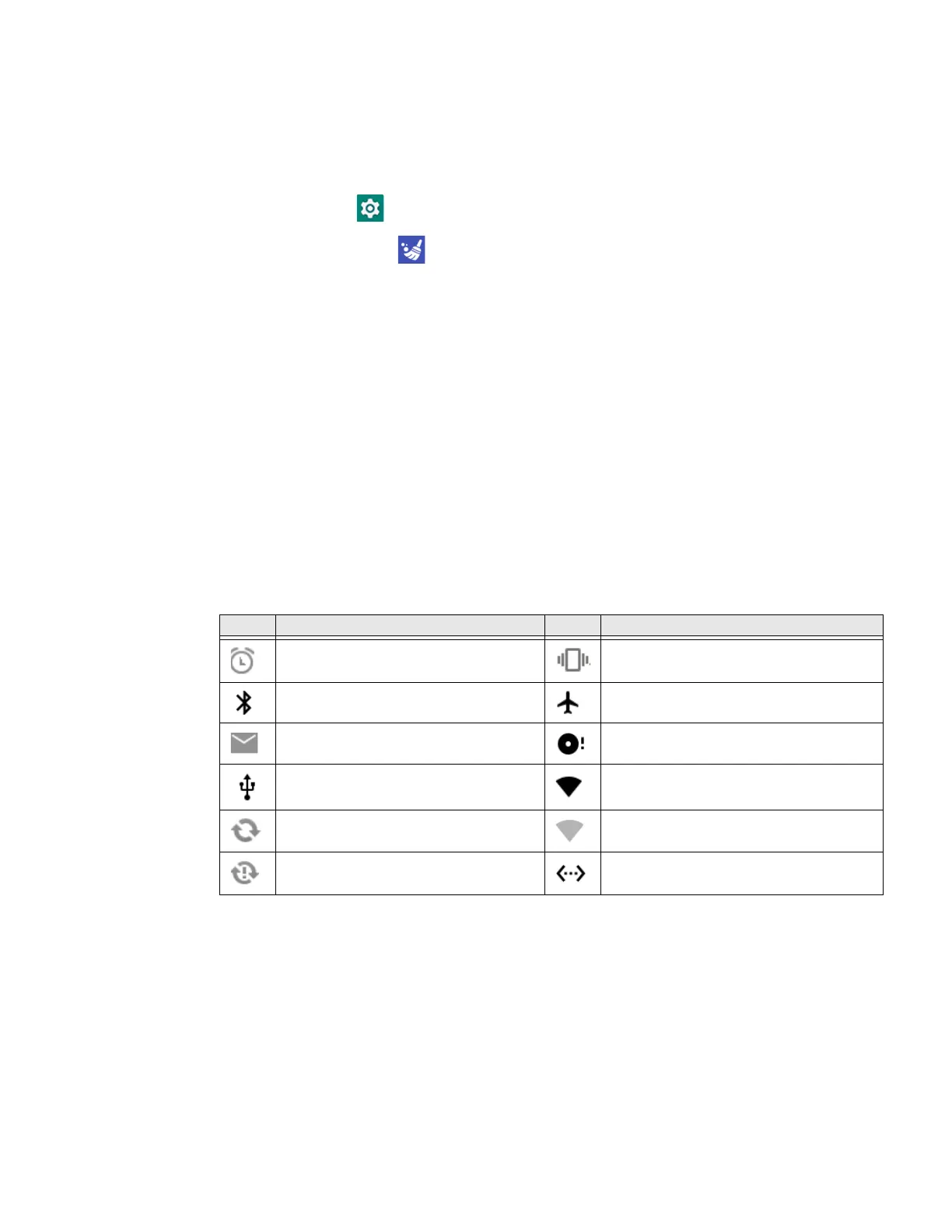24 EDA56 User Guide
Restore Default Button Action
To restore the button default action:
1. Swipe up from the bottom of the Home screen to access all apps.
2. Tap Settings > Honeywell Settings > Key Remap.
3. Tap the clean icon .
4. Choose the remapped button(s) you want restored to the default setting.
• Tap the check box next to the button.
OR
•Tap All Select to choose all the buttons.
5. Tap Delete.
About Status Bar Icons
Status and notification icons show you the current status of your network, the
battery, notifications, and sounds. Use the table below to understand some of the
most common icons.
Status and Notification Icons
View and Manage Notifications
You can view recent events on the computer, manage system notifications, change
a setting, or quickly respond to an app notification by opening the notifications
panel.
Icon Description Icon Description
Pending alarm and Alarm is set. Vibrate mode is turned on.
Bluetooth is turned on. Airplane mode is turned on.
New email. SD card is full.
Computer is connected to a PC with a
USB cable.
Wi-Fi network connected with full signal
strength.
Synchronizing data. Wi-Fi network connected but no signal
strength.
Error with sync or sign-in. Computer is connected with Ethernet.
