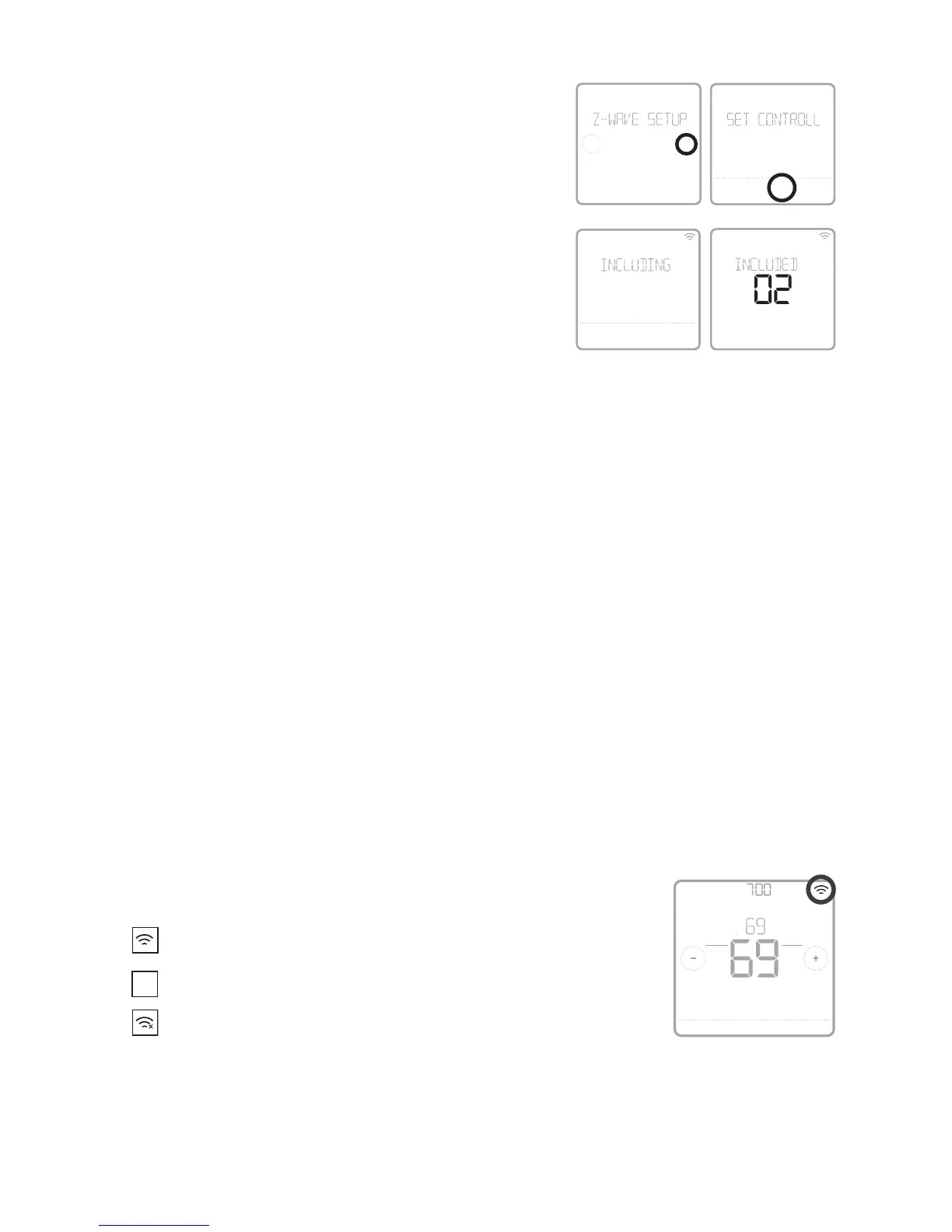9
ZWave connection status is located in the upper-right corner
of the screen.
• Thermostat is included and connected to a ZWave
network.
• Thermostat is excluded from a ZWave network.
• Thermostat is either included in a ZWave network but
the ZWave signal is lost, or is included but AC power is
lost (battery used as backup). In this case, ZWave radio
is turned off to preserve battery life. AC power must be
restored or you have to change the power mode. It can be
done via excluding thermostat from Z-wave network and including again in
battery power mode where batteries are used as main power source. You can
check the actual power mode in the thermostat MENU/DEVICE INFO.
After you finish the installer setup and set the
date and time, you will be asked to set up a
ZWave to include the thermostat into ZWave
network.
• Touch Yes to include the thermostat in to
ZWave network, or touch No if you want this to
be done later.
• You’ll be asked to set your primary controller
to INCLUDE MODE. Please refer to the user
manual of your ZWave controller.
• After inclusion procedure has been initiated
on your ZWave controller, touch Select on the
thermostat.
• If the inclusion procedure is successful, INCLUDED, the node ID, and the ZWave
connected status icon appear on the screen. If the procedure fails, FAILED TO
INCLUDE appears on the screen. If this happens, position the thermostat closer
to the ZWave controller and repeat the inclusion procedure.
• Your controller will indicate whether the thermostat was successfully added to its
network. (Please refer to the user manual of your ZWave controller.)
NOTES:
• To include or exclude the thermostat from ZWave network after initial thermostat
setup, go to thermostat MENU/ZWAVE SETUP.
• Before adding the thermostat to a ZWave network, check that it does not already
belong to one. If the thermostat is included in ZWave network, it offers to exclude.
If the thermostat is excluded from ZWave network, it offers to include. You can
also check the status by viewing the Node ID located in the thermostat MENU/
DEVICE INFO. An excluded thermostat should show zero for the Node ID (000).
• Whether you are including or excluding the thermostat from ZWave network, first
you have to initiate it on your ZWave controller. Please refer to the user manual of
your Z-wave controller.
• For other specific tasks such as adding the thermostat to home automation
scenes or groups, refer to the user manual of your ZWave controller.
ZWave setup
Cancel
Back Select
No
Yes
ZWave connection status
AM
Menu FanMode
Fan
Auto
Mode
Heat
AwayHomeSleep
Following Schedule
