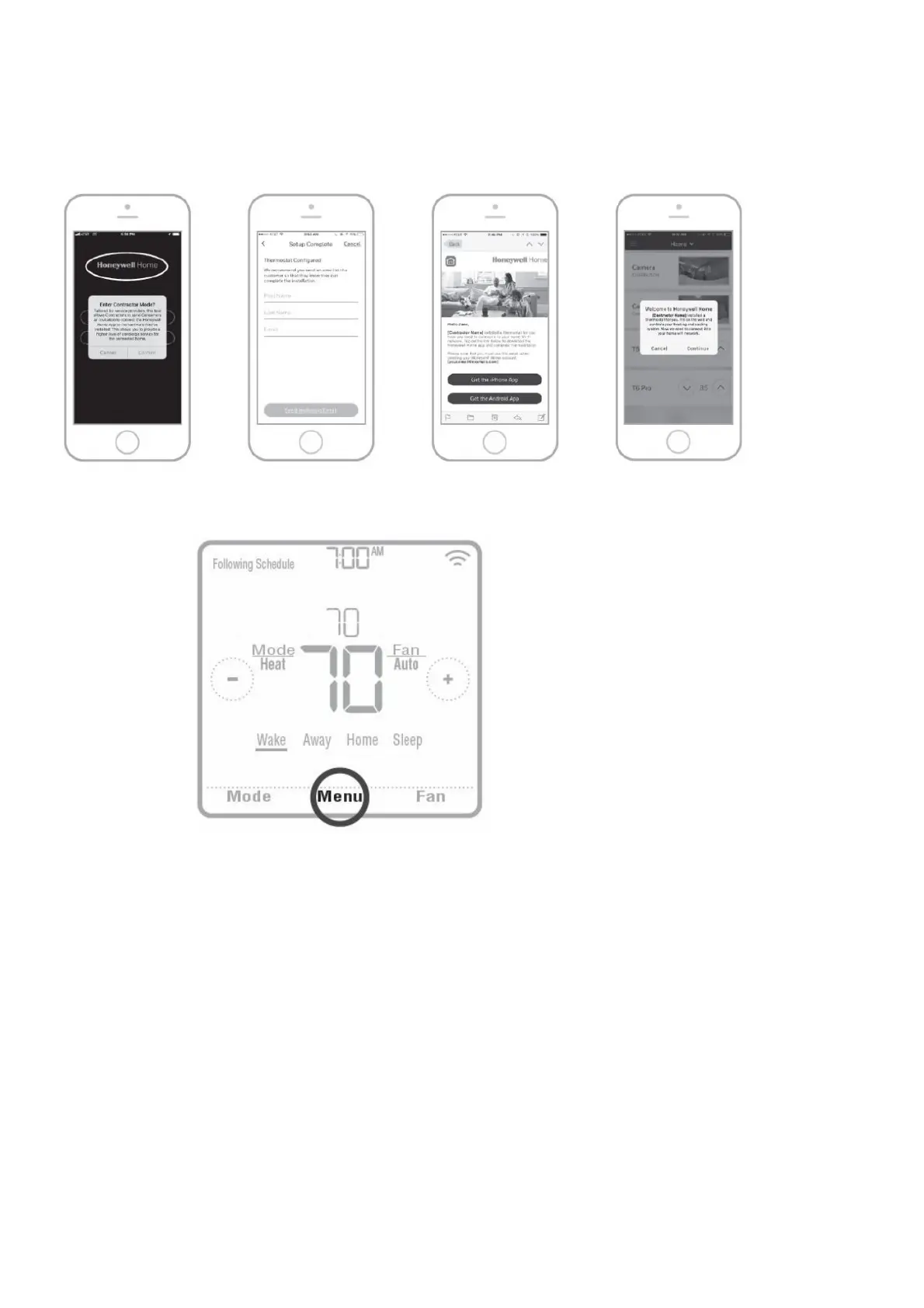Setup using the app
Download the Honeywell Home app from App Store or Google Play to use a hidden PRO installation feature that will
allow you to configure the thermostat and personally invite your customer to connect to the installed thermostat at the
same time.
Enter Contractor Mode
To enter Contractor Mode, press and hold the Honeywell Home logo for 5 seconds. Then tap Confirm to begin using
Contractor Mode. Follow steps to personally invite your customer to connect their Honeywell Home App.
Installer setup – advanced menu
To access the advanced menu, press and hold the Menu button for 5 seconds. Touch or to go through the options in
the advanced menu.
Advanced menu options
Device Setup
This is used to access the device ISU setting.
Screen Lock
The thermostat touch screen can be set to lock fully or partially.
Rater View
A read only place to view all the ventilation settings.
System Test
Test the heating and cooling system.
Range Stop (Temperature)
Set the minimum, maximum, cool and heat temperature set points.
Reset: Access all reset options on the thermostat. This is the only place to access factory reset.
