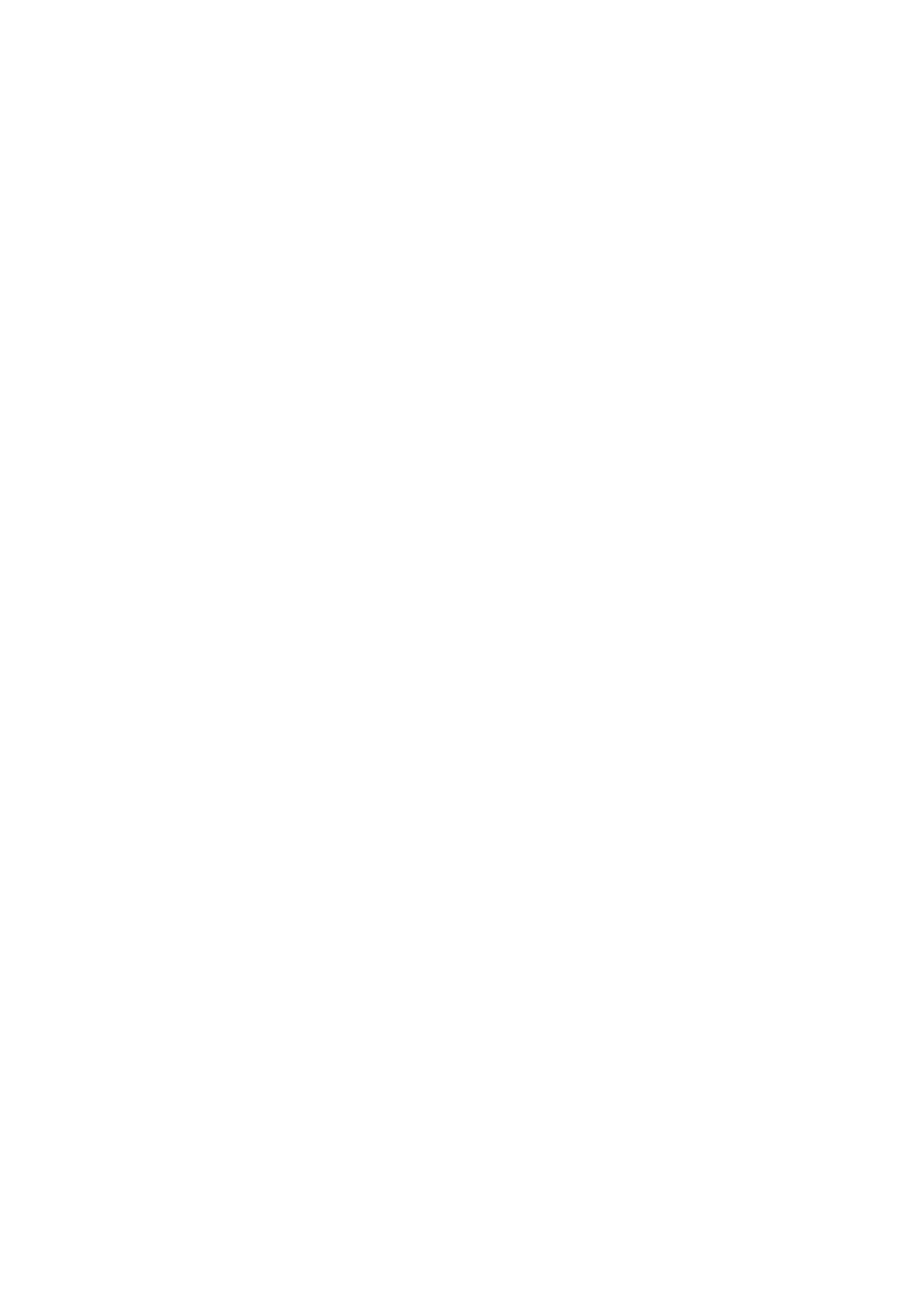Troubleshooting
Screen is blank
• Check circuit breaker and reset if necessary.
• Make sure power switch at heating and cooling system is on.
• Make sure furnace door is closed securely.
Screen is difficult to read
• Change screen brightness in thermostat Menu. Increase brightness intensity for inactive backlight of the thermostat
screen (max. is level 5).
Heating or cooling system does not respond
• Touch Mode to set system to Heat. Make sure the temperature is set higher than the Inside temperature.
• Touch Mode to set system to Cool. Make sure the temperature is set lower than the Inside temperature.
• Check circuit breaker and reset if necessary.
• Make sure power switch at heating & cooling system is on.
• Make sure furnace door is closed securely.
Heat runs with cooling
• Verify there is not a wire attached to W for heat pump systems. See wiring on pages 5-6.
Alerts and reminders
Alerts and reminders are displayed via the alert symbol and alert number in the clock area on the home screen. You
can read more information about active alerts, snooze or dismiss non-critical alerts in Menu/Alerts.
