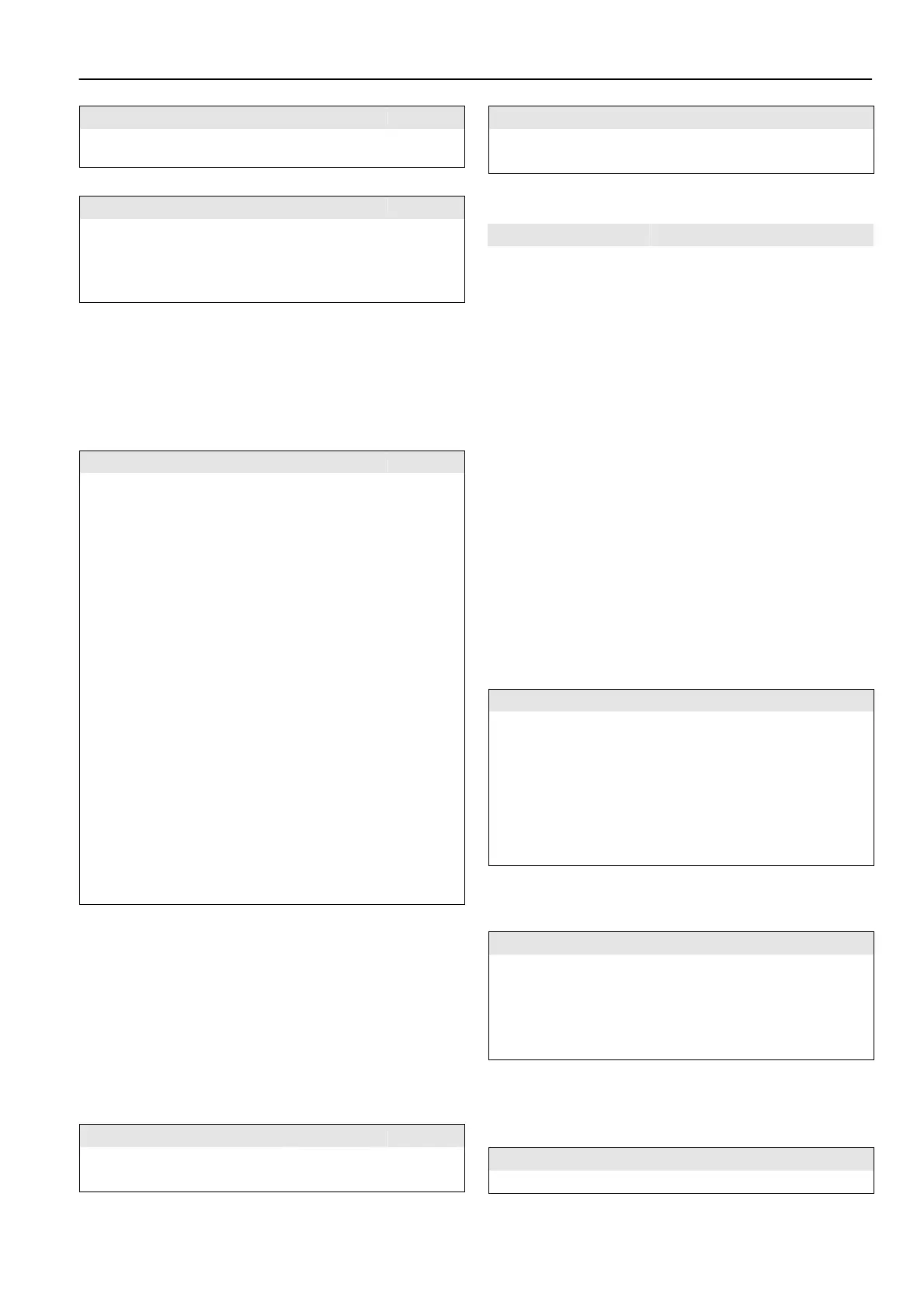OPERATING INSTRUCTIONS VM242A BASICMES-2
Honeywell • All rights reserved 5 MU2H-1054GE25 R0411
Operation Command Key
New presetting and kv-value are shown in display and are
immediately used for flow calculation
How to change presetting during measurement:
Operation Command Key
Increase presetting value ↑ UP
Decrease presetting value ↓ DOWN
New presetting and kv-value are shown in display and are
immediately used for flow calculation
3.2 Flow Measurement after Direct Input
of kv-value
The process is similar as described above. However, instead
of selecting a valve option “Direct kv input” is selected.
How to access direct kv-input option:
Operation Command Key
Stop ongoing measurement Stop ON
Change to main menu Menu ESC
“Select valve” is first menu point and already highlighted
Select “Select valve” Ok ON
Highlight “Direct kv input” ↑↓ UP/DOWN
Select “Direct kv input” Ok ON
The BasicMes-2 automatically returns to main screen
where kv-value can be changed. Default value is last value
used
Change kv-value ↑↓ UP/DOWN
A cursor appears at first position.
Move to digit which should be
changed
→ ON
Increase or decrease value ↑↓ UP/DOWN
Continue with next digit, etc. When finished volume unit
can also be changed::
Move cursor to right until unit
is highlighted
→ ON
Change unit ↑↓ UP/DOWN
Confirm kv-value and unit and
return to measuring mode
Ok ON
4 FUNCTION OVERVIEW
The function overview is based on the main menu of the
BasicMes-2. Functions are explained in the same order as
they appear in the main menu.
4.1 How to access the Main Menu
When switched on the BasicMes-2 shows the main screen as
a default. How to access the main menu and a menu item:
Operation Command Key
Stop ongoing measurement Stop ON
Change to main menu Menu ESC
Operation Command Key
Highlight menu item ↑↓ UP/DOWN
Select menu item Ok ON
The main menu has the following menu items:
Table 4. Menu items of main menu
Menu item Purpose
Select valve Select valve from database
Select project Select project from database
Hydr. balancing
Tag measuring result for printing
and/or saving
Temp. measurement
Save temperature measurements
and tag for printing and/or saving
Leakage test
Set parameters and perform
leakage test
Data logging Set parameters and start data log
DP measurement
Display of differential pressure
only (no flow)
USB data exchange Activate data exchange with PC
Print Print results via pocket printer
Save measurements Save tagged measurements
Data management Delete projects or risers
Setup Change setup options
Calibration Access calibration menu
4.2 Valve Selection (“Select valve”)
Used to select a valve from internal database.
Operation Command Key
Highlight manufacturer
(e.g. “Honeywell”)
↑↓ UP/DOWN
Select manufacturer Ok ON
Highlight and select valve and
valve size in the same way
↑↓ / Ok
UP/DOWN
/ ON
The BasicMes-2 automatically returns to the main screen
where the valve presetting can be changed. Default
presetting is the lowest presetting stored in the database
4.2.1 Setting presetting after valve selection
Operation Command Key
Restart measurement Proceed ON
Increase presetting value ↑ UP
Decrease presetting value ↓ DOWN
New presetting and kv-value are shown in the display and
are immediately used for flow calculation
4.2.2 Changing presetting during flow
measurement
Operation Command Key
Increase presetting value ↑ UP
