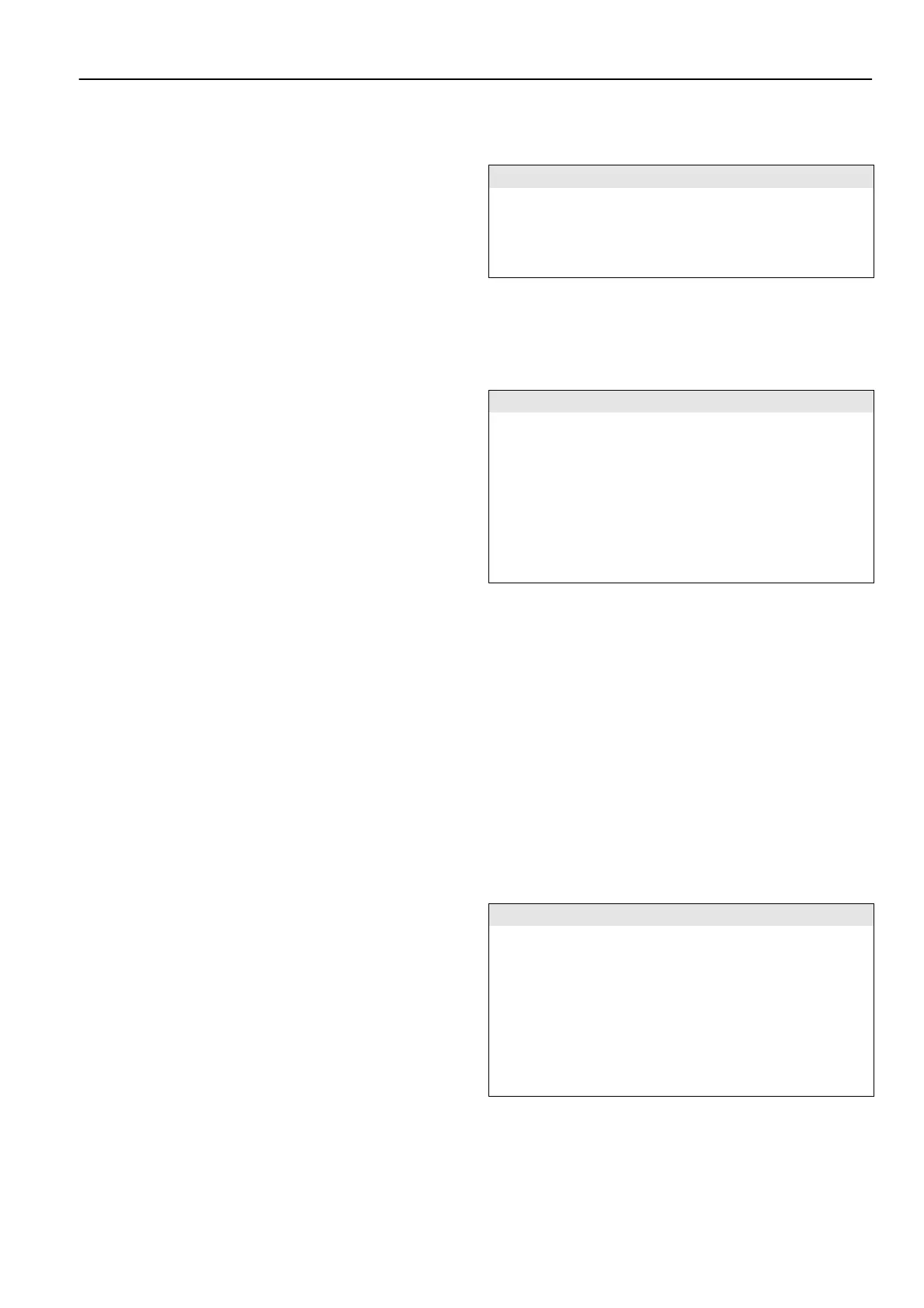OPERATING INSTRUCTIONS VM242A BASICMES-2
Honeywell • All rights reserved 9 MU2H-1054GE25 R0411
Manage valve database
Update function for firmware of the BasicMes-2
5.2 System Requirements
Microsoft Windows 2000, Windows XP, Windows Vista or
Windows 7
Microsoft.net Framework 2.0
Internet connection required for update function
5.3 Functions
The user interface has two main areas: tree structure and
main area
The tree structure is on the far left and used to organise data.
Two organisation levels are available: projects and risers.
Risers hold data for a riser or consumer, e.g. design flow,
installed valve and measuring results. One or more risers are
bundled under a project.
Projects hold data for the complete project, e.g. address.
A project is added or deleted by clicking with the right mouse
button onto “Projects” in the tree structure.
A riser is added or deleted by clicking onto project name with
the right mouse button.
The main area has five tabs for various data:
“Project” for general project data
“Riser” for input of data concerning a single riser or
consumer
“Measuring results” for display, print and saving of
measured data of a riser
“Leakage test” for display and saving of data gathered
during a leakage test
“Logger” for display and saving of data collected during a
data log
5.3.1 Project
Used for input of general data concerning whole project:
Address data (two different addresses)
Remarks field for free text
Allows tagging if a project has been balanced successfully
or not
Allows printout of all measuring results as balancing report
Fields for design supply and return temperature
5.3.2 Riser
Used for input of data concerning a riser, distribution pipe or
heat consumer:
Short description or name of riser (free text field)
Design flow in l/h or m³/h
Selection of valve for this riser (see below)
Remarks (free text field)
5.3.2.1. Selection of valve from valve database
How to select a valve from the valve database
Operation Command
Open valve database Select valve
Chose valve by opening tree structure
Click onto valve size to select
Confirm selection OK
5.3.2.2. Assign valve not in valve database
If a valve is not in the database it has to be input into the
database first before it can be assigned to a riser.
How to add a valve to the valve database
Operation Command
Open valve database Select valve
Chose option “New valve”
Right click
onto “Valves”
in tree
structure
Input valve data (Manufacturer, Valve
type, Diameter, Part number and
presettings)
Confirm input OK
Then select valve as described above.
5.3.3 Data up- and download
Connect the BasicMes-2 to computer with USB cable
Activate USB data exchange (see chapter “USB Data
Exchange” above)
Click onto “Send” to upload and “Receive” to download
data
Data is uploaded to the BasicMes-2 or downloaded.
NOTE: Existing data is overwritten!
5.3.4 Print reports
The BasicMes-2 offers the following reports:
Report Command
Balancing report – all risers
and measuring results
“Print protocol” on screen
“Project”
Measuring protocol –
measuring results of riser
selected in tree structure
“Print protocol” on screen
“Measuring results”
Leakage test protocol –
results of leakage test
“Print protocol” on screen
“Leakage test”
Log protocol – results of
data log
“Print protocol” on screen
“Logger”
5.3.5 Display realtime measurement
Used to display measurements on a computer screen in real
time
