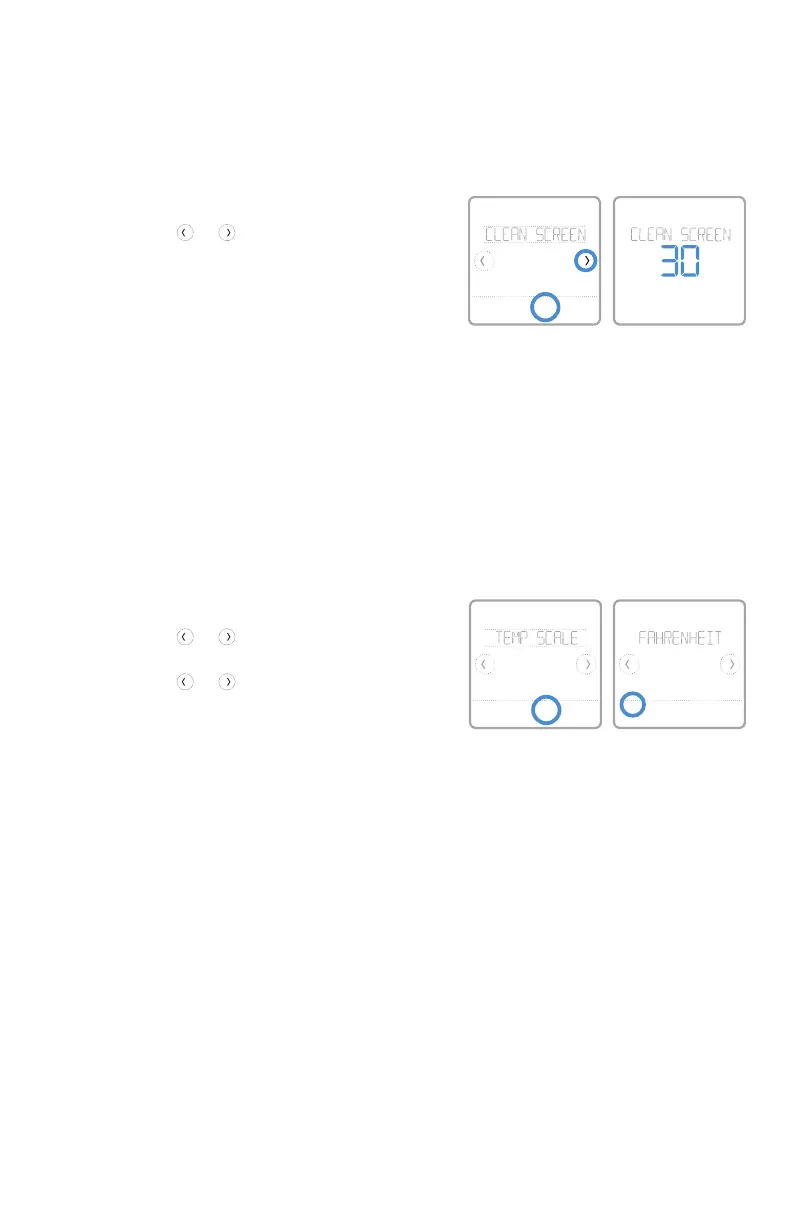24
Quick Installation Guide
With the clean screen option, you can lock the
thermostat screen so you don’t accidentally
change your settings when you clean. Follow the
steps below to activate clean screen mode.
1 Touch Menu on the thermostat home screen.
2 Touch the or arrows until you see
CLEAN SCREEN, then touch Select.
The screen will deactivate for 30 seconds. A
countdown timer will display the amount of time
until screen reactivation.
Tip: To clean the thermostat screen, spray water
or household cleaner onto a cloth, then use
the cloth to clean the screen. Avoid abrasive
cleaners and do NOT spray liquid directly on the
thermostat.
Cleaning the thermostat screen
Back Select
To select a temperature scale, follow the steps
below.
1 Touch Menu on the thermostat home screen.
2 Touch the or arrows until you see TEMP
SCALE, then touch Select.
3 Touch the or arrows to select
FAHRENHEIT or CELSIUS then touch Done to
save your changes.
4 Touch Back to return to the thermostat home
screen.
Choosing Fahrenheit or Celsius
Back Select
Done
Cancel
Recovery
