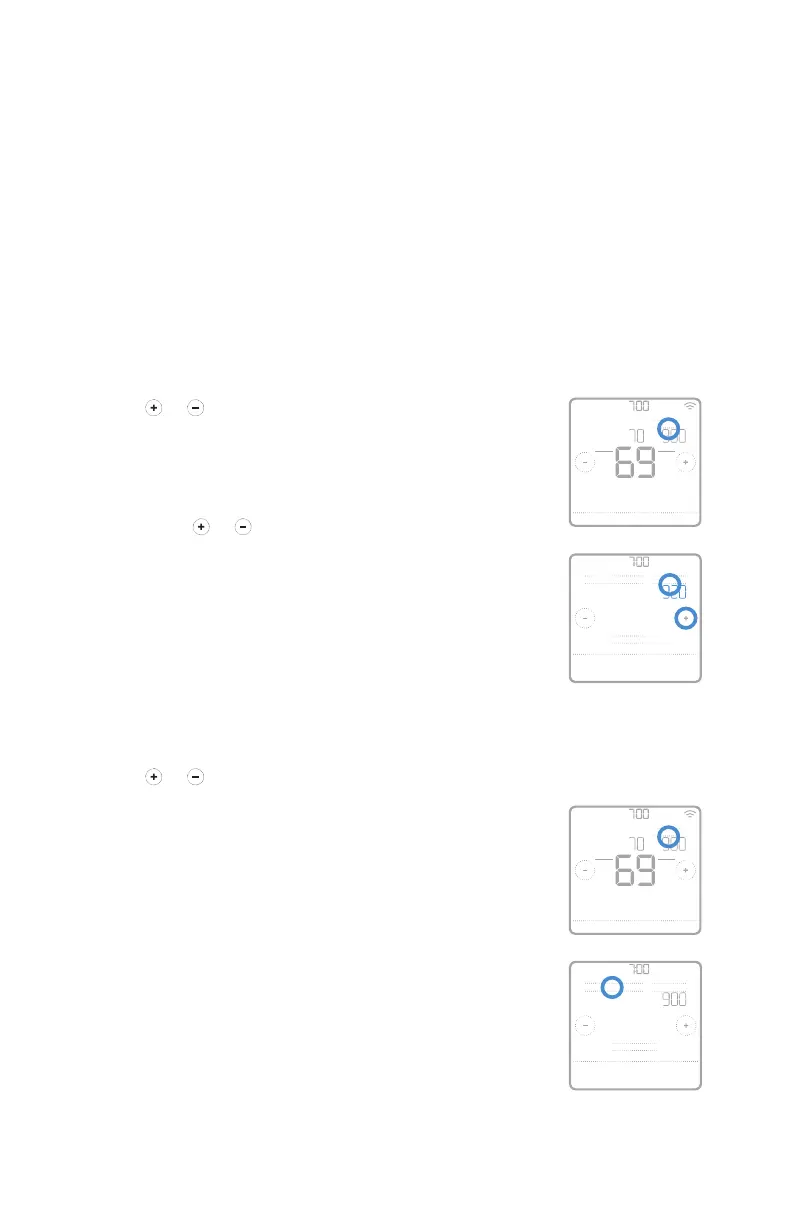19
RCHT8600 Series
Program schedule overrides
AM
AM
Heat On
Hold Until
Menu FanMode
Fan
Auto
Mode
Heat
AM
AM
Hold UntilPermanent Hold
Run Schedule
Back
AM
AM
Heat On
Hold Until
Menu FanMode
Fan
Auto
Mode
Heat
AM
AM
Hold UntilPermanent Hold
Run Schedule
Back
If the thermostat is included in ZWave network it typically follows the setting
on your ZWave controller. If you adjust the temperature setting, it overrides the
current setting until new state (eg. Home/Away) and/or the new temperature
setting is received from ZWave controller. Setting of Hold until time and
Permanent hold (see below) will not be available on the thermostat screen at this
time.
There are several scheduling options available for the thermostat. For more
information, see “Scheduling options” on page 17.
If the thermostat is not included in ZWave network and the thermostat is following
local time based schedule only, you can set what time the new temperature setting
will be held until or you can hold the new temperature setting permanently.
Program schedule override (temporary)
1 Touch or on the thermostat home
screen to set your desired temperature. Hold
Until will appear together with the time the
hold will end.
2 To change when the hold will end, touch Hold
Until and wait until the time starts blinking.
Then, touch
or to set when you want
the hold to end. Touch Hold Until once more
to confirm changes and return to the home
screen.
After the hold period ends, the thermostat will
automatically return to the program schedule. If
you want to cancel the hold, touch Hold Until and
then touch Run Schedule.
Program schedule override
(permanent)
1 Touch or on the thermostat home
screen to reach your desired temperature.
Hold Until will appear together with the time
you want the hold to end.
2 Touch Hold Until. Permanent Hold will appear
on screen. Touch Permanent Hold to hold this
temperature until you manually change it.
To end permanent hold and return to the
program schedule, touch Permanent Hold and then
touch Run Schedule.
