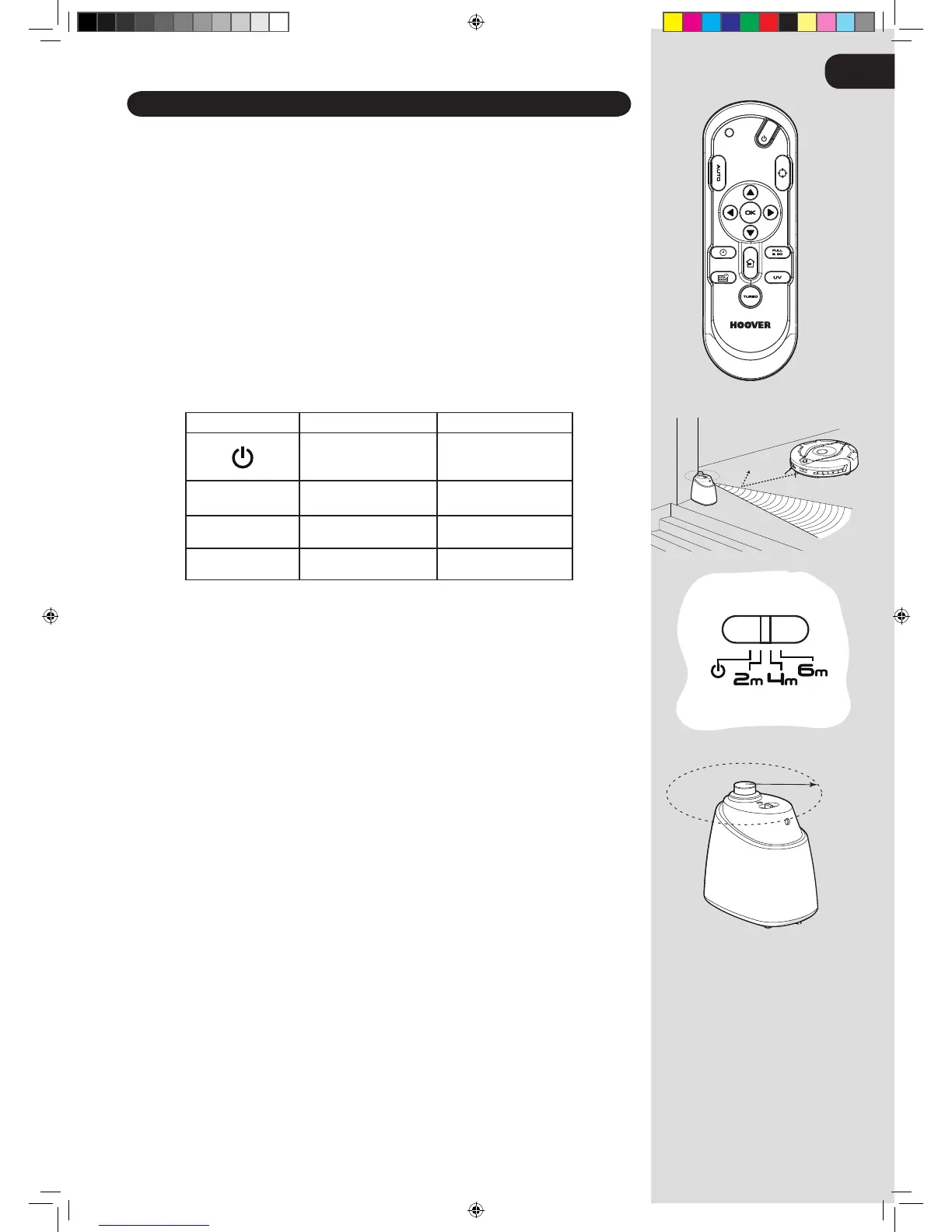Remote Control** Set Up
To install batteries see Cleaner Maintenance - Replacing the batteries.
Note: The Remote Control** can be used through walls because it works on radio waves not infrared.
Virtual Barrier* Set Up
To install batteries see Cleaner Maintenance - Replacing the batteries.
The Virtual Barrier* is used to prevent the Robo.com² cleaning certain rooms or areas such as in front of
replaces. Before setting the Virtual Barrier* remember to:
Remove any obstacles from the area that you want to block.•
The Virtual Barrier* should be placed on the same surface that the Robo.com² is operating on.•
Ensure the Virtual Barrier* is more than 3m away from the Charger Base Station.•
Position the Virtual Barrier* so that the infra red transmitter is pointing across the area you want to create 1.
the barrier.
Slide the toggle switch to the desired length of the barrier.2.
ICON BARRIER TYPE BARRIER LENGTH
O 0m
2m
Short 2m
4m
Medium 4m
6m
Long 6m
Check the Virtual Barrier* provides adequate cover whilst the Robo.com² is running.3.
NOTE: The battery power usage relates directly to the infra red level. For longer battery life chose the correct
length of infra red beam.
NOTE: The near Infra red transmitter will stop the Robo.com² coming any closer than 50cm to the Virtual
Barrier*.
