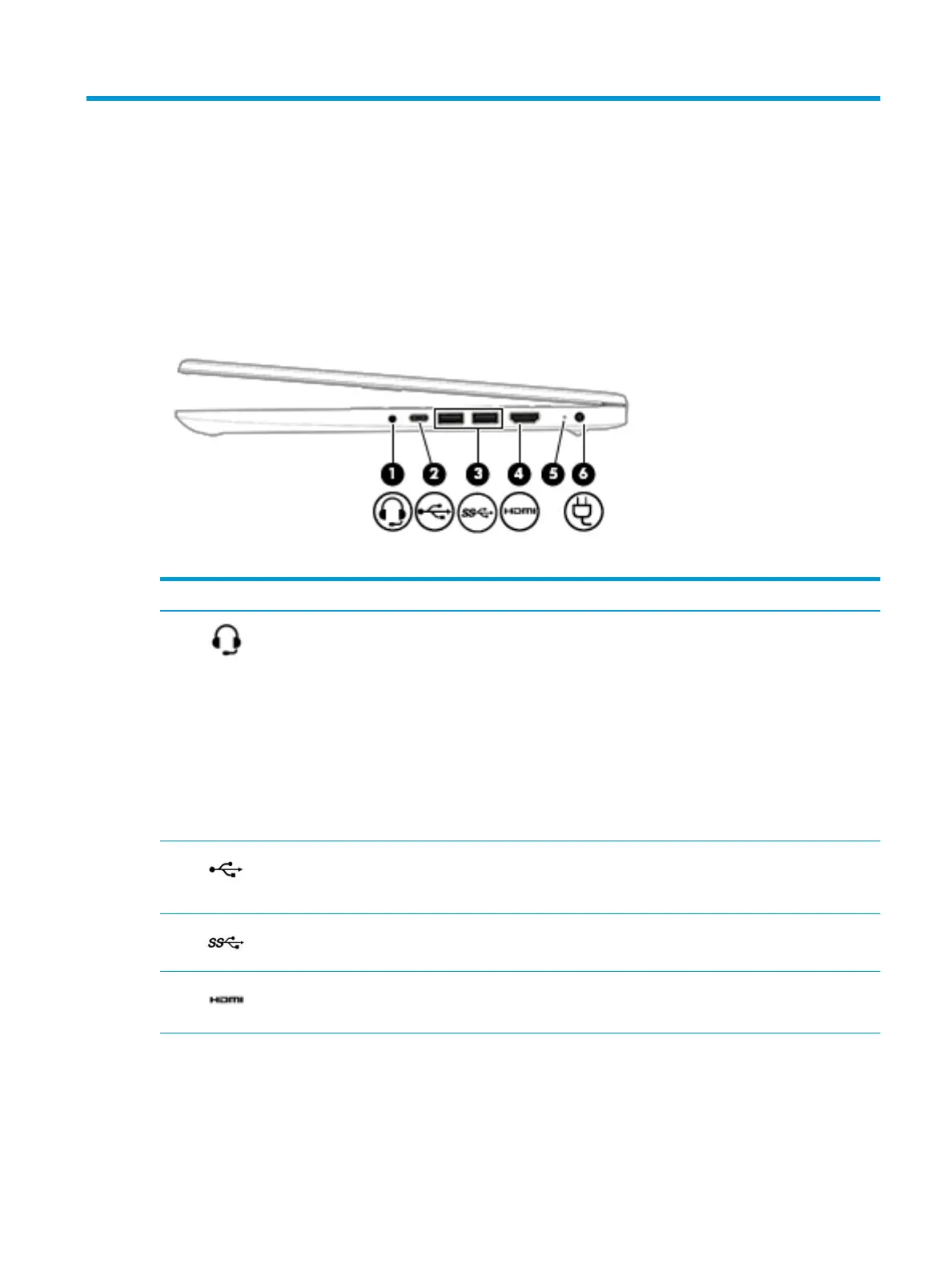2 Getting to know your computer
Your computer features top-rated components. This chapter provides details about your components, where
they are located, and how they work.
Right side
Table 2-1 Right-side components and their descriptions
Component Description
(1) Audio-out (headphone)/Audio-in
(microphone) combo jack
Connects optional powered stereo speakers, headphones, earbuds, a
headset, or a television audio cable. Also connects an optional headset
microphone. This jack does not support optional standalone microphones.
WARNING! To reduce the risk of personal injury, adjust the volume before
putting on headphones, earbuds, or a headset. For additional safety
information, see the Regulatory, Safety, and Environmental Notices.
To access this guide:
▲ Select the Start button, select HP Help and Support, and then select HP
Documentation.
NOTE: When a device is connected to the jack, the computer speakers are
disabled.
(2) USB Type-C port Connects a USB device, such as a cell phone, camera, activity tracker, or
smartwatch, and provides data transfer.
NOTE: Cables and/or adapters (purchased separately) may be required.
(3) USB SuperSpeed ports (2) Connect a USB device, such as a cell phone, camera, activity tracker, or
smartwatch, and provide high-speed data transfer.
(4) HDMI port Connects an optional video or audio device, such as a high-denition
television, any compatible digital or audio component, or a high-speed High-
Denition Multimedia Interface (HDMI) device.
(5) AC adapter and battery light ● White: The AC adapter is connected and the battery is fully charged.
● Blinking white: The AC adapter is disconnected and the battery has
reached a low battery level.
● Amber: The AC adapter is connected and the battery is charging.
Right side 5
