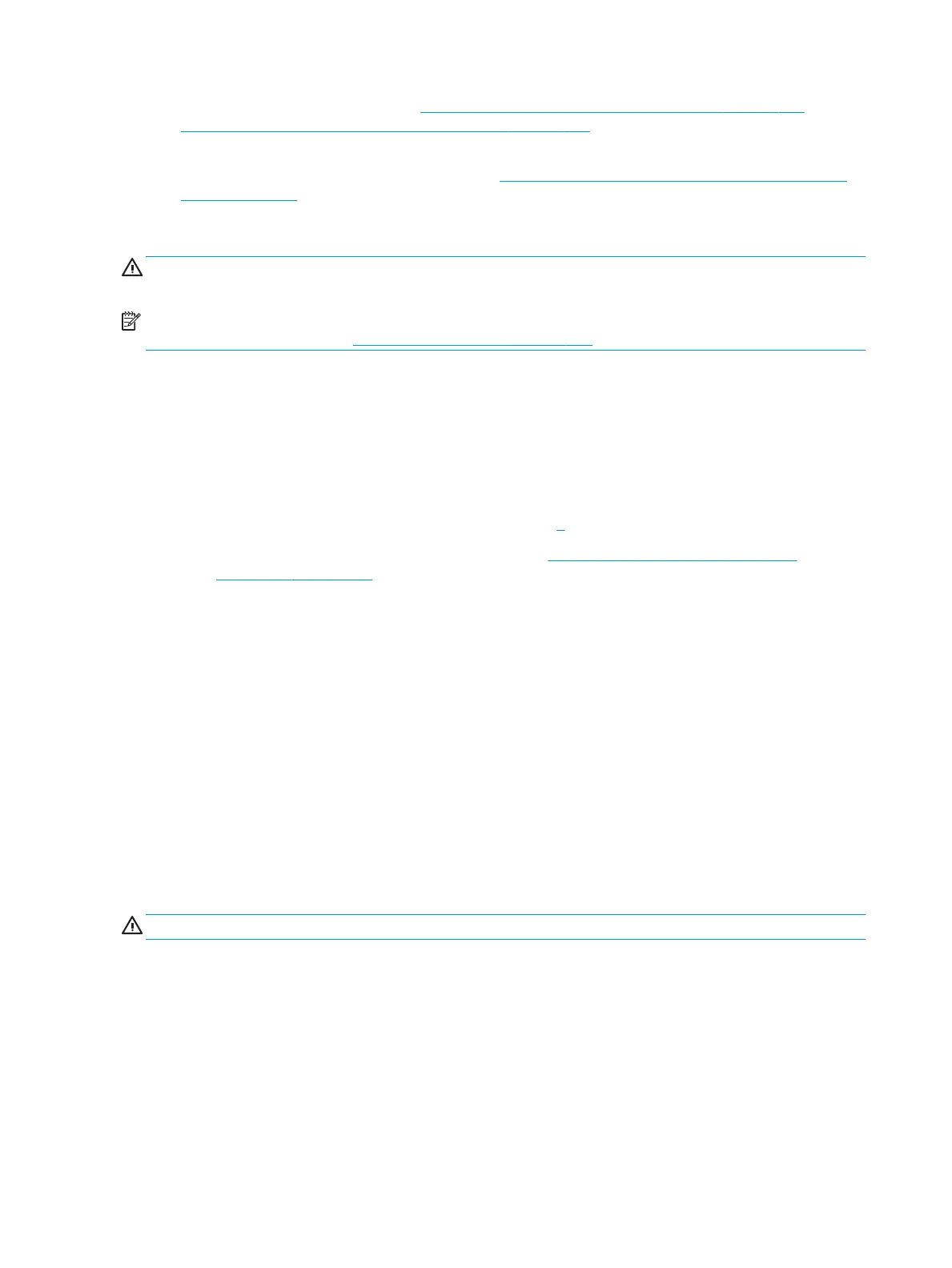Recovery from a recovery image, see System Recovery when Windows is responding on page 104 or
System Recovery when Windows is not responding on page 104.
●
Recovery media — Run System Recovery from recovery media that you have created from les stored on
your hard disk drive or purchased separately. See System Recovery using recovery media (select models
only) on page 105.
System Recovery when Windows is responding
CAUTION: System Recovery deletes all data and programs you created or installed. Before you begin, back up
any important data to a CD or DVD or to a USB ash drive.
NOTE: In some cases, you must use recovery media for this procedure. If you have not already created this
media, follow the instructions in Creating recovery media on page 100.
If the computer is working and Windows 7 is responding, use these steps to perform a System Recovery:
1. Turn o the computer.
2. Disconnect all peripheral devices from the computer except the monitor, keyboard, and mouse.
3. Turn on the computer.
4. When Windows has loaded, click the Start button, and then click All Programs.
●
If Security and Protection is listed, continue with step 5.
●
If Productivity and Tools is listed, follow the steps in System Recovery when Windows is not
responding on page 104.
5. Click Security and Protection, click Recovery Manager, and then click Recovery Manager. If prompted, click
Yes to allow the program to continue.
6. Under I need help immediately, click System Recovery.
7. Select Yes, and then click Next. Your computer restarts.
8. When the computer restarts, you will see the Recovery Manager welcome screen again. Under I need help
immediately, click System Recovery. If you are prompted to back up your les, and you have not done so,
select Back up your les rst (recommended), and then click Next. Otherwise, select Recover without
backing up your les, and then click Next.
9. System Recovery begins. After System Recovery is complete, click Finish to restart the computer.
10. When Windows has loaded, shut down the computer, reconnect all peripheral devices, and then turn the
computer back on.
System Recovery when Windows is not responding
CAUTION: System Recovery deletes all data and programs you created or installed.
If Windows is not responding, but the computer is working, follow these steps to perform a System Recovery.
1. Turn o the computer. If necessary, press and hold the power button until the computer turns o.
2. Disconnect all peripheral devices from the computer, except the monitor, keyboard, and mouse.
3. Press the power button to turn on the computer.
4. As soon as you see the HP logo screen, repeatedly press the F11 key on your keyboard until the Windows is
Loading Files… message appears on the screen.
104 Chapter 10 System backup and recovery
