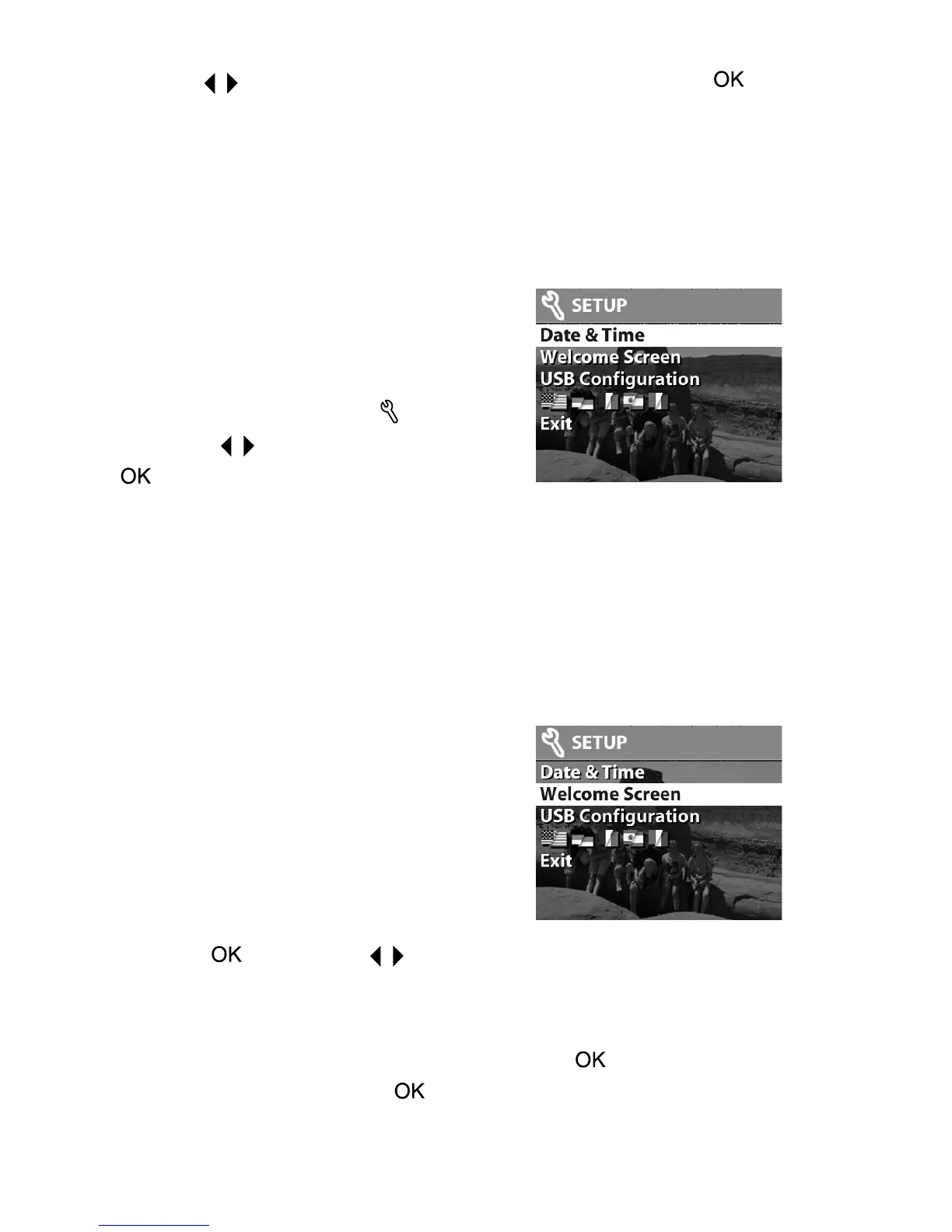28 hp photosmart 320 user’s manual
Use the buttons to scroll the magnified image. Press to
view the Magnify menu. The menu allows you to change the
scroll direction, change the magnification, or exit.
NOTE This option works only on still images, not video clips.
Using the Setup menu
Selecting this option from the Main
MainMain
Main
menu enables you to configure
preferences on the camera.
Move through the Setup
SetupSetup
Setup menu by
using the buttons, and then press
to make your selection.
Date & Time
This setting determines the current date and time for the
camera. For information about setting the date and time, see
Chapter 1:
Chapter 1: Chapter 1:
Chapter 1: Getting started
Getting startedGetting started
Getting started
on page 7.
Welcome Screen
This setting determines the image that
appears when the camera is turned
on. You can set any image available
in the camera or the HP logo, which is
the default setting.
To set the Welcome Screen
Welcome ScreenWelcome Screen
Welcome Screen:
1 Press or use the buttons to activate Playback mode.
2 Locate the image that you want, and navigate to the Setup
Setup Setup
Setup
menu.
3 Select Welcome Screen
Welcome ScreenWelcome Screen
Welcome Screen, and then press . Select This
This This
This
Image
ImageImage
Image, and then press again.