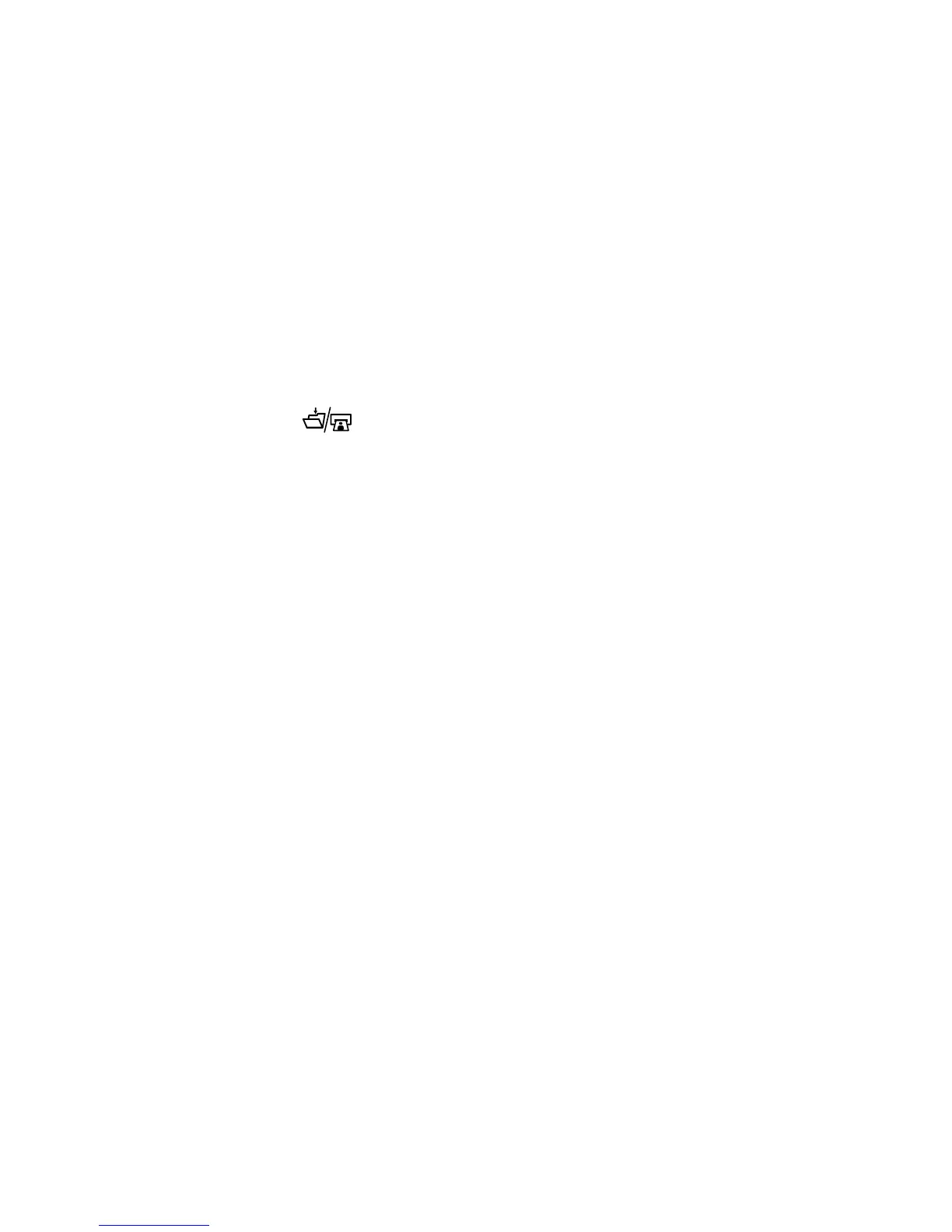Appendix B: Camera dock 65
Unloading images to a
computer using the dock
NOTE If you are using a Macintosh computer, switch the
camera to Disk Drive
Disk DriveDisk Drive
Disk Drive in the USB Configuration
USB ConfigurationUSB Configuration
USB Configuration menu
found in the Setup
SetupSetup
Setup menu.
1 Check that the HP Camera Dock is connected to your
computer.
2 Place the camera in the HP Camera Dock. It will turn on
automatically, and a dock intro screen will appear.
3 Press the button on the dock to start the unload
process. The HP Image Unload software will launch on your
computer, and the images in the camera will automatically
unload to the computer. If there were any images on the
camera that had been selected in the Share
ShareShare
Share menu for
printing or e-mail, those actions are started after the images
have been unloaded to the computer.
4 The camera will return to the dock intro screen when your
images have been saved and shared. You can now take the
camera out of the dock, or leave it there to recharge the
camera batteries.
