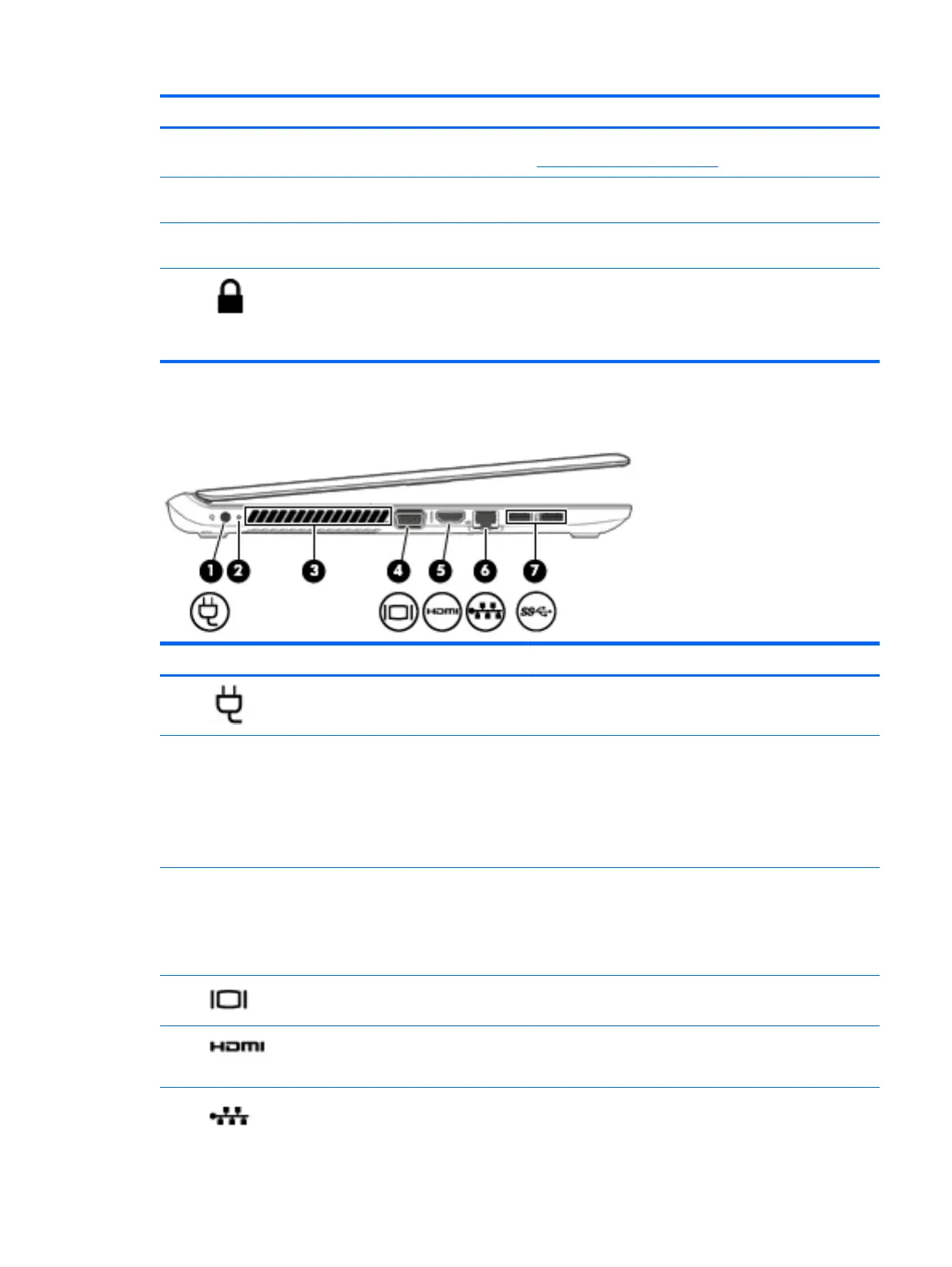Component Description
NOTE: For details about different types of USB ports, see
Using a USB device on page 39.
(5) Optical drive (select models only) Depending on your computer model, reads an optical disc
or reads and writes to an optical disc.
(6) Optical drive eject button (select models
only)
Releases the optical drive disc tray.
(7)
Security cable slot Attaches an optional security cable to the computer.
NOTE: The security cable is designed to act as a
deterrent, but it may not prevent the computer from being
mishandled or stolen.
Left
Component Description
(1)
Power connector Connects an AC adapter.
(2) AC adapter/Battery light
●
White: The AC adapter is connected to external power
and the battery is fully charged.
●
Amber: The AC adapter is connected to external
power and the battery is charging.
●
Off: The AC adapter is not connected to external
power.
(3) Vent Enables airflow to cool internal components.
NOTE: The computer fan starts up automatically to cool
internal components and prevent overheating. It is normal
for the internal fan to cycle on and off during routine
operation.
(4)
External monitor port Connects an external VGA monitor or projector.
(5)
HDMI port Connects an optional video or audio device, such as a
high-definition television, any compatible digital or audio
component, or a high-speed HDMI device.
(6)
RJ-45 (network) jack/lights Connects a network cable.
●
Green (left): The network is connected.
Left 5
