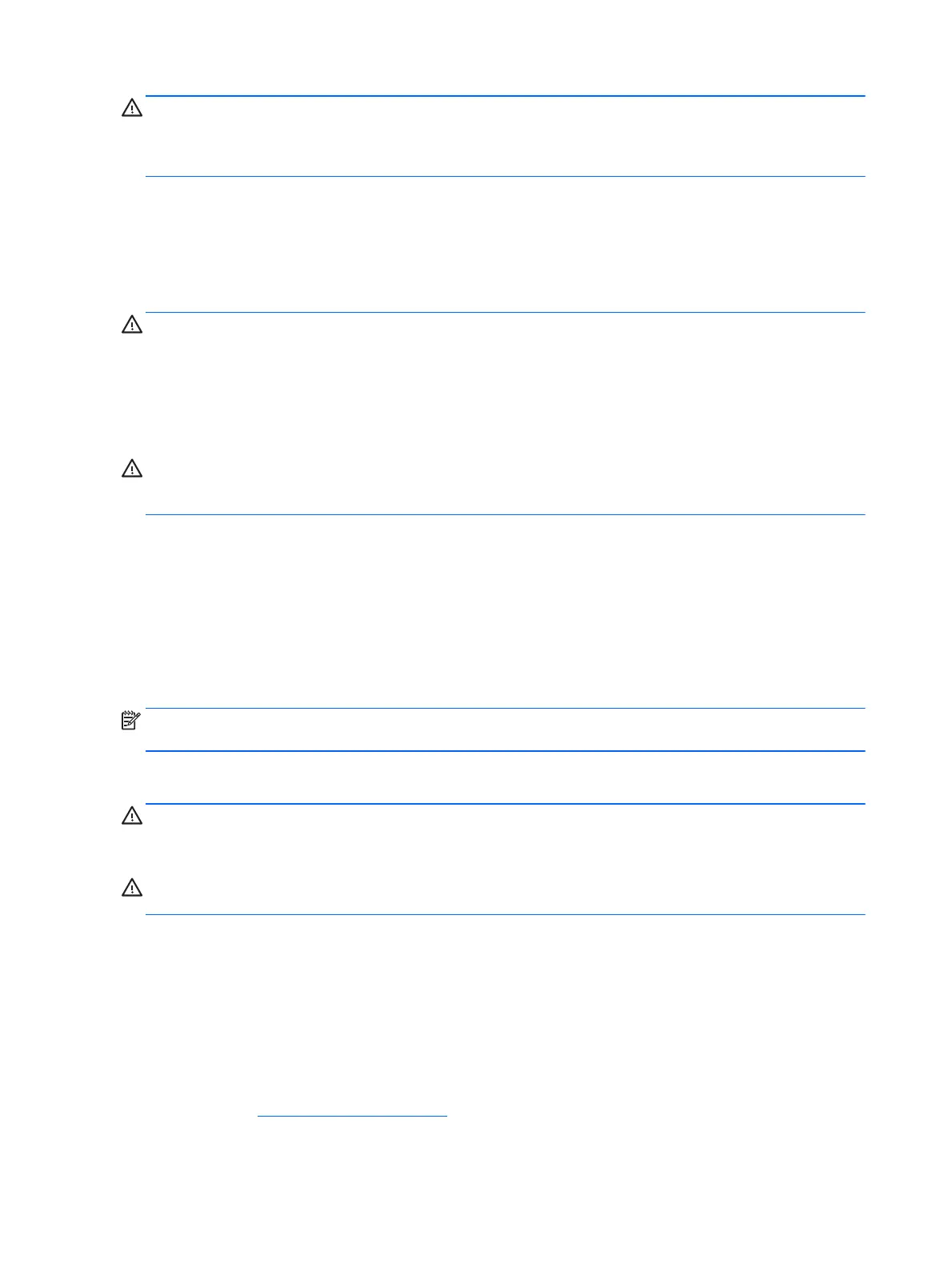CAUTION: Avoid strong cleaning solvents that can permanently damage your computer. If you are
not sure that a cleaning product is safe for your computer, check the product contents to make sure
that ingredients such as alcohol, acetone, ammonium chloride, methylene chloride, and hydrocarbons
are not included in the product.
Fibrous materials, such as paper towels, can scratch the computer. Over time, dirt particles and
cleaning agents can get trapped in the scratches.
Cleaning procedures
Follow the procedures in this section to safely clean your computer.
WARNING! To prevent electric shock or damage to components, do not attempt to clean your
computer while it is turned on.
Turn off the computer.
Disconnect AC power.
Disconnect all powered external devices.
CAUTION: To prevent damage to internal components, do not spray cleaning agents or liquids
directly on any computer surface. Liquids dripped on the surface can permanently damage internal
components.
Cleaning the display (All-in-Ones or Notebooks)
Gently wipe the display using a soft, lint-free cloth moistened with an
alcohol-free
glass cleaner. Be
sure that the display is dry before closing the display.
Cleaning the sides or cover
To clean the sides or cover, use a soft microfiber cloth or chamois moistened with one of the cleaning
solutions listed previously or use an acceptable disposable wipe.
NOTE: When cleaning the cover of the computer, use a circular motion to aid in removing dirt and
debris.
Cleaning the TouchPad, keyboard, or mouse
WARNING! To reduce the risk of electric shock or damage to internal components, do not use a
vacuum cleaner attachment to clean the keyboard. A vacuum cleaner can deposit household debris
on the keyboard surface.
CAUTION: To prevent damage to internal components, do not allow liquids to drip between the
keys.
●
To clean the TouchPad, keyboard, or mouse, use a soft microfiber cloth or a chamois moistened
with one of the cleaning solutions listed previously or use an acceptable disposable wipe.
●
To prevent keys from sticking and to remove dust, lint, and particles from the keyboard, use a
can of compressed air with a straw extension.
Updating programs and drivers
HP recommends that you update your programs and drivers on a regular basis with the latest
versions. Go to
http://www.hp.com/support to download the latest versions. You can also register to
receive automatic update notifications when they become available.
58 Chapter 10 Maintenance
