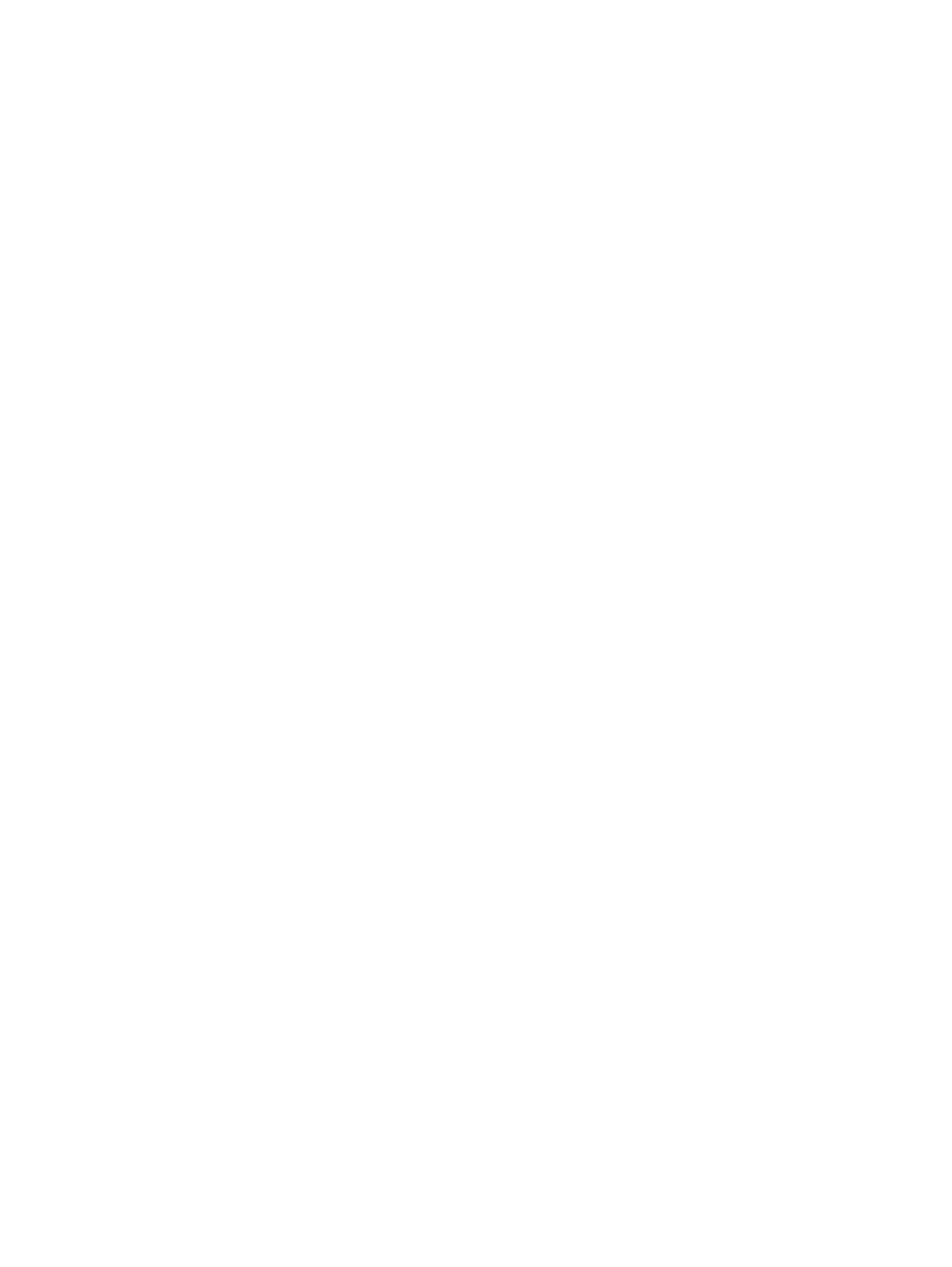Registering fingerprints
To register one or more fingerprints with HP SimplePass:
1. Swipe a finger on the fingerprint sensor to launch HP SimplePass.
– or –
From the Start screen, type simple, and then select HP SimplePass.
2. When the HP SimplePass welcome screen is revealed, click Get Started.
3. HP SimplePass prompts you to swipe your right index finger over the sensor.
4. Swipe your finger 3 times to finish the registration.
A green circle is revealed on the finger if it is registered successfully.
5. To set up a Windows password, select Set up Windows logon.
Using your registered fingerprint to log on to Windows
To log on to Windows using your fingerprint:
1. After you register your fingerprints, restart Windows.
2. Swipe any of your registered fingerprints to log on to Windows.
54 Chapter 9 Security
