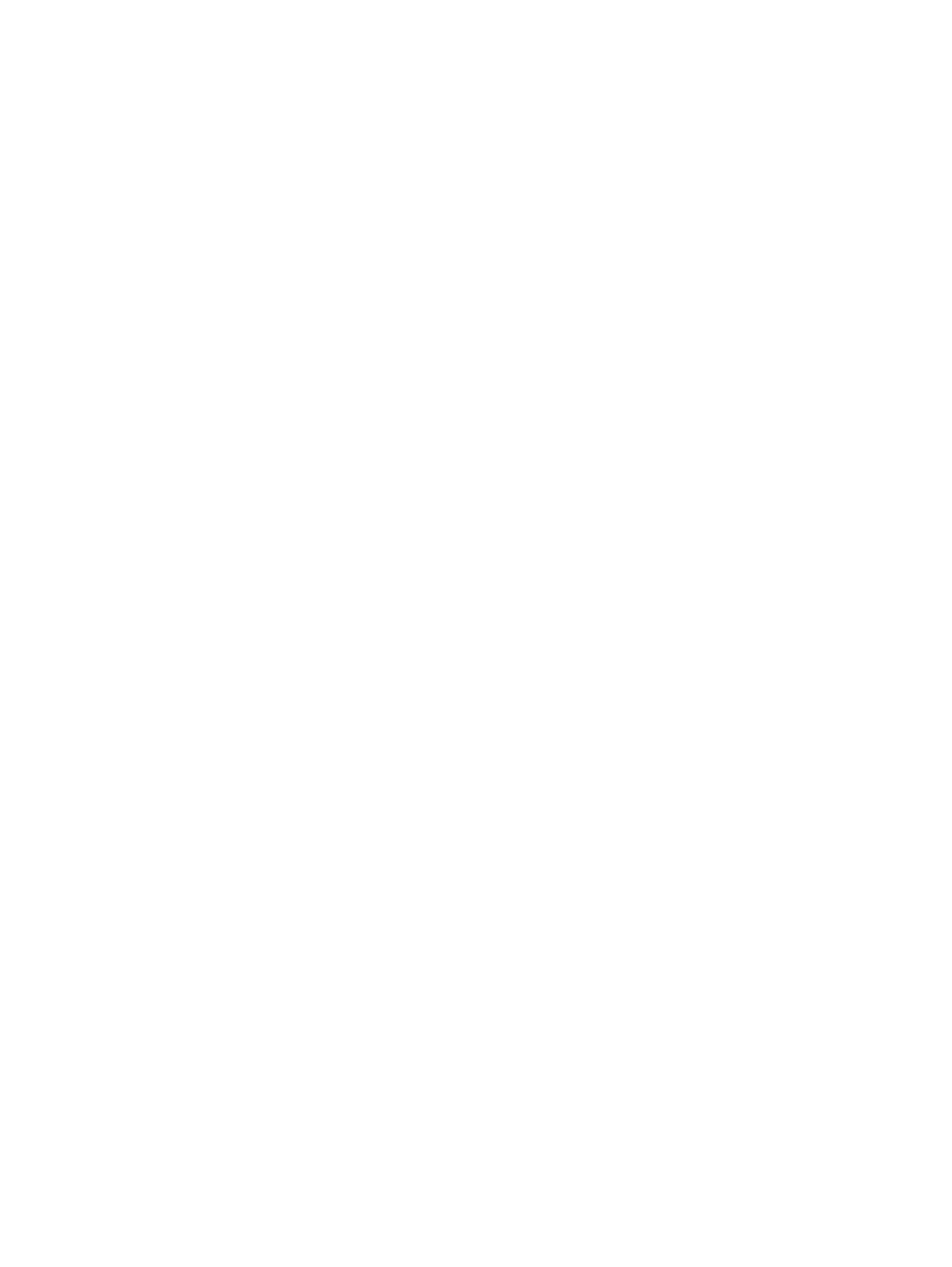7. Read the notice and select to continue.
8. To save your changes and exit Computer Setup, press f10 to Save and Exit, and then follow the
on-screen instructions.
– or –
Use the arrow keys to select Exit > Exit Saving Changes, and then press enter and follow the
on-screen instructions.
Your changes go into effect when the computer restarts.
Deleting an administrator password
1. Turn on or restart the computer, and then press esc while the “Press the ESC key for Startup
Menu” message is displayed at the bottom of the screen.
2. Press f10 to enter Computer Setup.
3. Use the arrow keys to select Security > Administrator Password, and then press enter.
4. When prompted, type your current password, and then press enter.
5. When prompted for the new password, leave the field empty, and then press enter.
6. When prompted to type your new password again, leave the field empty, and then press enter.
7. Read the notice and select to continue.
8. To save your changes and exit Computer Setup, press f10 to Save and Exit, and then follow the
on-screen instructions.
– or –
Use the arrow keys to select Exit > Exit Saving Changes, and then press enter and follow the
on-screen instructions.
Your changes go into effect when the computer restarts.
Entering an administrator password in Computer Setup
At the Administrator password prompt, type your password (using the same kind of keys you used to
set the password), and then press enter. After 3 unsuccessful attempts to enter the administrator
password, you must restart the computer and try again.
Using antivirus software
When you use the computer to access e-mail, a network, or the Internet, you potentially expose it to
computer viruses. Computer viruses can disable the operating system, programs, or utilities, or cause
them to function abnormally.
Antivirus software can detect most viruses, destroy them, and, in most cases, repair any damage they
have caused. To provide ongoing protection against newly discovered viruses, antivirus software
must be kept up to date.
Windows Defender is preinstalled on your computer. It is strongly recommended that you continue to
use an antivirus program in order to fully protect your computer.
For more information about computer viruses, access HP Support Assistant. To access HP Support
Assistant, from the Start screen, select the HP Support Assistant app.
Using antivirus software 51
