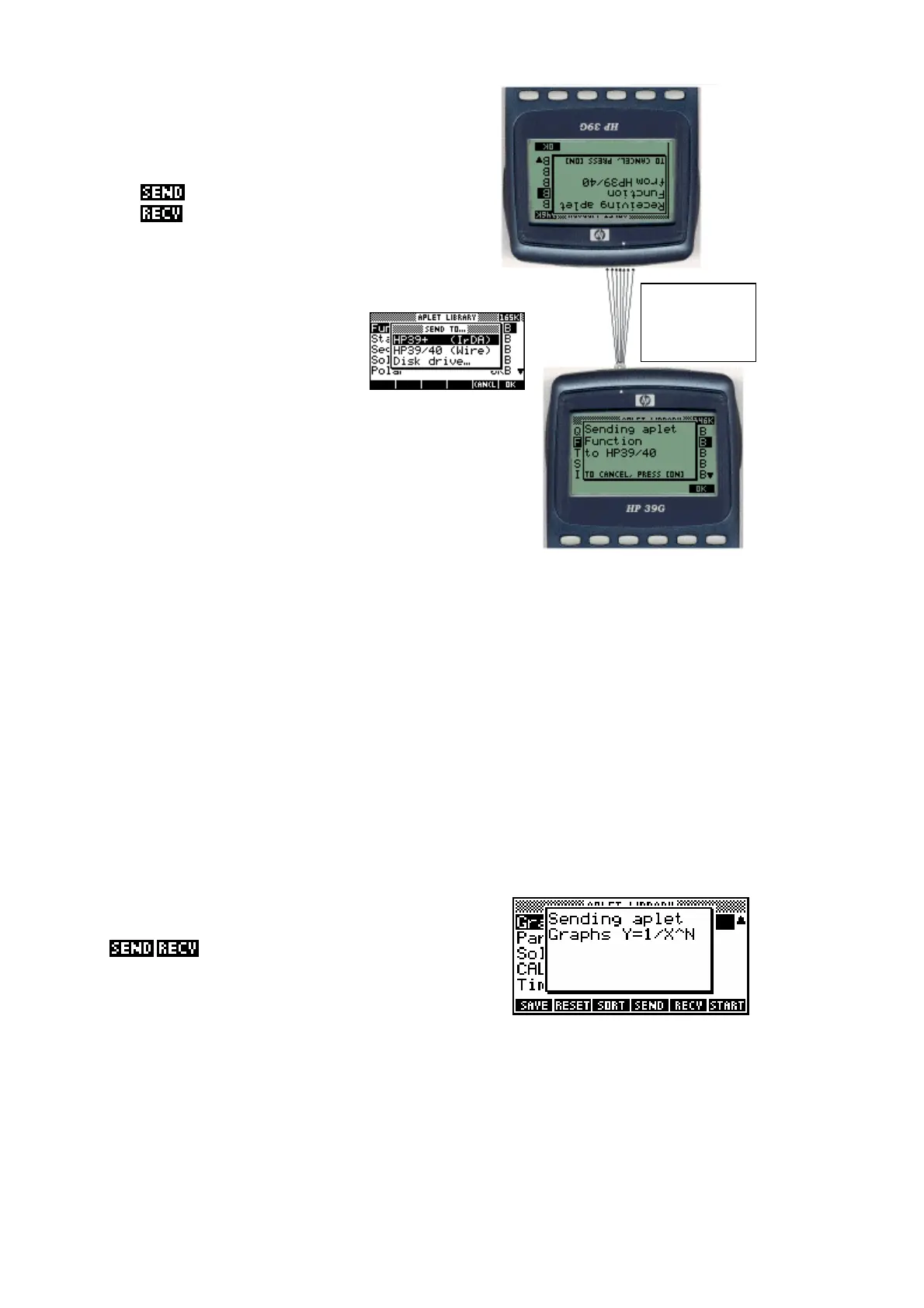198
To send an aplet, both calculators should be
showing the APLET view, with the highlight
on the aplet you wish to send. Now press
the key on the sending calculator and
the key on the receiving calculator.
On both screens you will see the pop-up list
choices shown below. Ensure that the
highlight is on HP39+ (IrDA).
The other choices are:
• HP39/40G (Wire)
• Disk drive…
The hp 40g (Wire) option
The first of these other two alternatives is
there because the hp 39g, the predecessor
to the hp 39g+, has a ‘sister’ calculator called
the hp 40g. The hp 40g was released in
Europe and has no infra-red link because the
European education establishment were
generally not happy with the idea of students being able to communicate by
infra-red, even to the limited extent that is built into the hp 39g+. When you
buy an hp 40g in Europe it is supplied with a cable which allows you to use
the physical port next to the infra-red window to send aplets from one hp 40g
to another.
The ‘Disk drive…’ option
The second alternative is there for transmitting aplets to and from a PC or
Mac via the Connectivity Kit, or to a special HP disk drive built for the
HP38/39/40G family called the “Drive 95”. The “Drive 95” was released at
the same time as the original hp 38g but there was no demand for it and it is
no longer manufactured. The overwhelming majority of users decided that if
they wanted to save an aplet then they would send it to a computer using the
Connectivity Kit.
When both calculators are showing the
/ menu and are lined up correctly,
press the ENTER key. While the aplet is being
transmitted you will see a similar message to
the one shown right. When the transmission
process is complete, the new aplet will appear in the APLET view of the
receiving calculator.
Note that the
calculators are not
directly in line with
each other.
