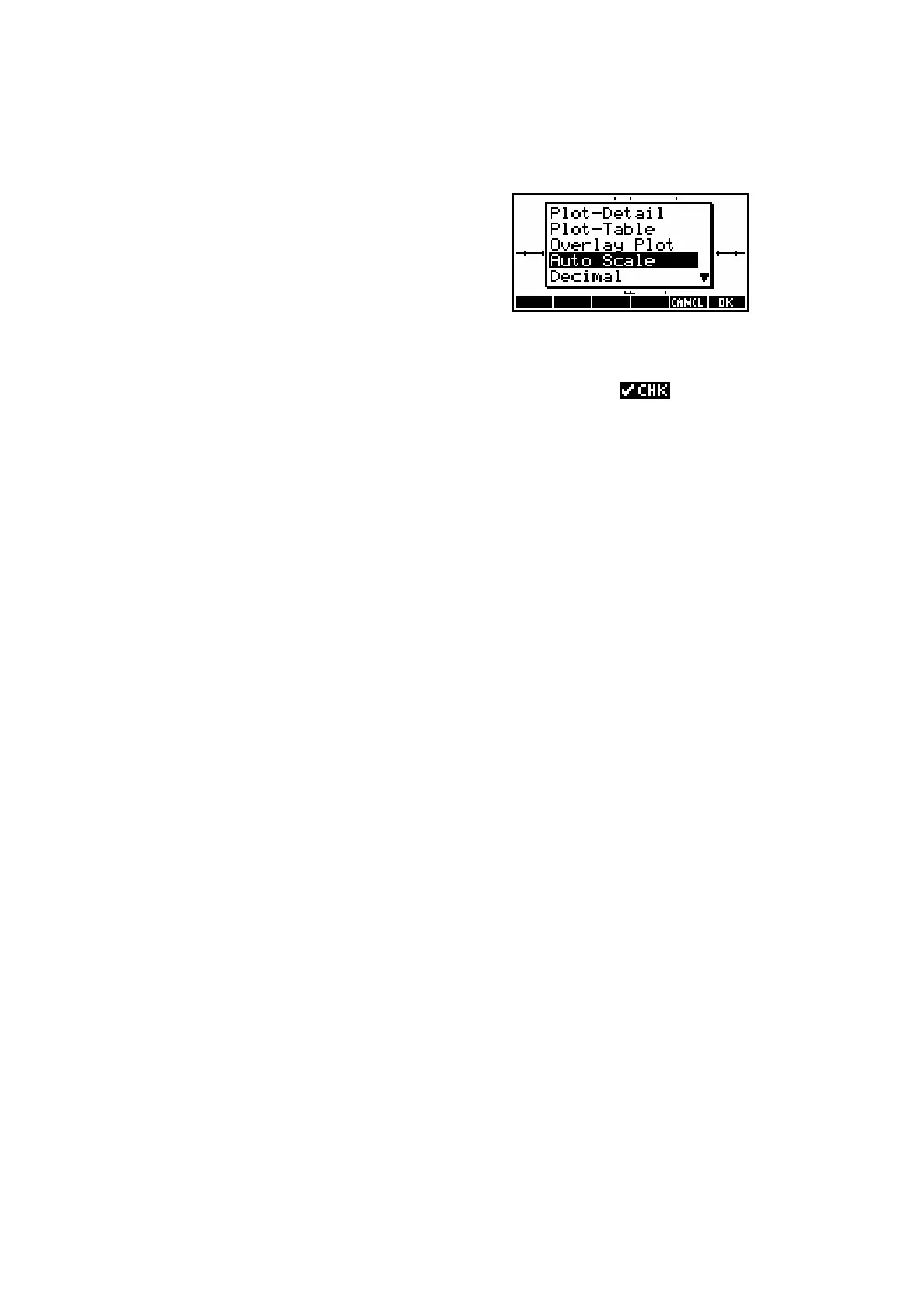54
A
A
u
u
t
t
o
o
S
S
c
c
a
a
l
l
e
e
Press the VIEWS key. Use the arrow keys to
scroll down to Auto Scale and press ENTER.
The calculator will adjust the y axis in an
attempt to fit as much of the graph on to the
screen as possible.
Some points to bear in mind;
! the y axis is scaled only on the first function which has a .
! the y axis is scaled for the x axis you have chosen in PLOT SETUP. If
you’ve not chosen wisely then your result will not be good.
! it doesn’t choose ‘nice’ scales such as we would choose (going up in
0.2’s or 5’s or 10’s etc.) so we generally need to tidy up its choice a little.
If you look at the y axis of the graph you’ve just produced, you’ll see that the
axis tick marks are so close together that it looks like a solid line! To tidy this
up you must change to the PLOT SETUP view. If you look above the PLOT,
SYMB and NUM keys you will see the word ‘SETUP’. The SETUP view for
each of these keys is obtained via the SHIFT key.
See “Tips & Tricks - Function” on page 69 for more information on how to find
good choices for axes. The Auto Scale function is covered in much greater
detail on page 96.
